In this Microsoft Word tutorial the instructor shows how to add a drawing or a free form shape to a document. Using the canvas in the Microsoft Word 2007 can be very helpful in adding graphical content to your document. Adding shapes and special effects like shadows, 3D will give a rich look to the document. To do this open a document in Word 2007. In the tool bar go to the Insert tab and in that select the Shape button. Now you are presented with plenty of predefined auto shapes. First at the bottom of the list select the "New" canvas option. Now select one of shapes and you can now draw that shape on the canvas. There are many shapes present in it like Lines, Basic Shapes which contains the shapes of geometric figures, Block Arrows which are a extensive list of arrow shapes and also an other category of Flowcharts. Using all these shapes you can add graphical elements to your document as shown in this video. This video shows how to add drawing to a document in Word 2007.
Just updated your iPhone? You'll find new emoji, enhanced security, podcast transcripts, Apple Cash virtual numbers, and other useful features. There are even new additions hidden within Safari. Find out what's new and changed on your iPhone with the iOS 17.4 update.



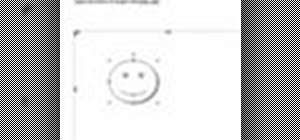









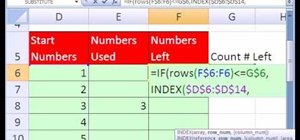
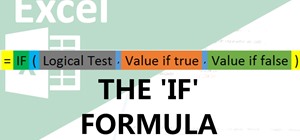
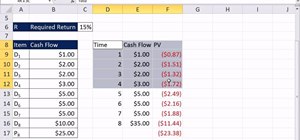

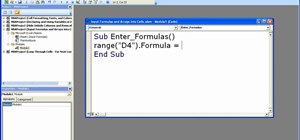
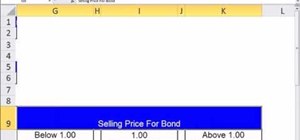



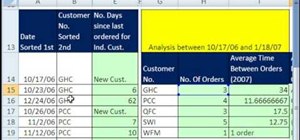
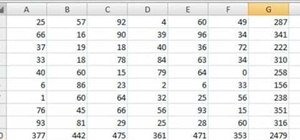
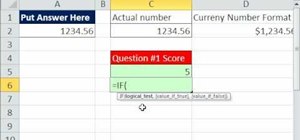
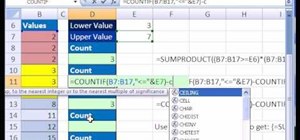
1 Comment
how can I use freeform shape in line mode. It is locked
in pencil mode.
Share Your Thoughts