In this video tutorial we learn how to assign a macro to a button or a check box in Excel. The first thing you want to do is to place the macros you want to use in the spreadsheet. You can assign a macro to any object within Excel. Next draw the shape in the spreadsheet that you will want to assign the macro to. Then, right click on the shape that you've drawn. Then go down to assign macro and select your Macro in the pop up box and click OK. Now, anytime you click on the button the Macro will run. Using this simple method you can easily assign Macros to objects within Excel.
Just updated your iPhone? You'll find new emoji, enhanced security, podcast transcripts, Apple Cash virtual numbers, and other useful features. There are even new additions hidden within Safari. Find out what's new and changed on your iPhone with the iOS 17.4 update.



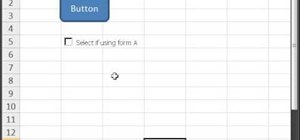









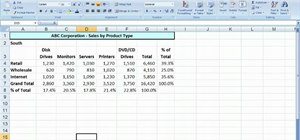
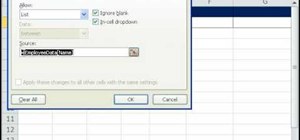
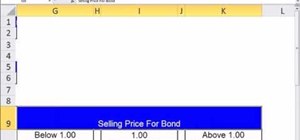
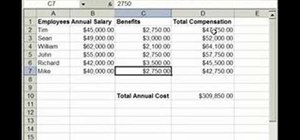

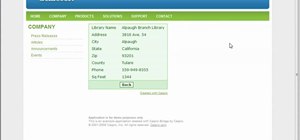
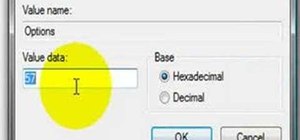

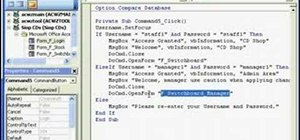
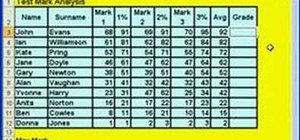
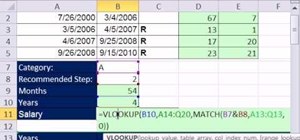
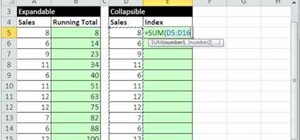
Be the First to Comment
Share Your Thoughts