This video explains how to add a bulleted or numbered list in Microsoft Word 2007. The shortcut to create a bullet-list is simple holding Shift and pressing the "A" key. After you hit the space bar or type a character the bullet will appear, and when you hit the Enter key it will continue the bulleted list. For numbering you just need to type the number you want and a dot after it and it should begin a numbered list. The list will continue if you press enter just like a bullet-list will. If you want to make your bullet-list into a numbered list you just need to highlight the text and click the bulleted list icon on the "Home" tab (or click the numbered list if you want to make bullets into numbers). The drop down menu from the bullet-list icon allows you to select different styles of bullets. You can also create multi-level bullets by highlighting text and using the drop-down menu from the bulleted list icon. The highlighted text should then be indented from the previous list to create a sub-list look.
Just updated your iPhone? You'll find new emoji, enhanced security, podcast transcripts, Apple Cash virtual numbers, and other useful features. There are even new additions hidden within Safari. Find out what's new and changed on your iPhone with the iOS 17.4 update.



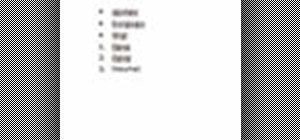

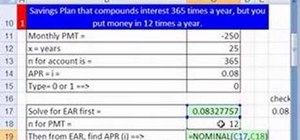




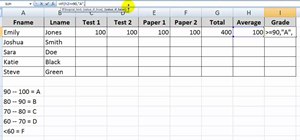


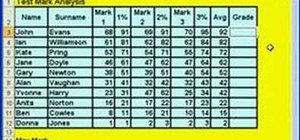
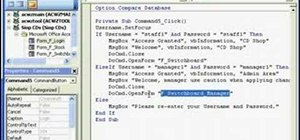
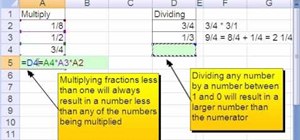

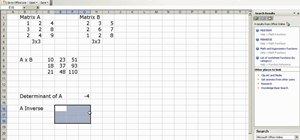
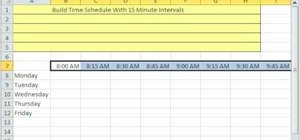
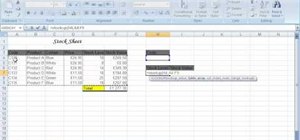

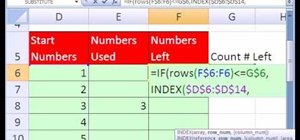

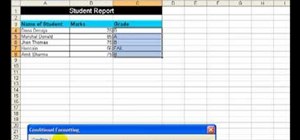
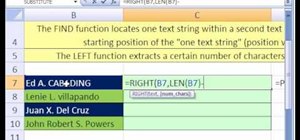
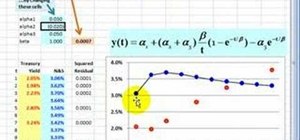
Be the First to Comment
Share Your Thoughts