This video describes how to create a custom toolbar in excel. First we have to go to tools menu in the excel. Next take the option of customize there and then choose the toolbars there. Next there will be the option “new” tab in that box. You have to select it first and then give a name the toolbar, which you are going to create. Then will be get the tool bar. Next if you want to add the buttons to the toolbar that you have created now, you have to go to commands tab. Then you will get categories and commands tabs again. Next choose any menu from the category tab and then you will get commands in the commands tab. So you can drag the commands from there to your toolbar directly. Next if you want to create a macro on your toolbar, you have to go to macros in the category and then choose the custom macro button in the commands. Then simply drag it to your custom toolbar. If you want to change and incorporate the macro you just right click and choose assign macro there and choose the option and there and click ok. If you want to change the sign of any button on your toolbar you just simply give a right click and go the option of change button image and select any image that you want. You can now do the all functions that you want from your custom toolbar.
Just updated your iPhone? You'll find new emoji, enhanced security, podcast transcripts, Apple Cash virtual numbers, and other useful features. There are even new additions hidden within Safari. Find out what's new and changed on your iPhone with the iOS 17.4 update.



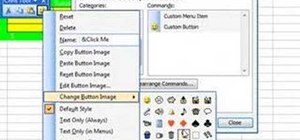



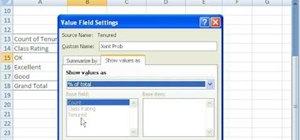





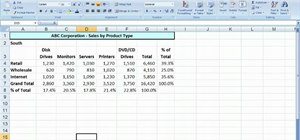
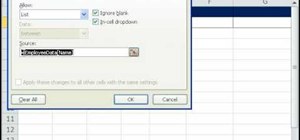
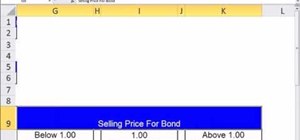
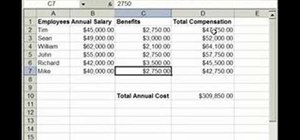
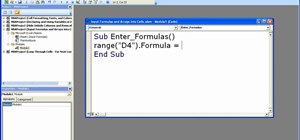
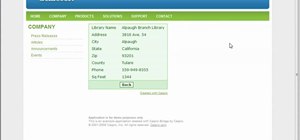

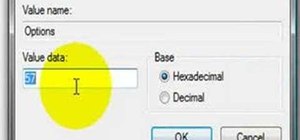

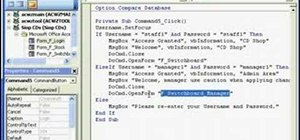
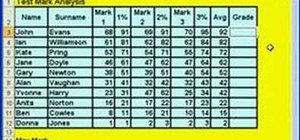
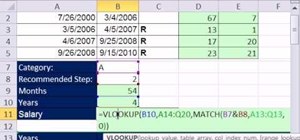

Be the First to Comment
Share Your Thoughts