First, open the Excel worksheet you have previously created that you would like to create a table for. Click on any of the cell that contains data for your table. On the menu found on the upper portion of the application, go to the Insert Tab. Find and click Table. Your entire worksheet will now be selected. When a prompt window appears, click OK. Your table should now be created automatically.
Go to the Design tab to be able to change the design and color schemes of your table. Simply highlight the table and select your desired design or color scheme. You can also click on the arrow down button on the headers of your table to have more options such as sorting a certain column.
Type in a new name for your table under the Table Name and then you can now save your worksheet.
Just updated your iPhone? You'll find new emoji, enhanced security, podcast transcripts, Apple Cash virtual numbers, and other useful features. There are even new additions hidden within Safari. Find out what's new and changed on your iPhone with the iOS 17.4 update.



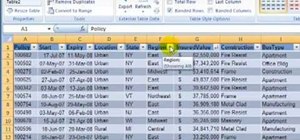




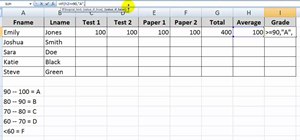


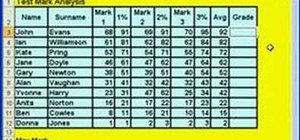
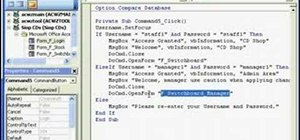
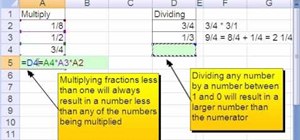

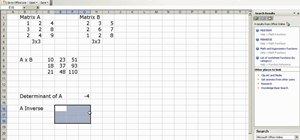
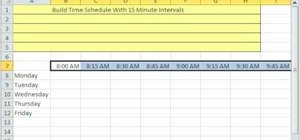
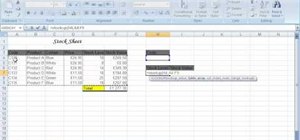

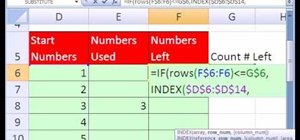

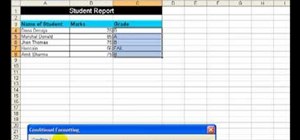
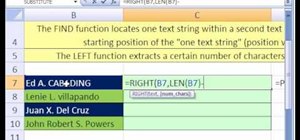
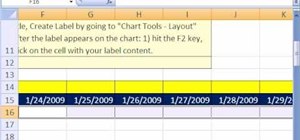
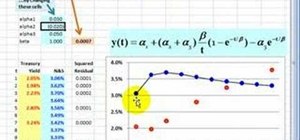
Be the First to Comment
Share Your Thoughts