In this Software video tutorial you will learn how to embed a YouTube video in PowerPoint with or without Internet. You will see two ways of doing this with and without internet access. When you have an internet connection, open up PowerPoint and click on the office circle button on the left hand corner. From there select 'PowerPoint options' and check the box that says 'show developer tabs in the ribbon' and click OK. Once the developer tab is in your ribbon, select that and go to the area that says 'controls' and select the icon to pull out more controls. You can watch the video for the full instructions.
Just updated your iPhone? You'll find new emoji, enhanced security, podcast transcripts, Apple Cash virtual numbers, and other useful features. There are even new additions hidden within Safari. Find out what's new and changed on your iPhone with the iOS 17.4 update.





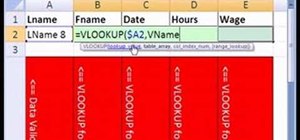




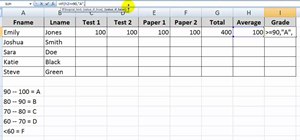


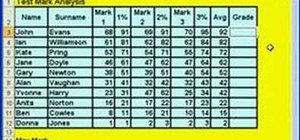
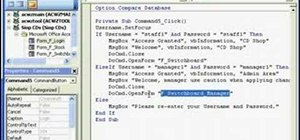
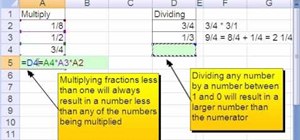

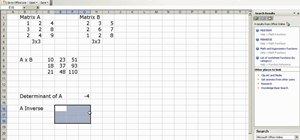
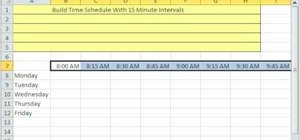
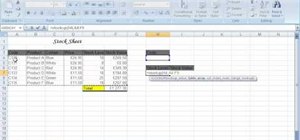

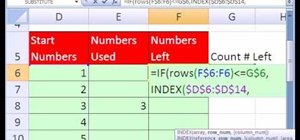

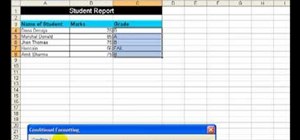
1 Comment
this is the second youtube video I've watched to embed a video to my computer and play it without an internet connections. No matter how many times I do the process I cannot get this done. Help!! I'm seeing a DowloaderHelper tab in my top menu bar, but don't understand how to do the rest.
Share Your Thoughts