This video demonstrates how to make a basic Jeopardy game in Microsoft PowerPoint. First, choose a background color by clicking Format on the top bar menu. Select Background and choose the color you wish to have. Click Apply To All to apply it to your entire PowerPoint presentation. Then, click Insert on the top bar menu and select Table. Fill in the number of columns or rows you wish to have for your table and then click OK. In this example, create a 2x2 table. Make a title for your game by inserting a Word Art. Select your desired style and type in the title of your game. Again, create another Word Art and type in '100'. Position it on the top left corner of your table. Copy and paste the same Word Art until you fill up all cells of the table. Select the Word Arts located at the bottom corners of your table and change the text to '200'.Insert a new slide and create two Word Arts saying 'girl' and 'New word' respectively. Hyperlink the 'New word' word art to slide one. Copy this slide and paste it thrice. Then, select the third slide and edit the 'girl' Word art to say 'boy'. Do the same for the remaining slides but type in 'happy' and 'cake' instead. Go back to the first slide and hyperlink the created Word Arts to the second, third, fourth, and fifth slides. Once done, you can now view your slideshow and play your newly created jeopardy game!
Just updated your iPhone? You'll find new emoji, enhanced security, podcast transcripts, Apple Cash virtual numbers, and other useful features. There are even new additions hidden within Safari. Find out what's new and changed on your iPhone with the iOS 17.4 update.



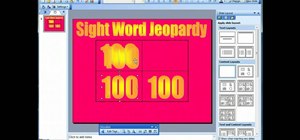








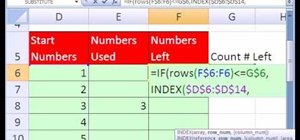
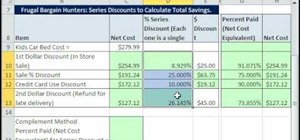
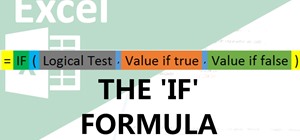
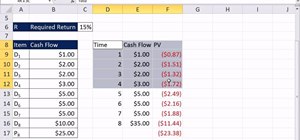

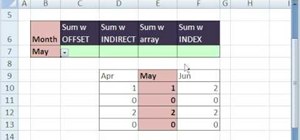
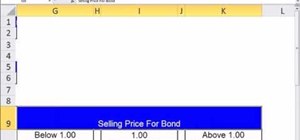
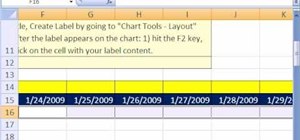

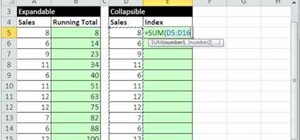
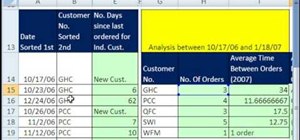
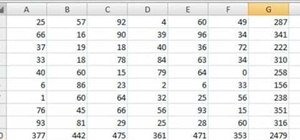
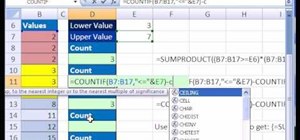
Be the First to Comment
Share Your Thoughts