This video will go over how to insert a check box in Microsoft Word for printing or for electronic distribution. With just a few clicks you can get a check box. You can even add different symbols or styles for your check box.
Step
1
Open Word on your computer. This will give you a blank page.
Step
2
Click on the Microsoft logo button on the top left corner of the screen. Select "new" to create a new document.
Step
3
Click on "lists" in the new document window, you will find this on the left column. This will give you a choice of list types.
Step
4
Choose a type of list to see the list choices within each category. The categories are; Academic (with class lists), Business (office supplies, to do), Community (contact lists), Healthcare (medications) and Home (chores, camping supplies). You can browse through the different lists before selecting one. Click the back arrow button at the top of the list window to go from the list choices to the list categories.
Step
5
Double click on the list template that you want to use. This will start a download to your computer of that list template and automatically open the template in a new screen for you to work with.
Step
6
Double click on the box or line where you want to type a list item. To change a pre set title or list item double click on the word, highlight it and hit delete.
Step
7
Use the right click on your mouse to highlight background colors or pictures. This will give you menu options to delete or modify the colors and pictures.
Just updated your iPhone? You'll find new emoji, enhanced security, podcast transcripts, Apple Cash virtual numbers, and other useful features. There are even new additions hidden within Safari. Find out what's new and changed on your iPhone with the iOS 17.4 update.



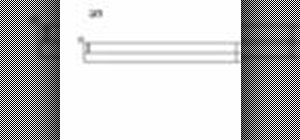









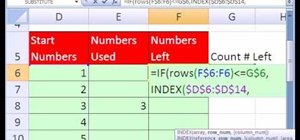
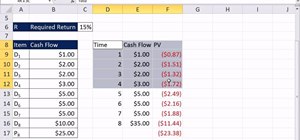

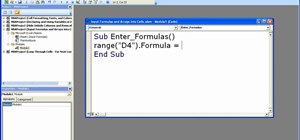
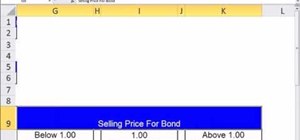
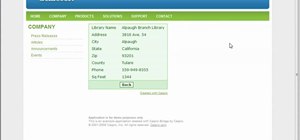
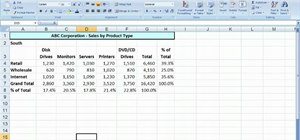


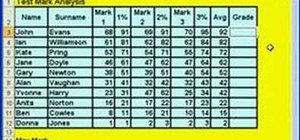

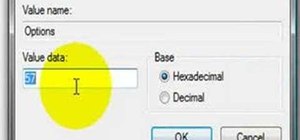
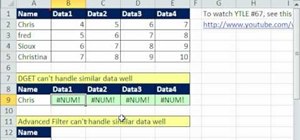
Be the First to Comment
Share Your Thoughts