Learn how to print double-sided and reverse printing order in Microsoft Word.
* Go to the Start menu and open Microsoft Word.
* Once you have opened Word, go to Tools and click on Options.
* Go to the Print tab and check-mark the 'Reverse Print Order' option and click 'OK'.
* Now when you print any document it will be automatically organized with the first page on top and the last page on the bottom.
* Now let's see how to do double-sided printing. There are two ways to do it.
* If the printer has the option for it, go to Properties and check-mark the 'Double-sided Printing' option and then click 'Print'. After the printer has printed the one side it will ask you to refill the paper. Collect the papers and place them in the right position and resume printing.
* If the printer does not have this option, you can print double-sided by first printing the odd pages and then printing the even pages on the back. The odd and even option is in the 'Print' drop down bar.
Just updated your iPhone? You'll find new emoji, enhanced security, podcast transcripts, Apple Cash virtual numbers, and other useful features. There are even new additions hidden within Safari. Find out what's new and changed on your iPhone with the iOS 17.4 update.



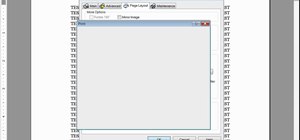


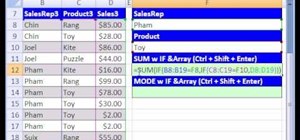







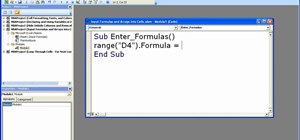

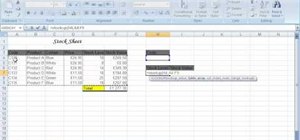
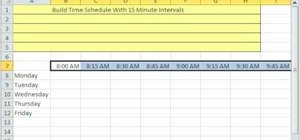
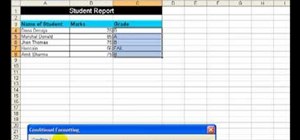
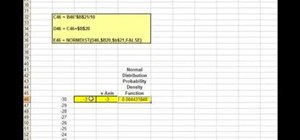
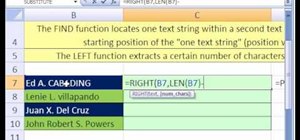
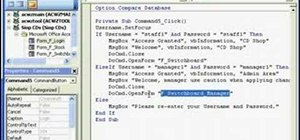

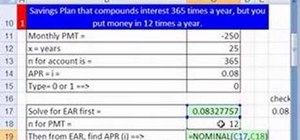
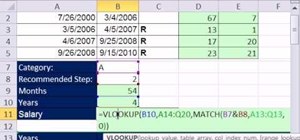
Be the First to Comment
Share Your Thoughts