In this Software video tutorial you will learn how to use the filter & sort feature in Excel. First create a column chart on an excel sheet. In this example, it is a date and sales chart. Click alt+F1 and the chart is displayed. Then click and delete the legend and the horizontal lines. Now go back to the data set, click on a cell and click ctrl+shift+L and that will add the auto filter. ctrl+shift+L is for Excel 07. For earlier versions, see the commands listed in the video. This is a toggle. Now, to filter this, say you want to see the top five. Before that go to format > size > properties > don’t move or size with cells> close. Now click on ‘sales’ > number filters > top 10. Here you select top 5 and click OK. The video then shows you how to remove the unwanted dates and keep only the 5 required dates and how to change colors. Now to sort as per highest to lowest sales, right click on a sales cell > sort > ZtoA largest to smallest. And the data table and the chart are sorted.
Just updated your iPhone? You'll find new emoji, enhanced security, podcast transcripts, Apple Cash virtual numbers, and other useful features. There are even new additions hidden within Safari. Find out what's new and changed on your iPhone with the iOS 17.4 update.



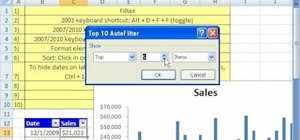







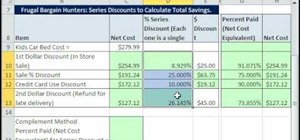

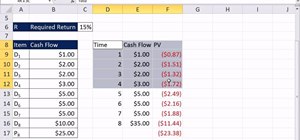
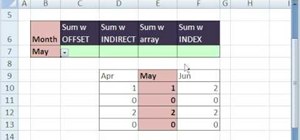
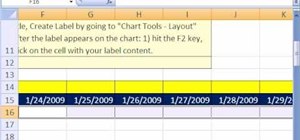

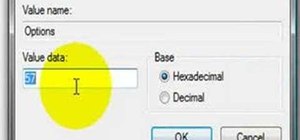
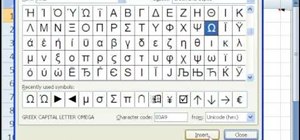
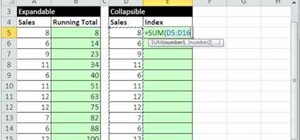
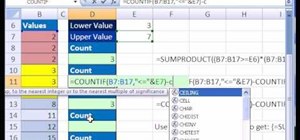
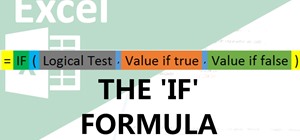
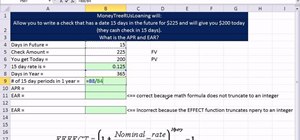
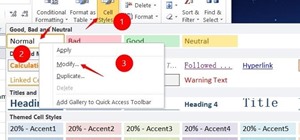
Be the First to Comment
Share Your Thoughts