After you launch Outlook 2010 in your computer, you will see the Ribbon strip immediately in the main window. The button for writing a new e-mail is separated from a button for creating new items in the calendar, contact list or task manager. An independent Quick Steps section offers functions allowing you to move a message into different folders, to save it into a calendar as a meeting reminder, to quickly forward it to a chosen person or to more people and to forward it with a FYI note. If you are looking for a button for sending and receiving all messages in the Ribbon, you will not succeed. The button is quite small and it is located in the very top left corner. If you want to see it bigger, just switch to the Send/Receive card where you will be able to find a set of other functions connected to mail sending and receipt, such as header minimization, switching between online and offline mode, connection dial-up, download indicator etc. The Folder bookmark offers a special function for working with folders. In essence you will find here the same functions that were (and still are) available from the context menu at the list of folders in the left panel, meaning there are buttons for creating a new folder, for creating a search list, for multiple messages labeling, running sorting filters, for erasing, archiving etc. View is the last card of the main window. You can switch between the list of messages and their previews, sort messages according to their date, sender, subject, receiver and other data and to switch the view of the navigation panels. The Backstage mode can be called using the brown-orange Office button. It offers functions for mailbox and account management, import and export of the account settings and RSS channels, printing, saving of individual messages and of course the settings of the Outlook itself. If you follow the steps in this video you may able to work with Ribbon and Backstage view in MS Outlook 2010.
Just updated your iPhone? You'll find new emoji, enhanced security, podcast transcripts, Apple Cash virtual numbers, and other useful features. There are even new additions hidden within Safari. Find out what's new and changed on your iPhone with the iOS 17.4 update.



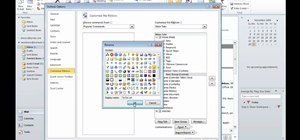


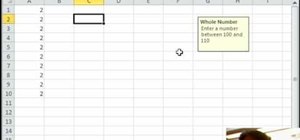


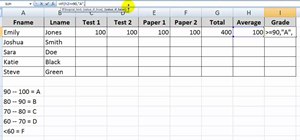


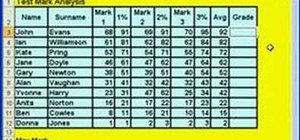
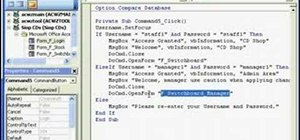
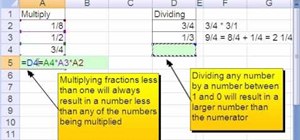

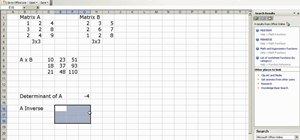
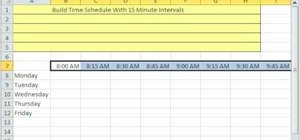
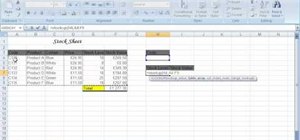

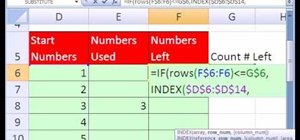

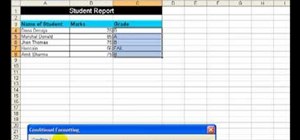
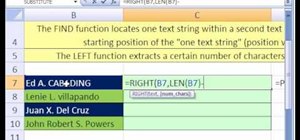
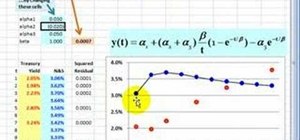
Be the First to Comment
Share Your Thoughts