In this video we learn how to use Smart Art graphics including creation of Hierarchal charts, flow charts, modify, adding gradients, style, and colors, in Word 2007. The first step is to click on the Smart Art icon in Microsoft Word 2007. Next, you can scroll through the Smart Art object choices. In this example we first want to click on the Text Cycle icon. Once we do that click on OK and the rough drawing will be placed on your document. After that click on design and you can format the graphic to meet your needs. Next, if you click on the 'More' button you can see a variety of different options. Using Smart Art objects in Microsoft Word 2007 you can spice up your documents and add some professional looking graphics easily to your documents.
Just updated your iPhone? You'll find new emoji, enhanced security, podcast transcripts, Apple Cash virtual numbers, and other useful features. There are even new additions hidden within Safari. Find out what's new and changed on your iPhone with the iOS 17.4 update.



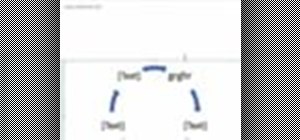










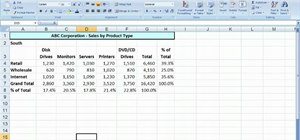
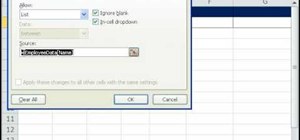
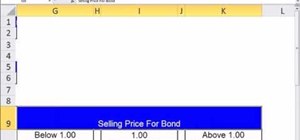
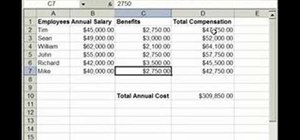

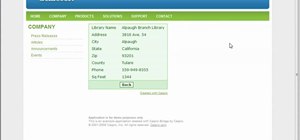
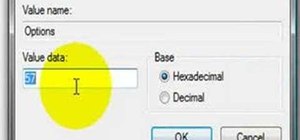

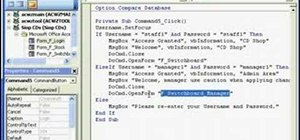
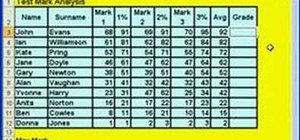
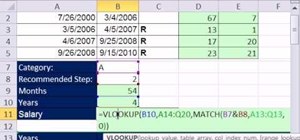
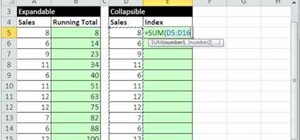
1 Comment
Yes,it was work & helpful for different work in word
Share Your Thoughts