Calculating Expression in MS Word
Word isn't a spreadsheet (obviously), but you can add a toolbar button that allows you to quickly calculate values based on numbers in a selection. For instance, you could highlight text such as 1215+3 and quickly calculate that the answer is 183.
To add this button to the Quick Access toolbar, follow these steps
Click the Office button and then click Word Options. Word displays the Word Options dialog box.
At the left of the dialog box choose Customize.
Using the Choose Commands From drop-down list, choose Commands Not In the Ribbon. (See in the Video)
Locate and select the Calculate command in the list of commands.
Click the Add button. The command moves to the right side of the dialog box.
Click OK.
To use the tool, simply highlight the expression you want to calculate, and then click on the tool. Word shows the calculated value in the status bar, and places the value in the Clipboard. You can now paste the value anywhere you desire.






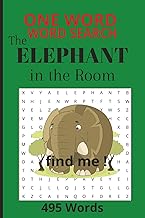
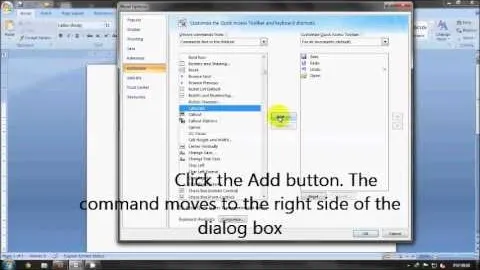
















Comments
Be the first, drop a comment!