In this video tutorial, viewers learn how to remove the macro warning in Microsoft Excel. When you see the warning, click Enable Macros. Then right-click on of the sheet tabs and select View Code. Open the Modules folder menu. Now right-click on the module and select Remove Module. Click No to prevent the Module from exporting as a saved text. To go back to Excel, click on File and click on Close and Return to Microsoft Excel. Click on Save to save your workbook. This video will benefit those viewers who use Microsoft Excel and would like to learn how to remove the macro warning because they find it annoying.

Apple's iOS 26 and iPadOS 26 updates are packed with new features, and you can try them before almost everyone else. First, check Gadget Hacks' list of supported iPhone and iPad models, then follow the step-by-step guide to install the iOS/iPadOS 26 beta — no paid developer account required.




![Microsoft Office Home 2024 | Classic Apps: Word, Excel, PowerPoint | One-Time Purchase for 1 PC/MAC | Instant Download | Formerly Home & Student 2021 [PC/Mac Online Code]](https://m.media-amazon.com/images/I/61phY52G-OL._AC_UY218_.jpg)
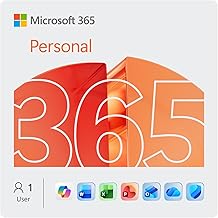
![Microsoft Office Home & Business 2024 | Classic Desktop Apps: Word, Excel, PowerPoint, Outlook and OneNote | One-Time Purchase for 1 PC/MAC | Instant Download [PC/Mac Online Code]](https://m.media-amazon.com/images/I/5142rSuCQ-L._AC_UY218_.jpg)
















Comments
Be the first, drop a comment!