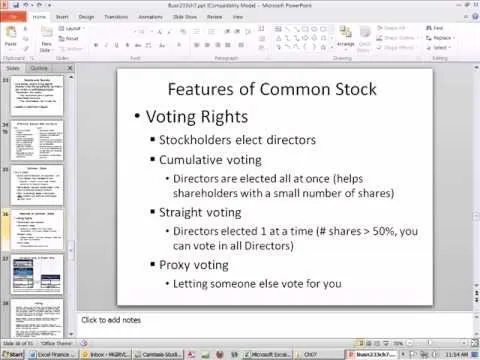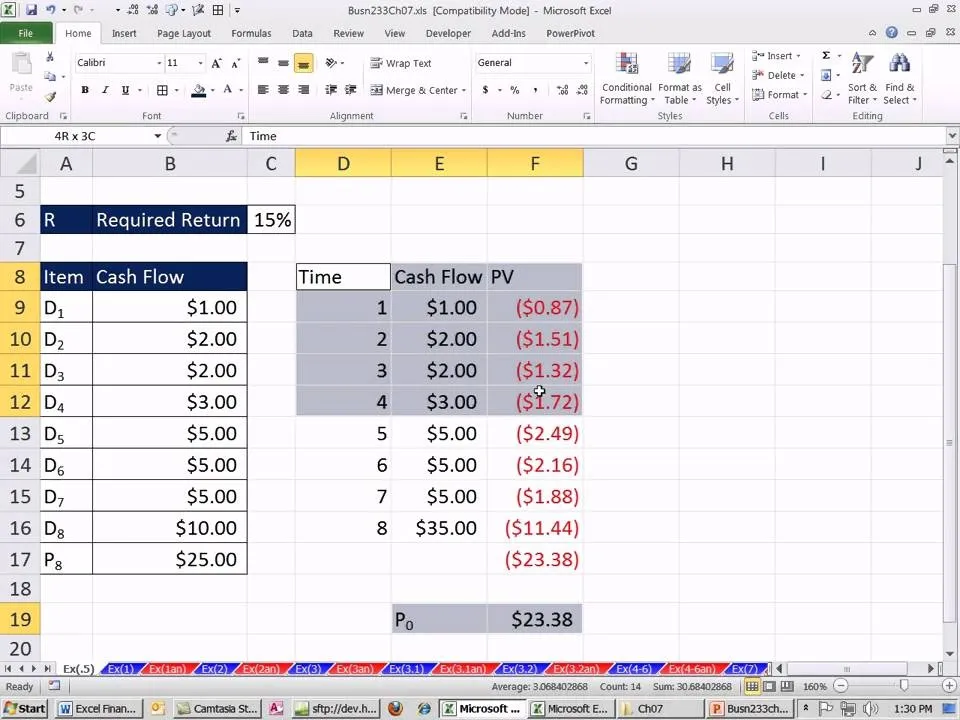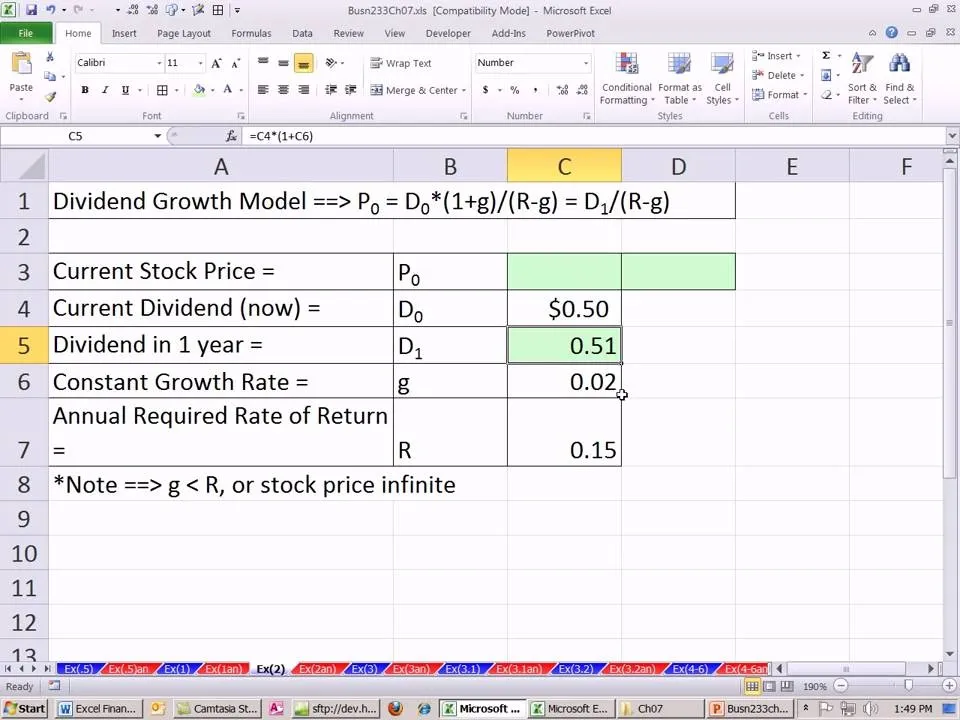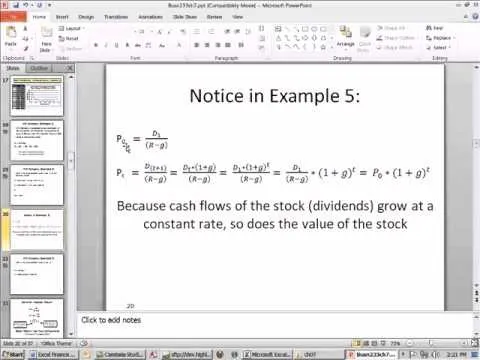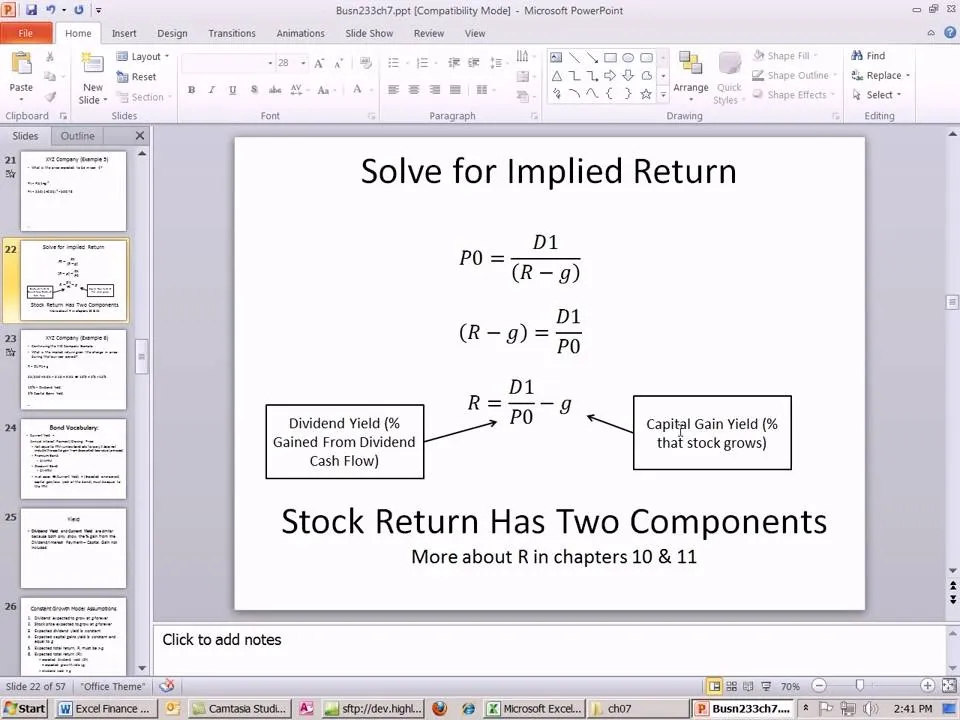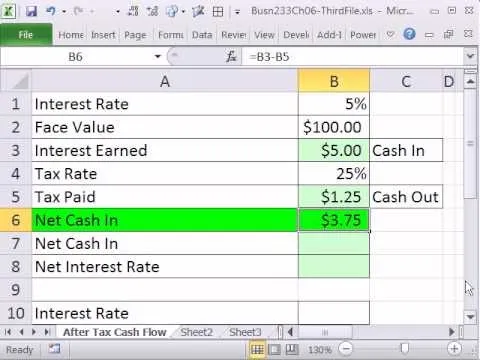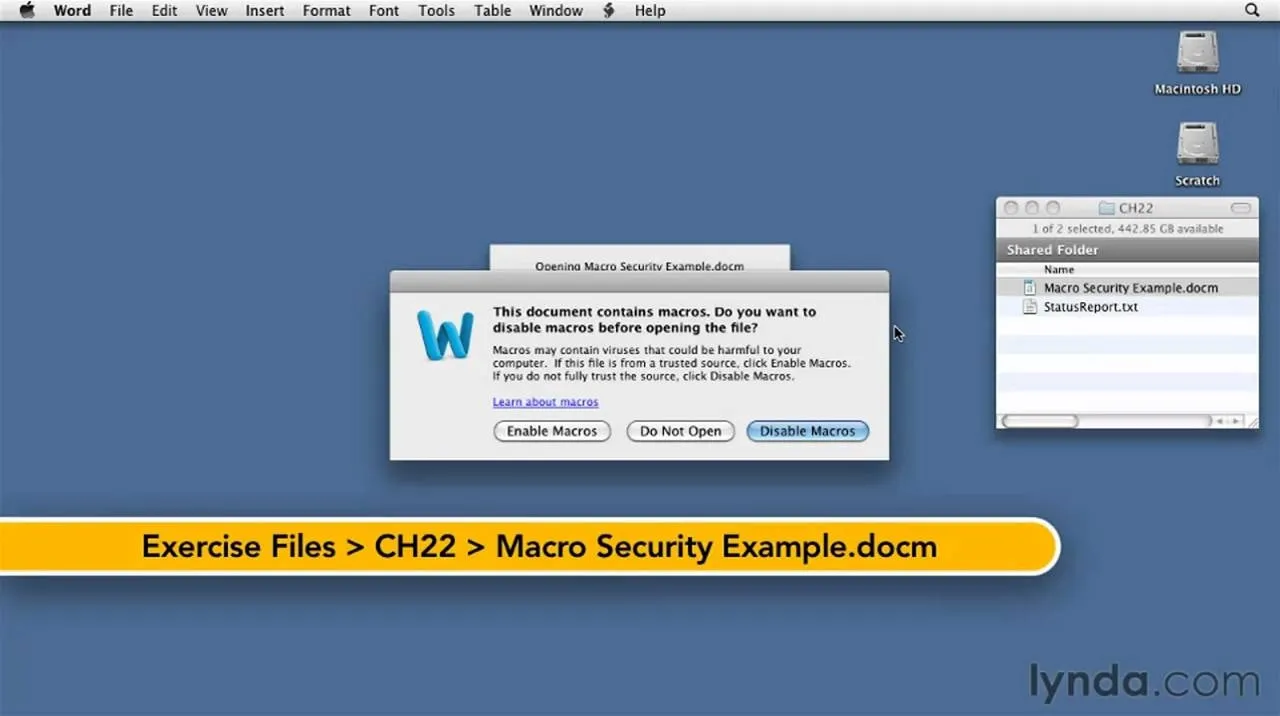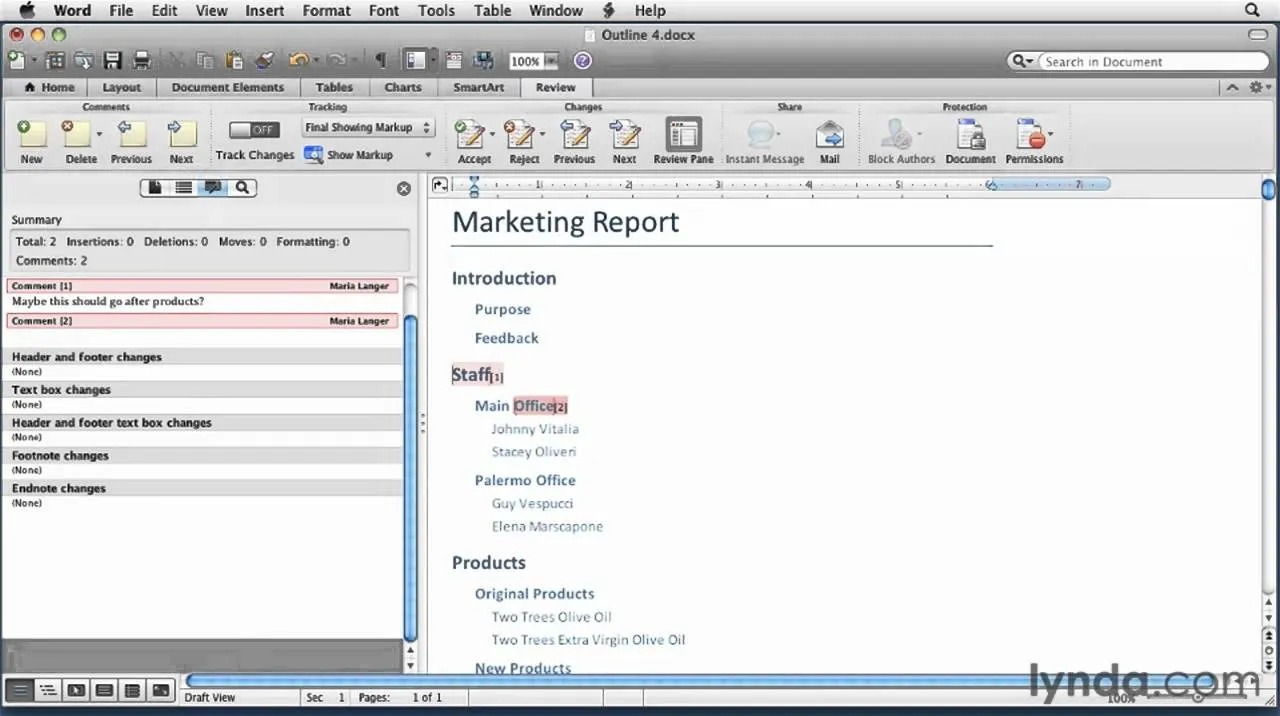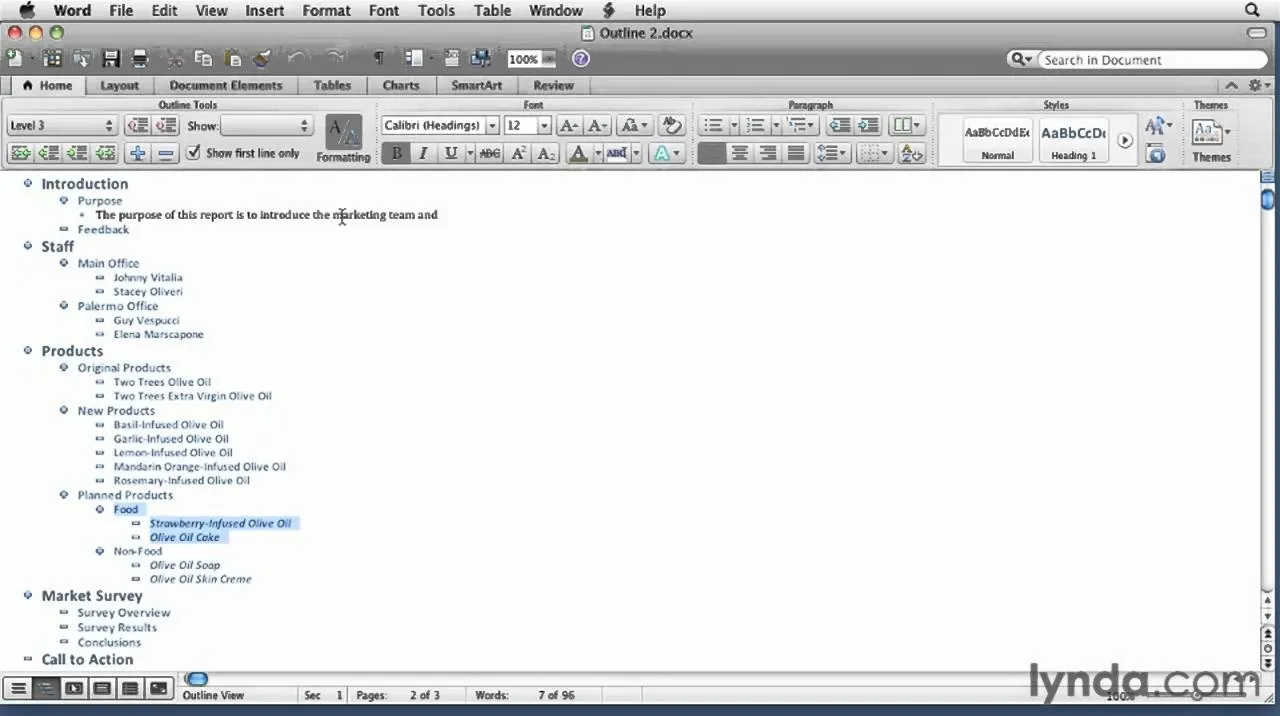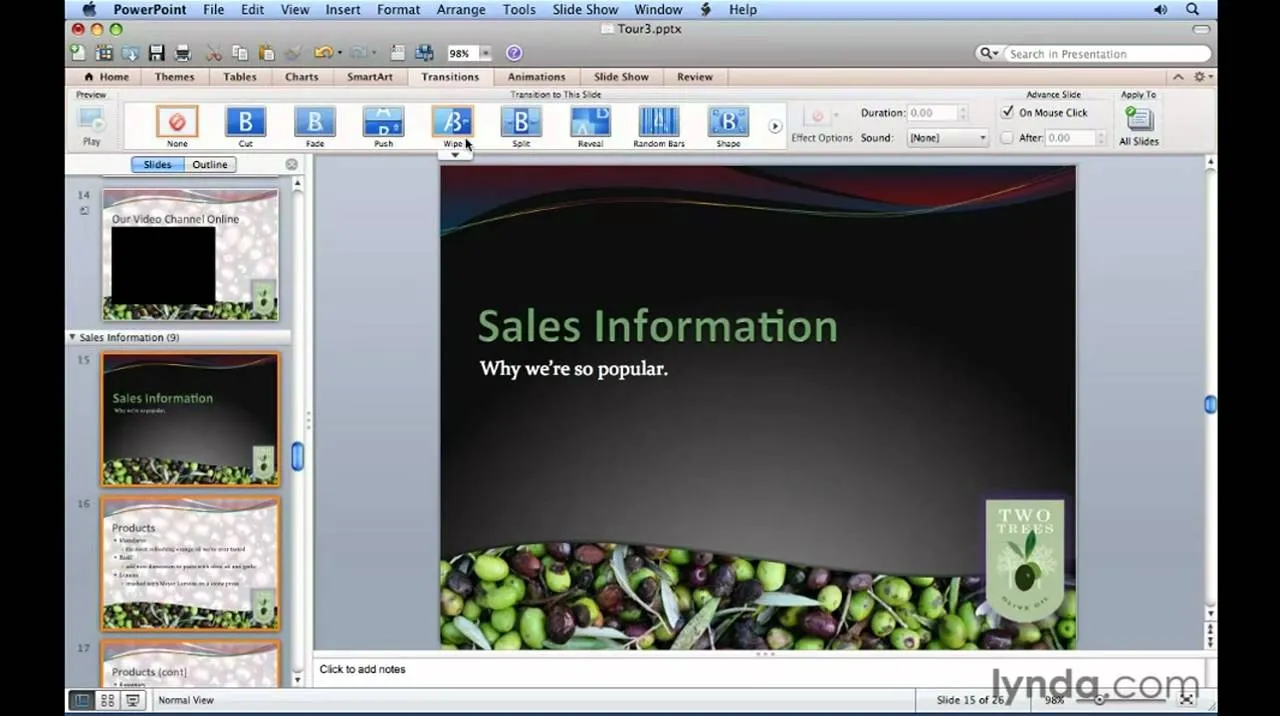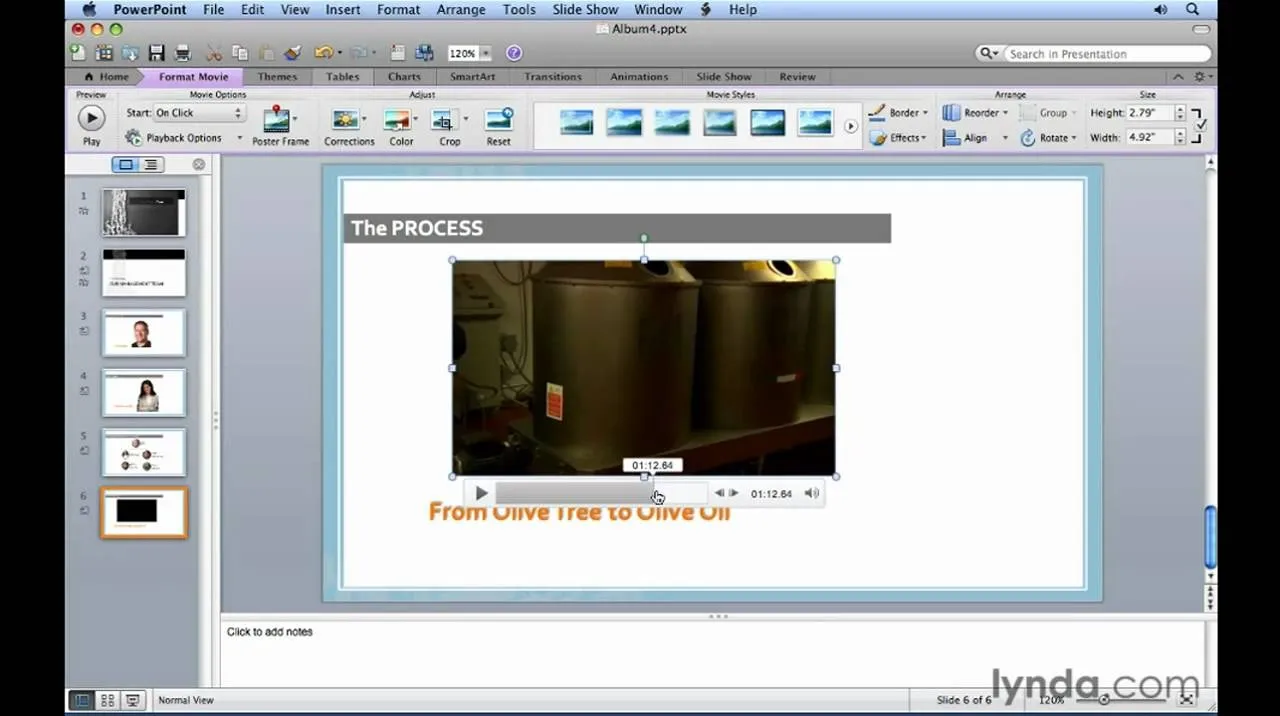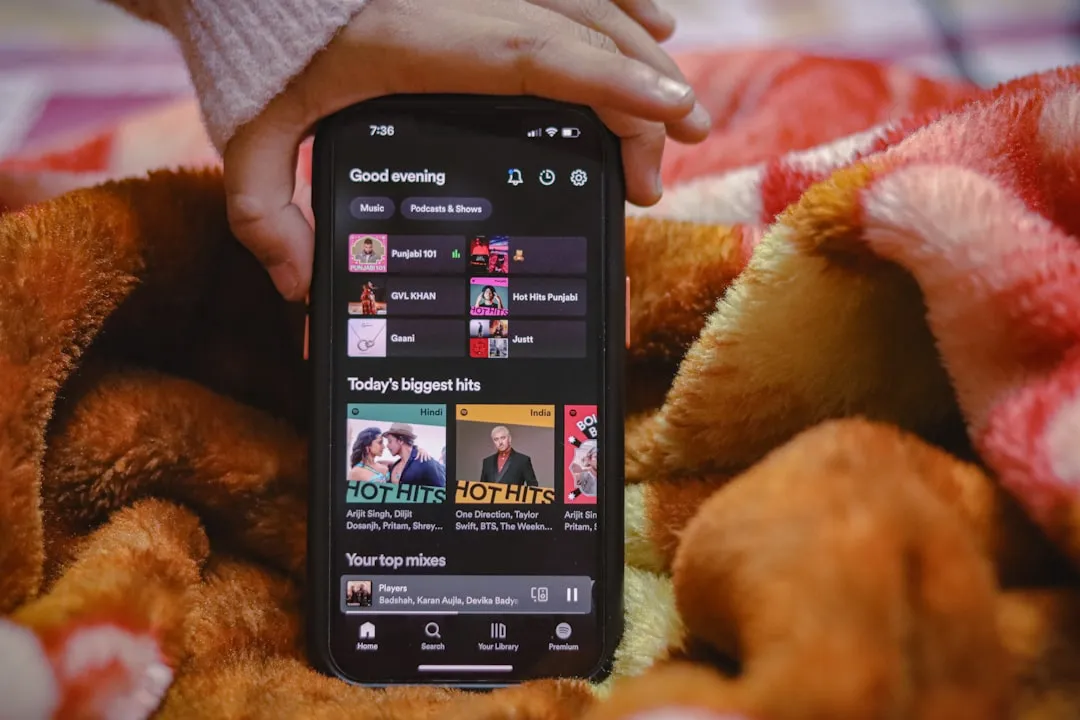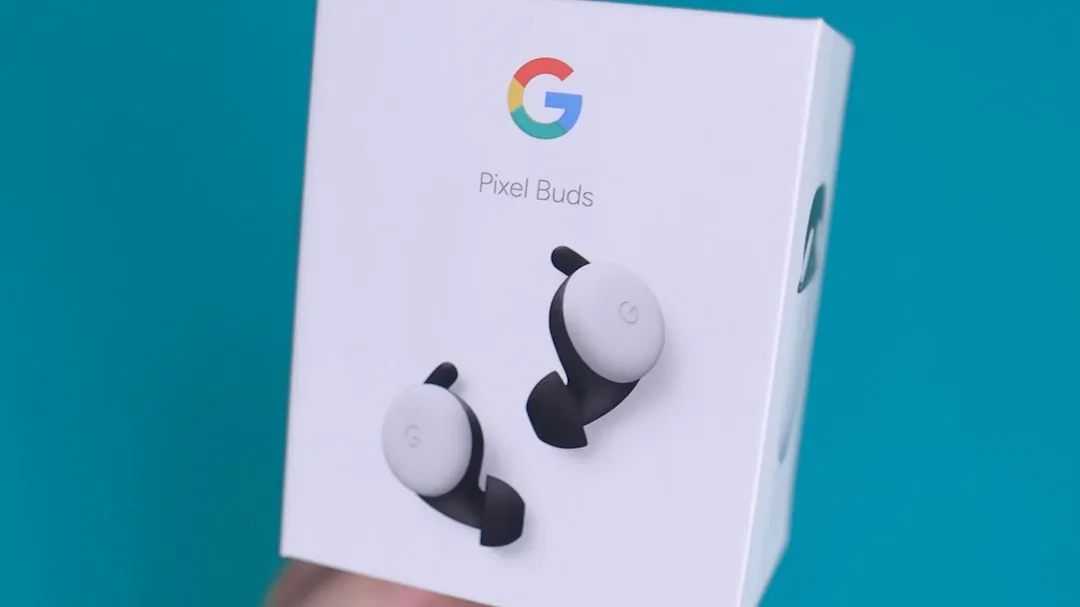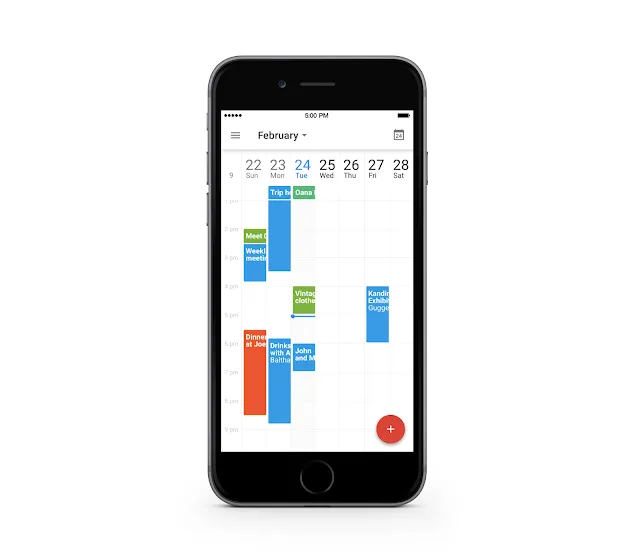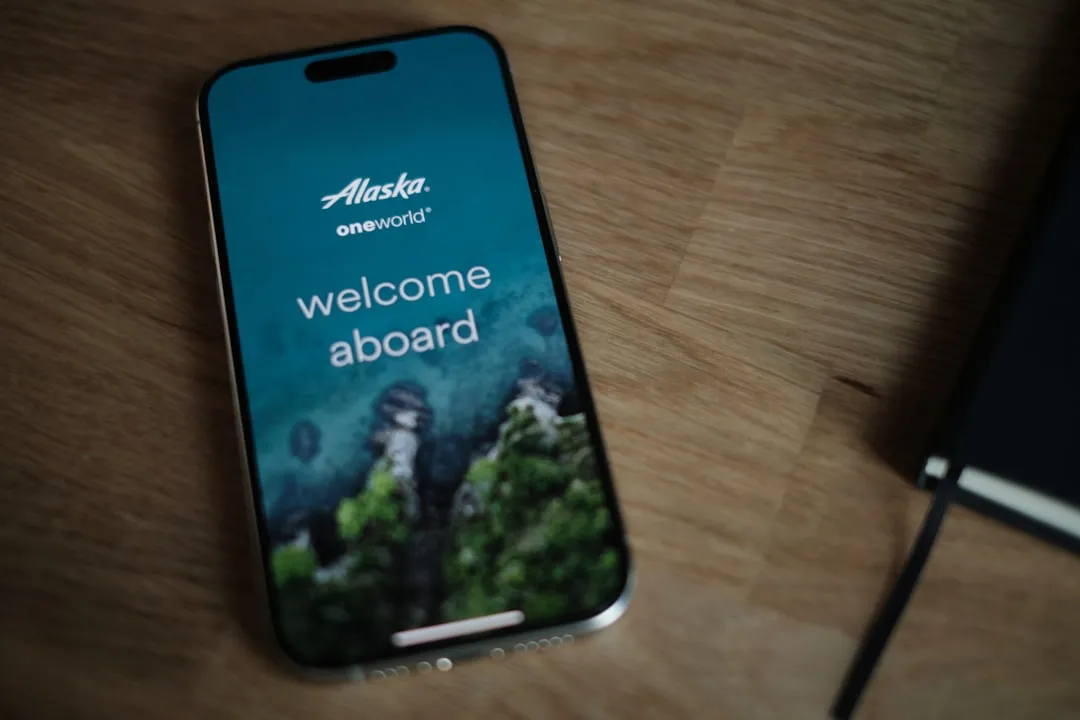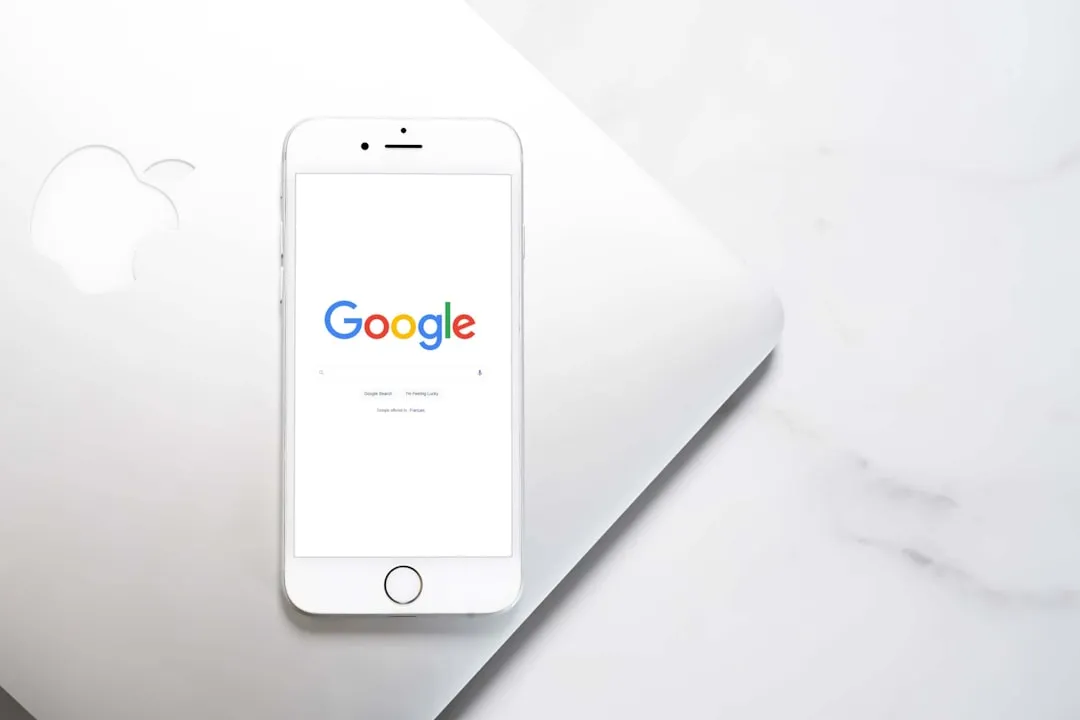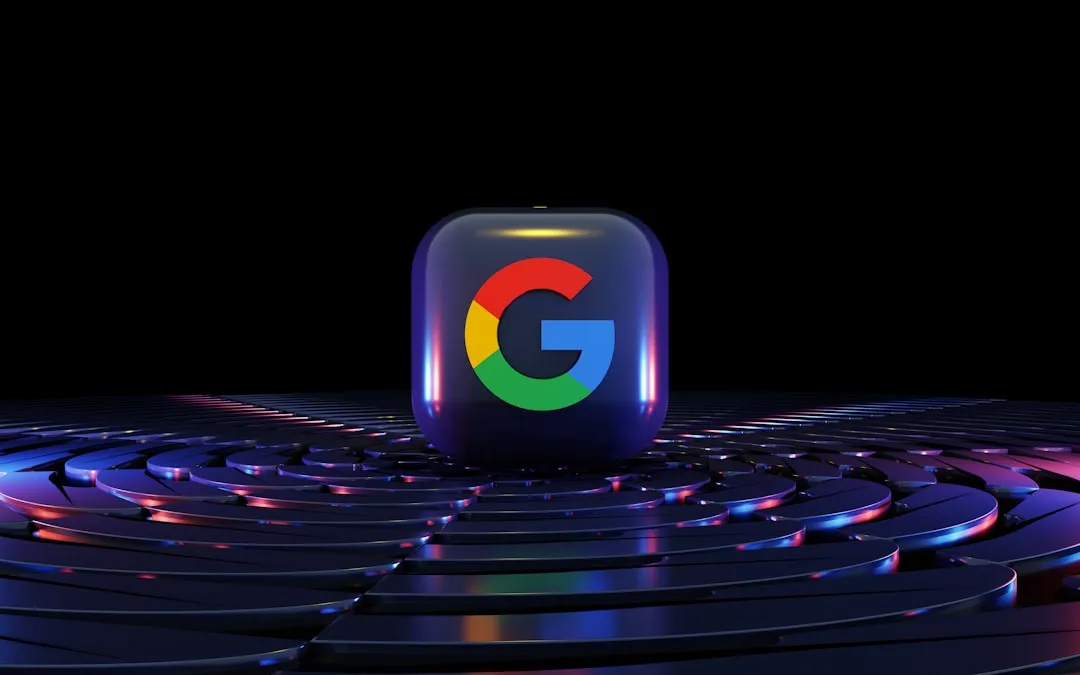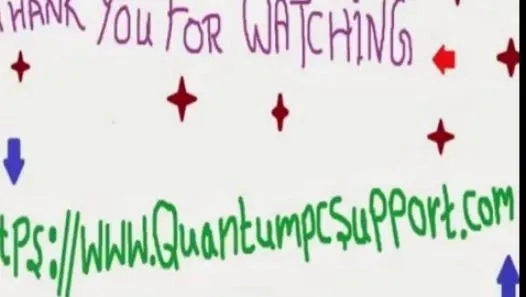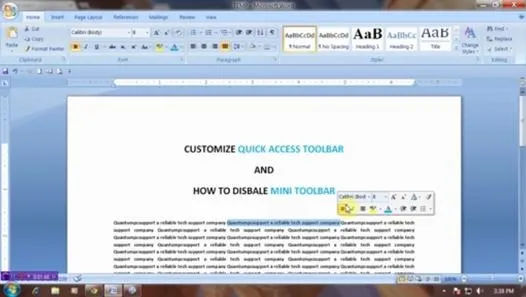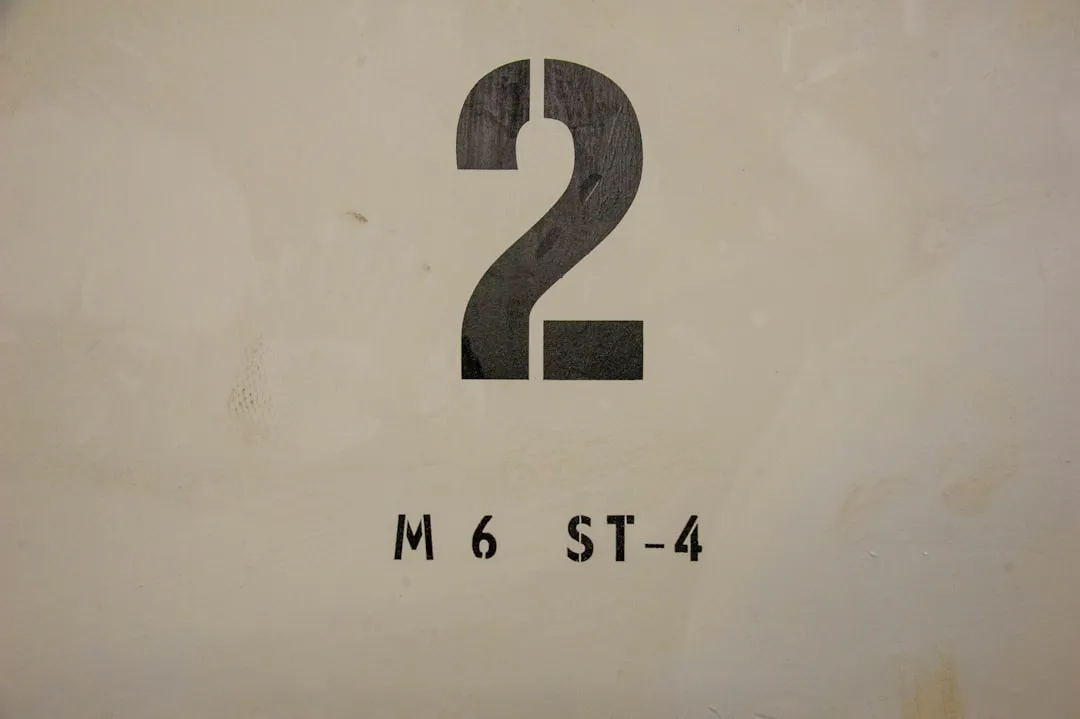How-To Guides about Microsoft Office


how to
How to Automatically Hide the Ribbon Menu System in Excel


how to
How to Find a P-Value with Excel


how to
How to Create a Basic Attendance Sheet in Excel







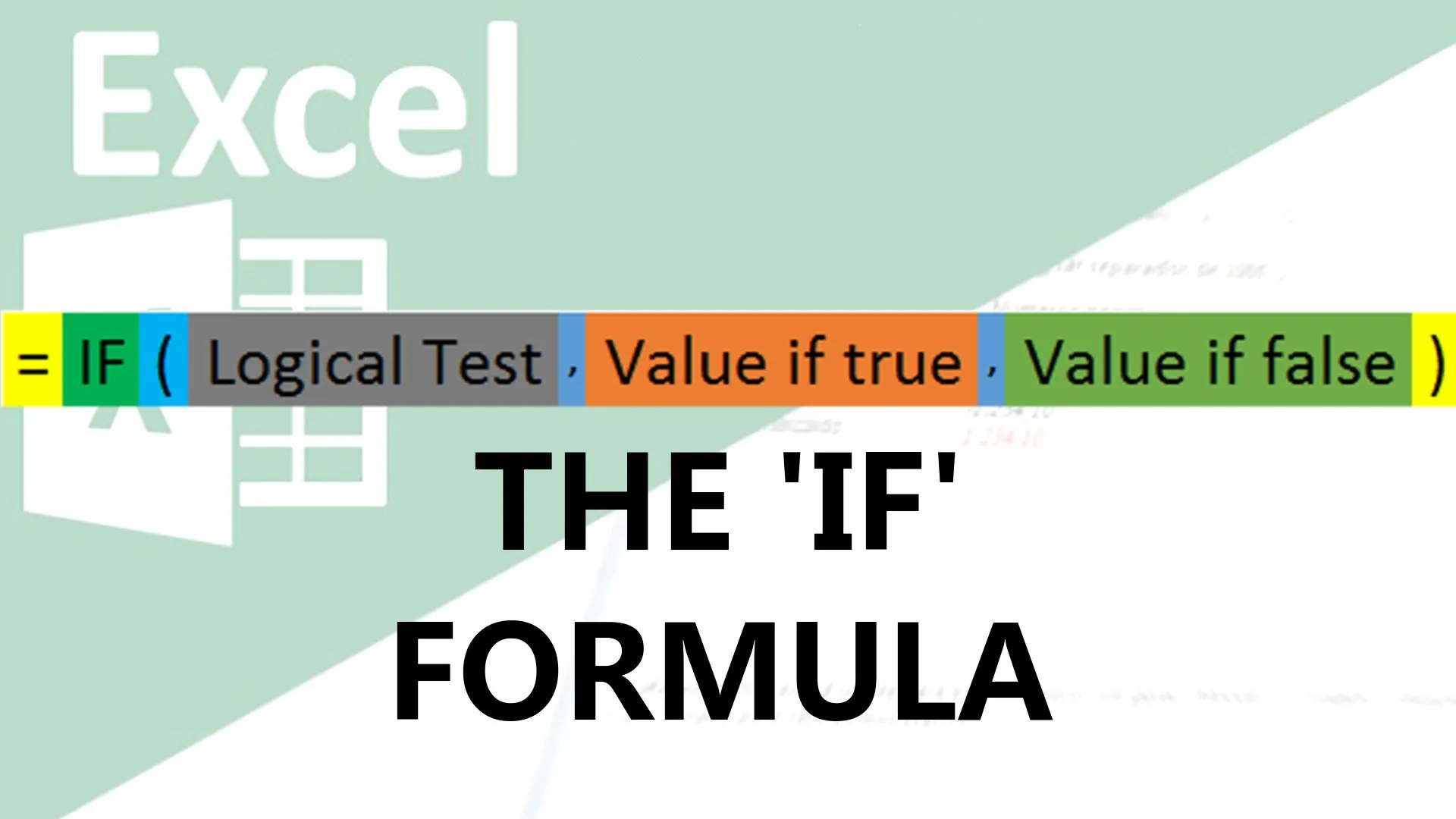

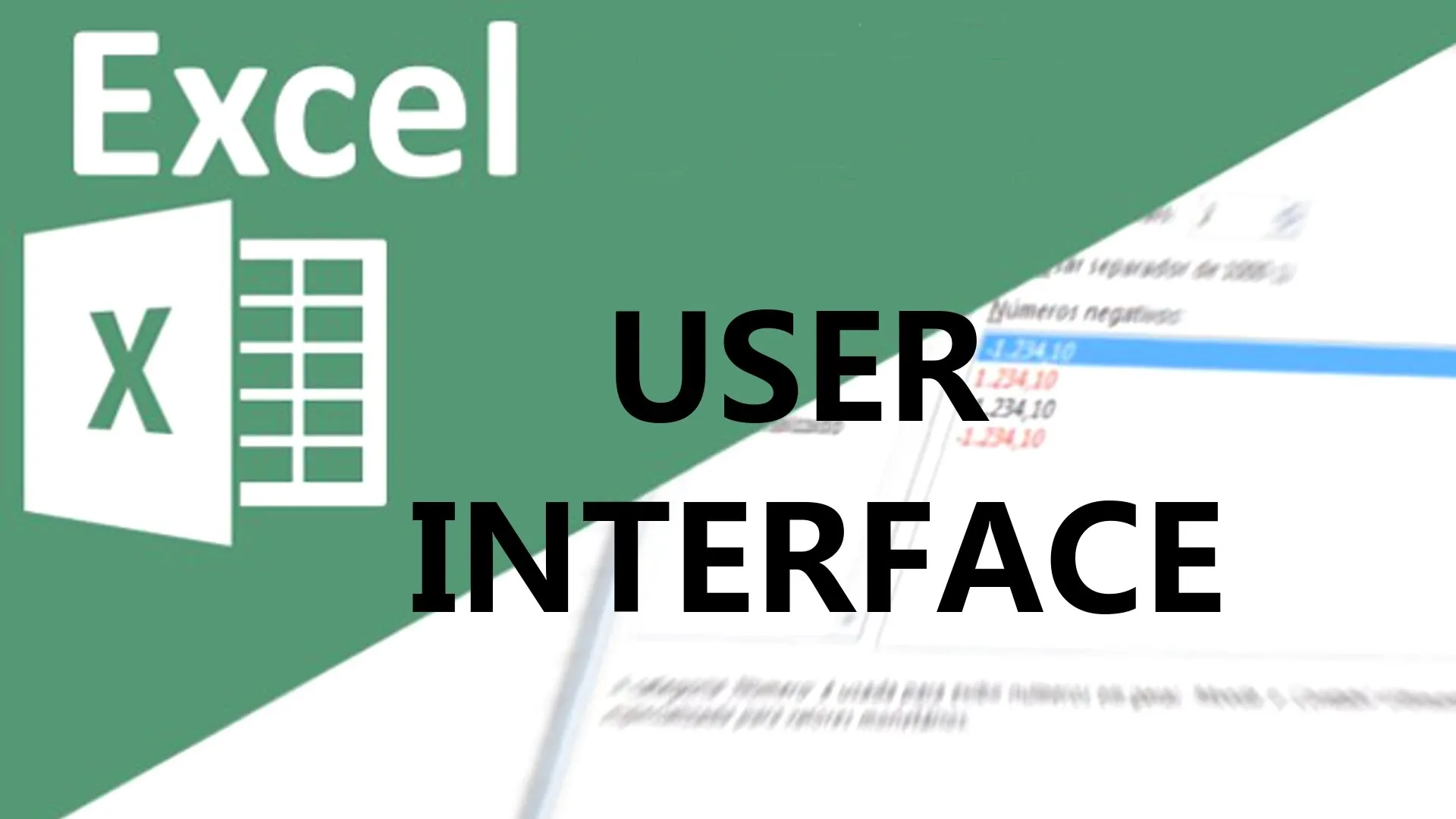


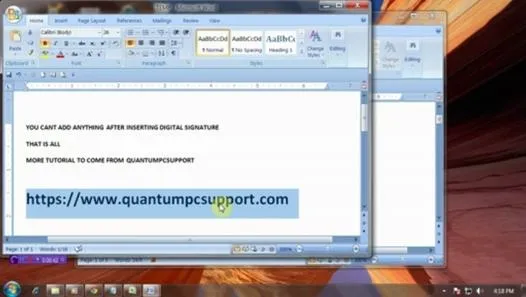

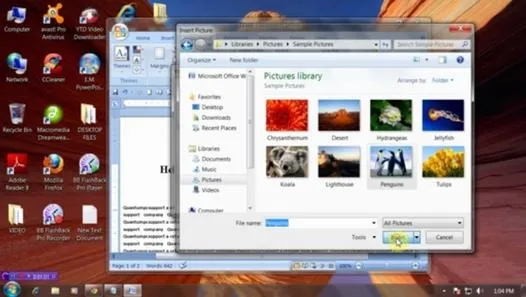


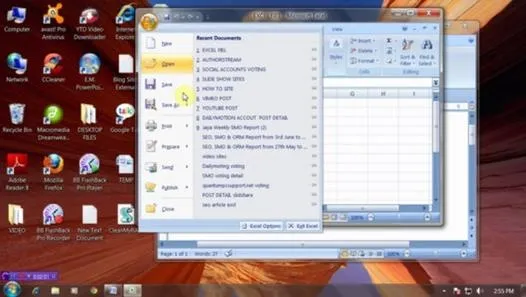

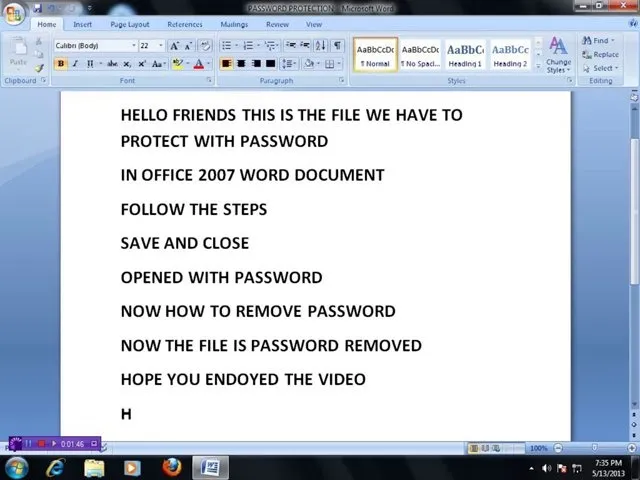


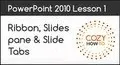

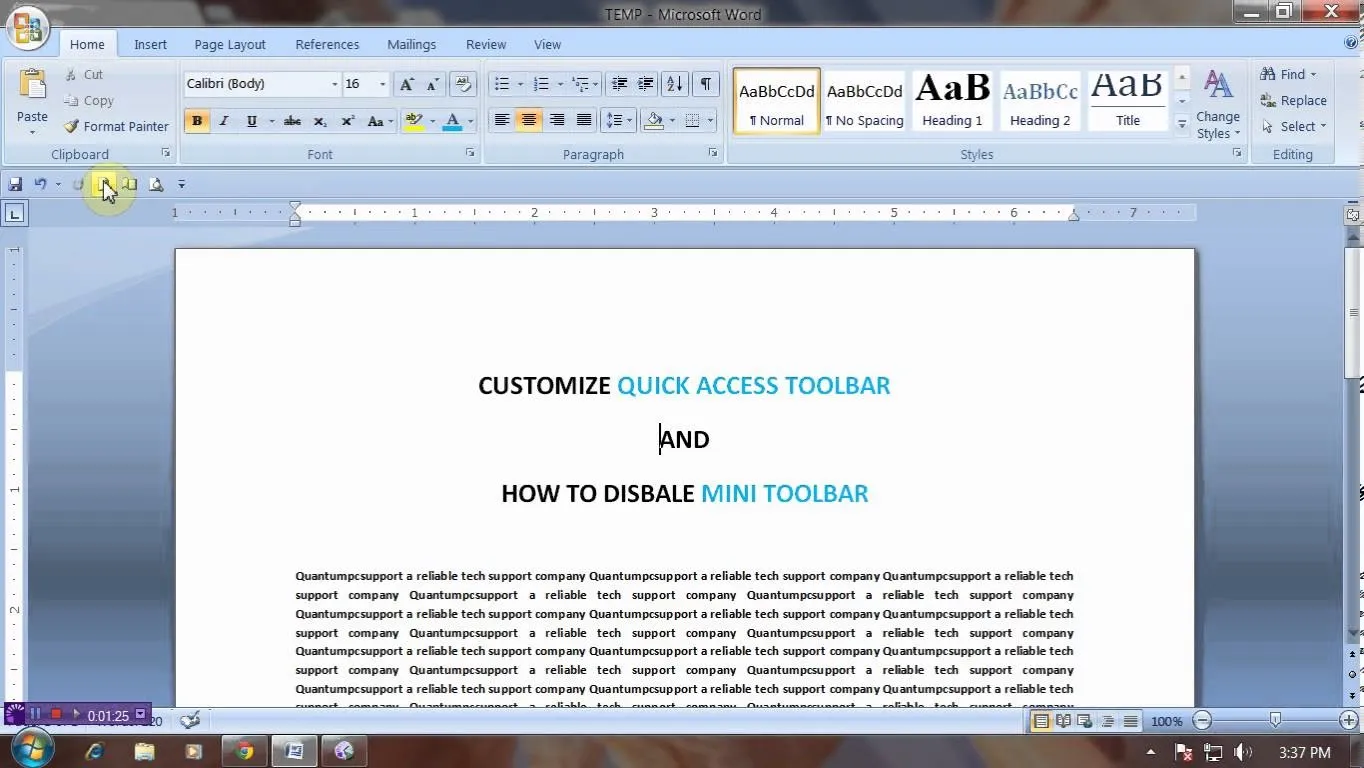





Featured On WonderHowTo:
Productivity & Shortcuts



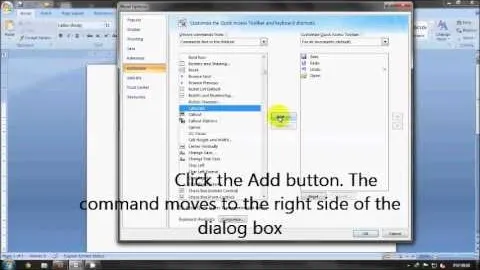



Featured On WonderHowTo:
Music & Audio






Featured On WonderHowTo:
Augmented Reality






Featured On WonderHowTo:
Gaming