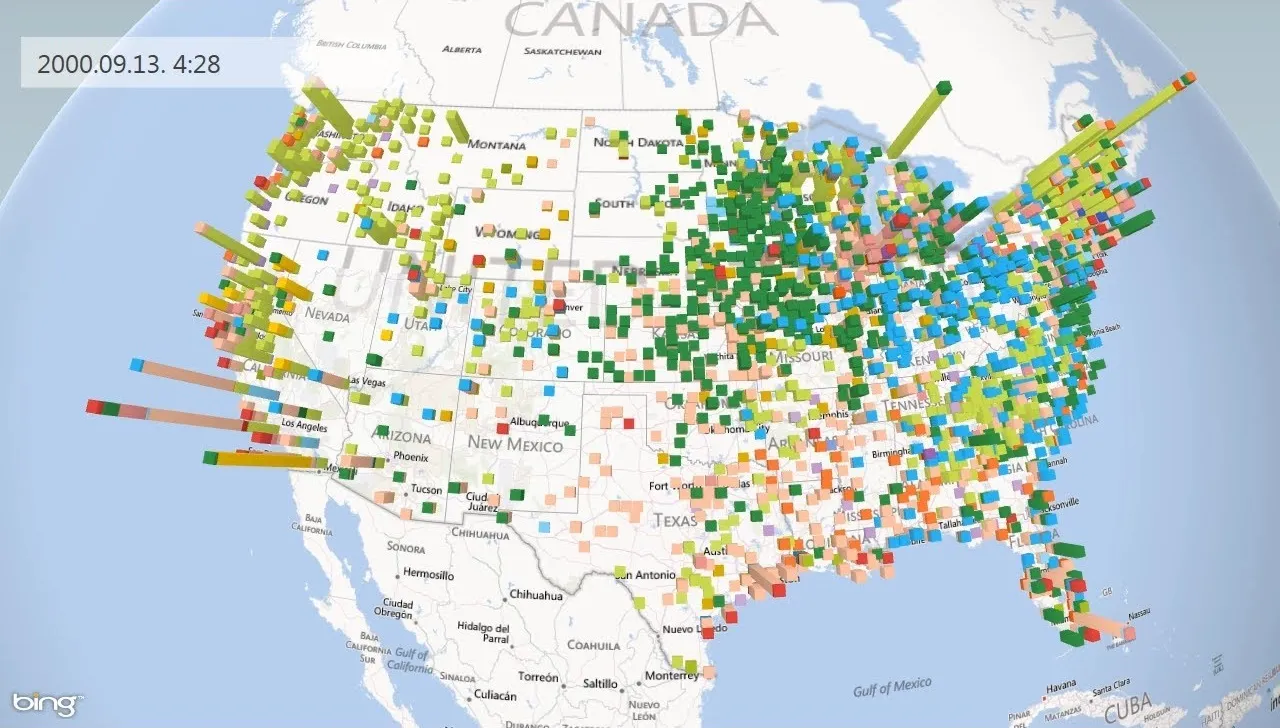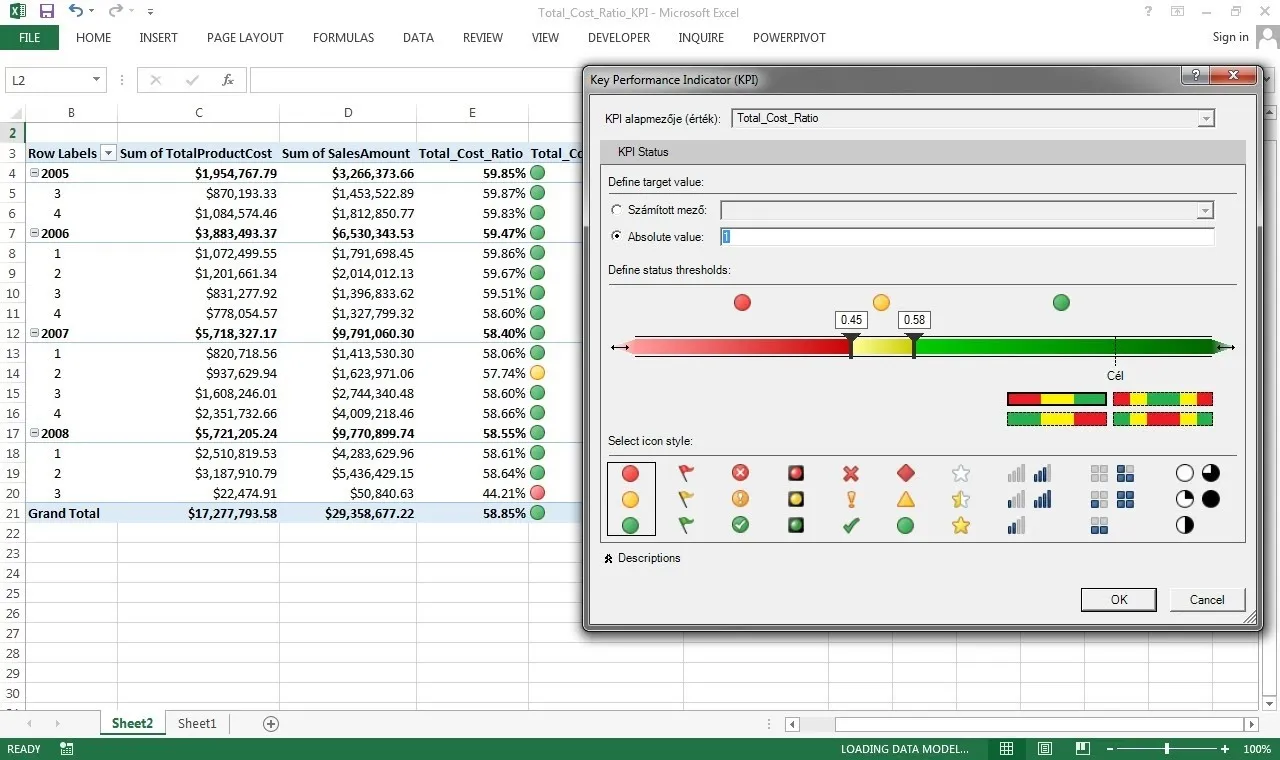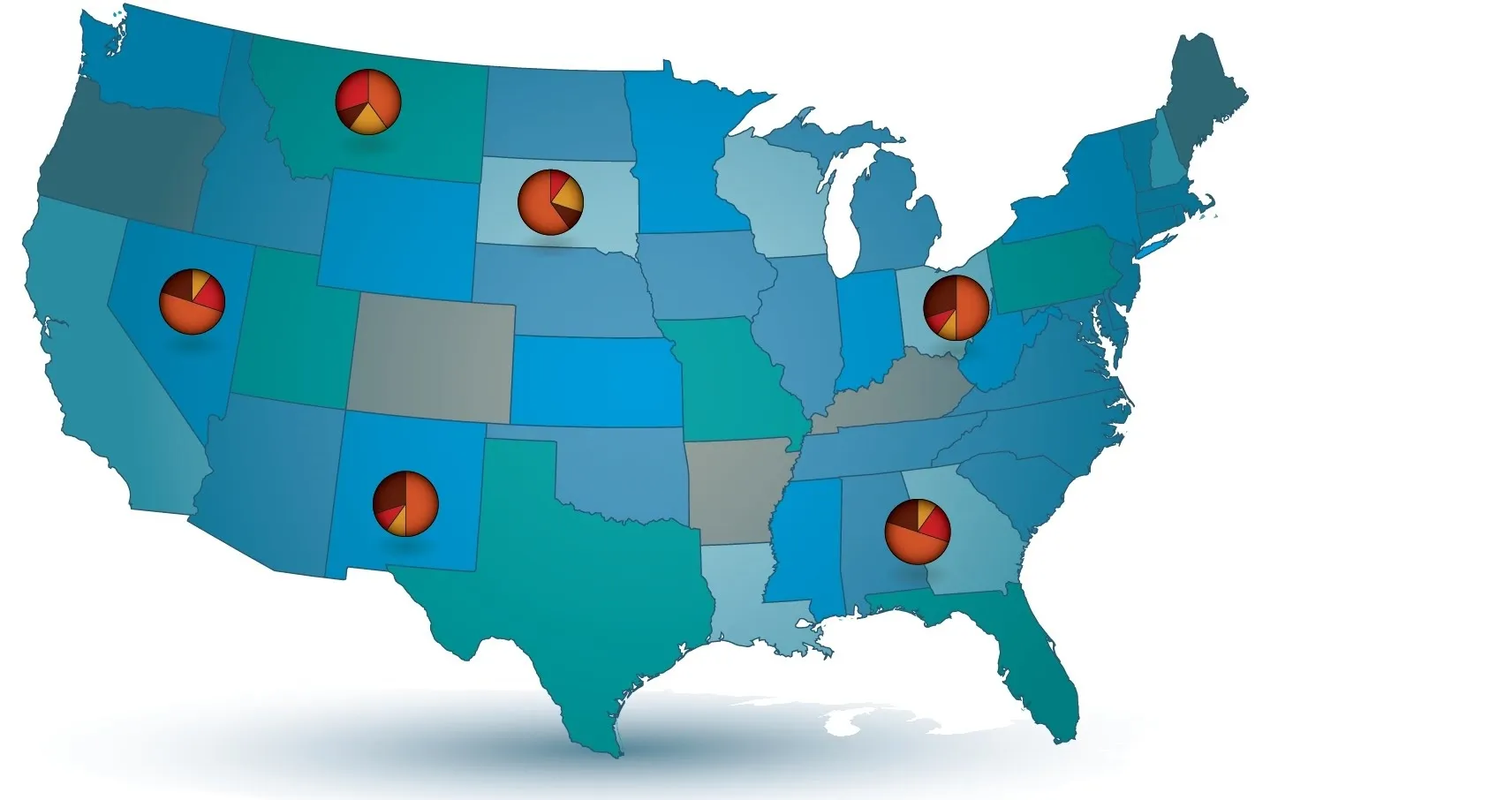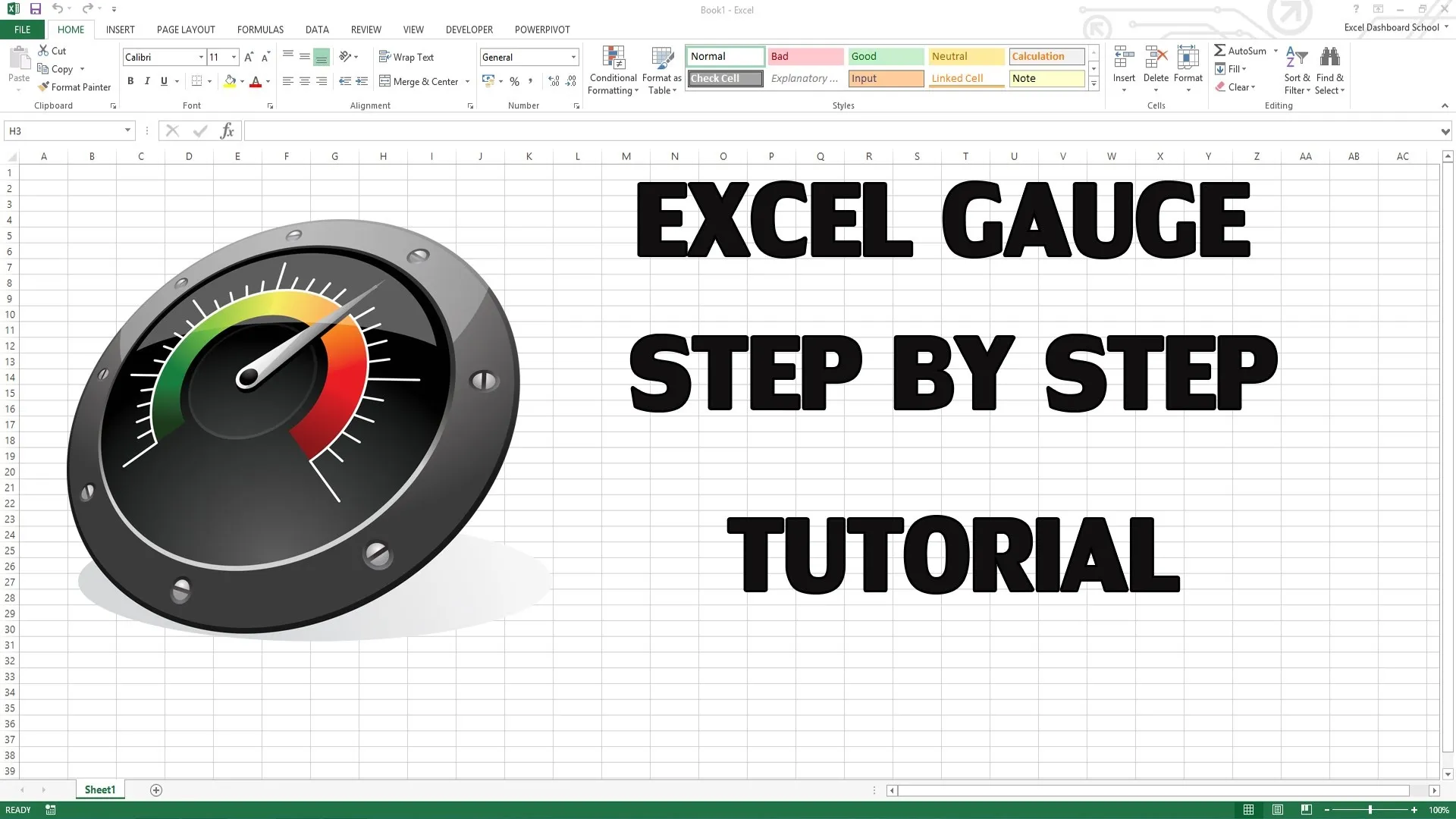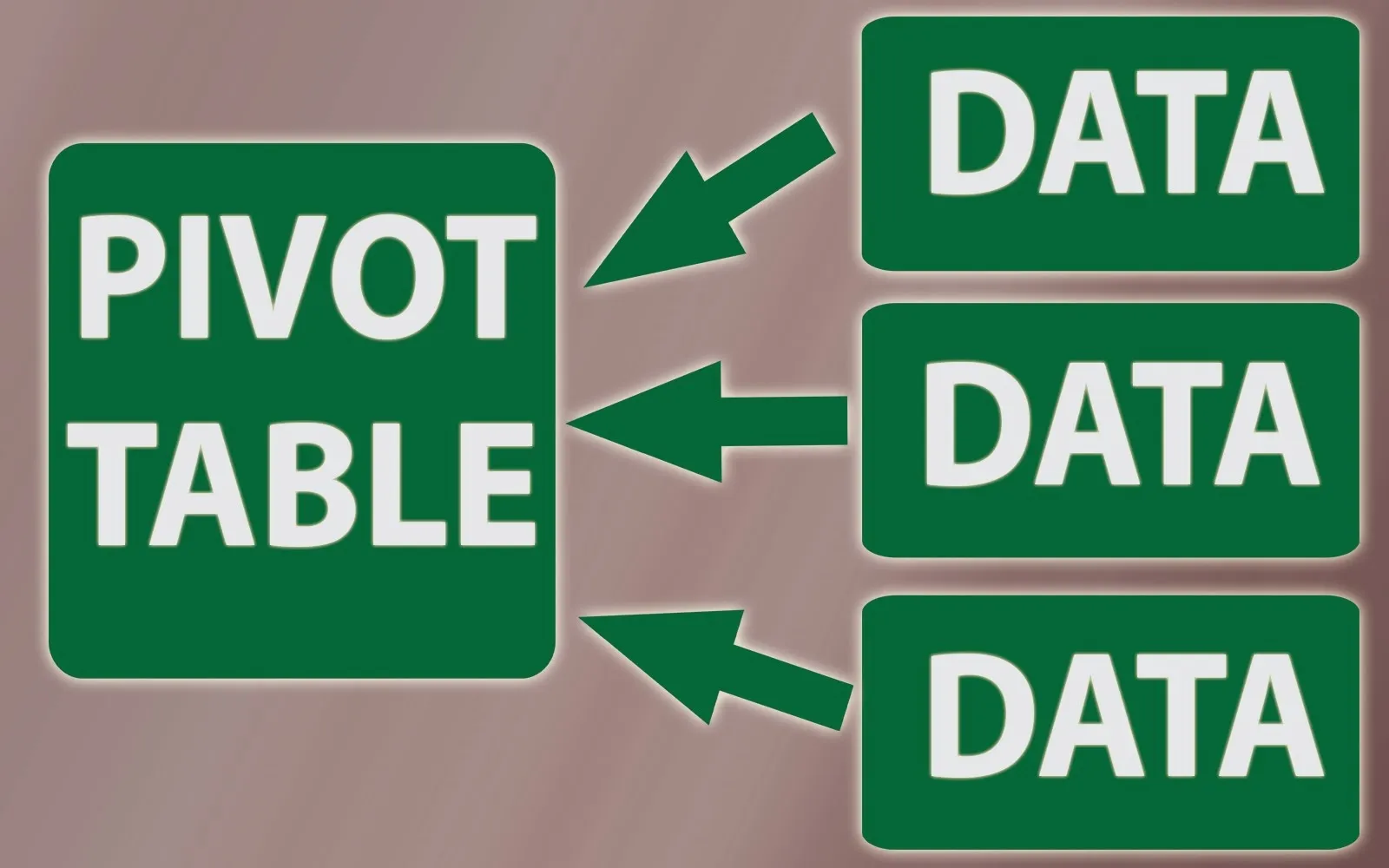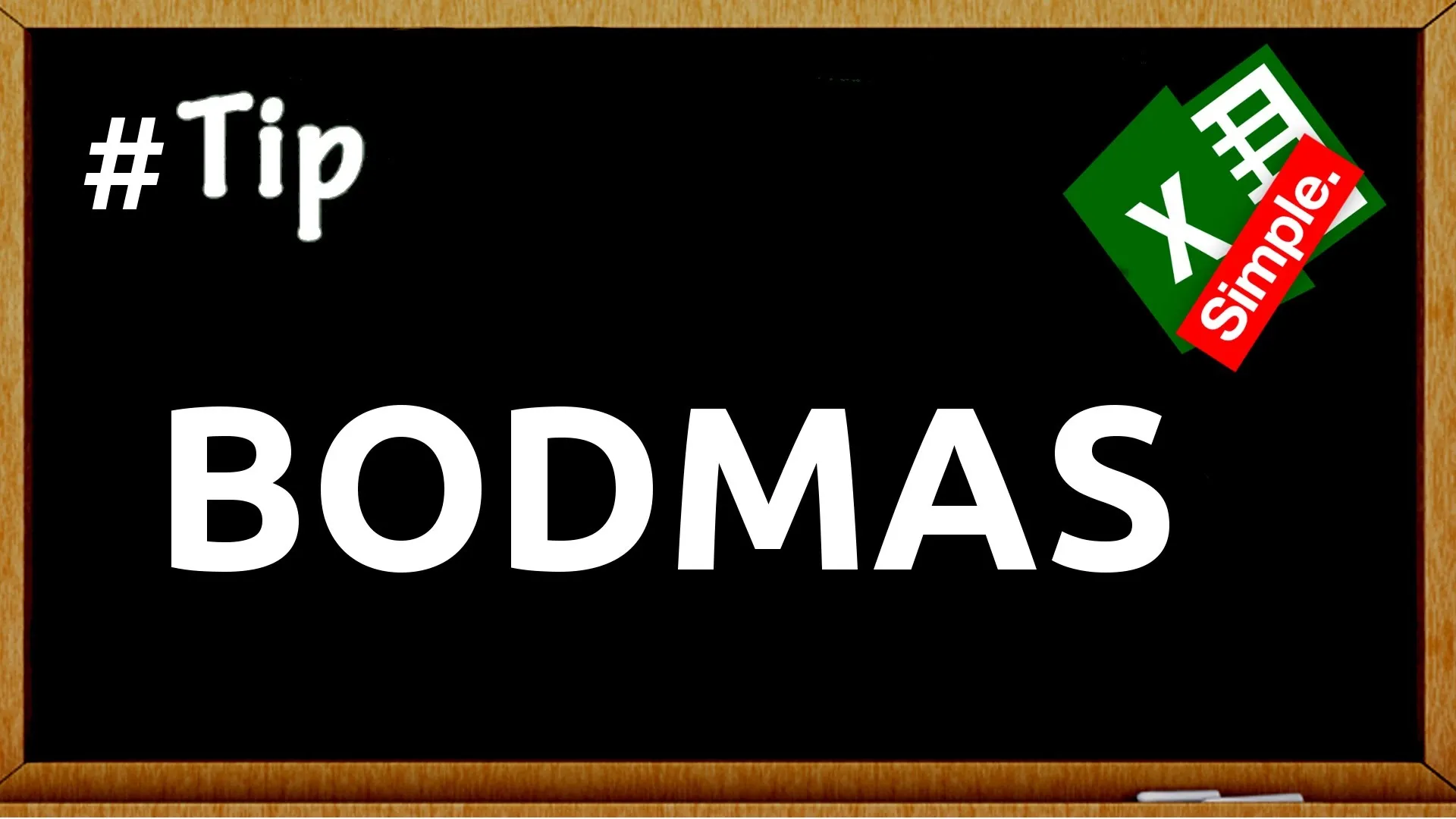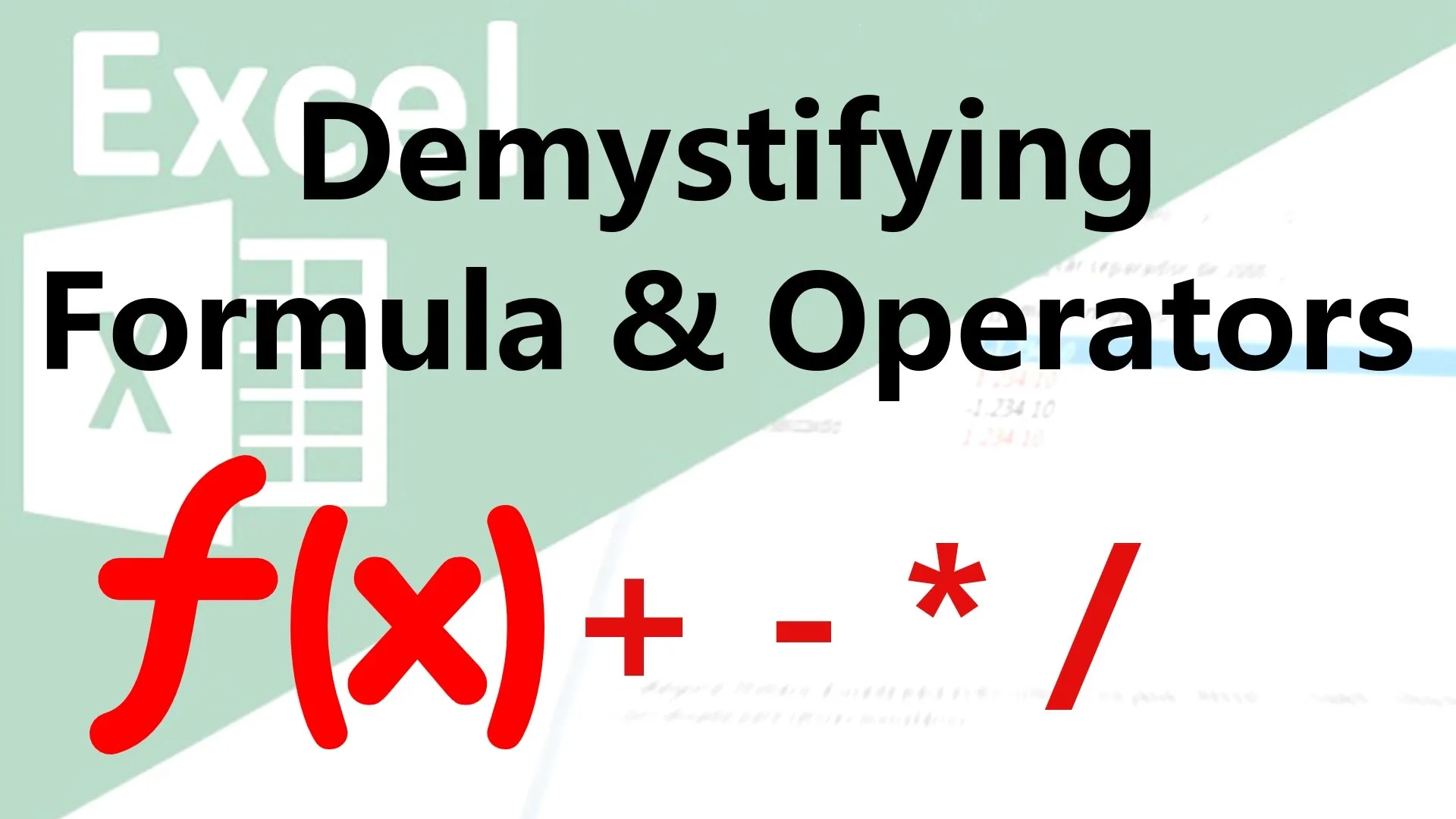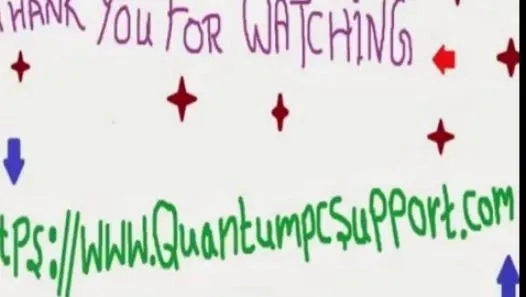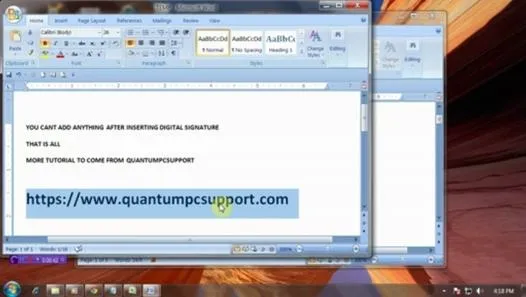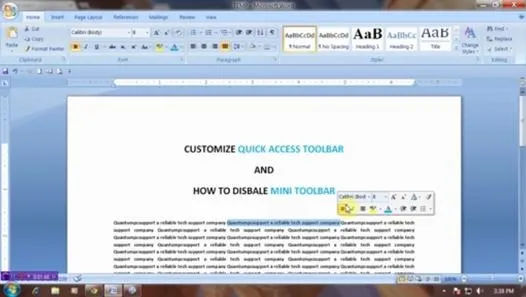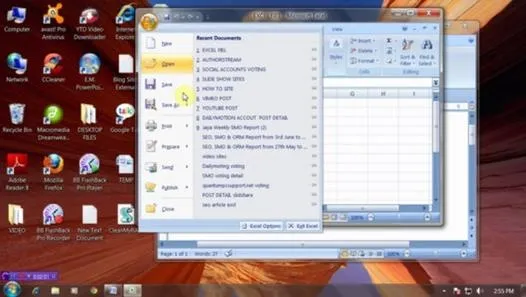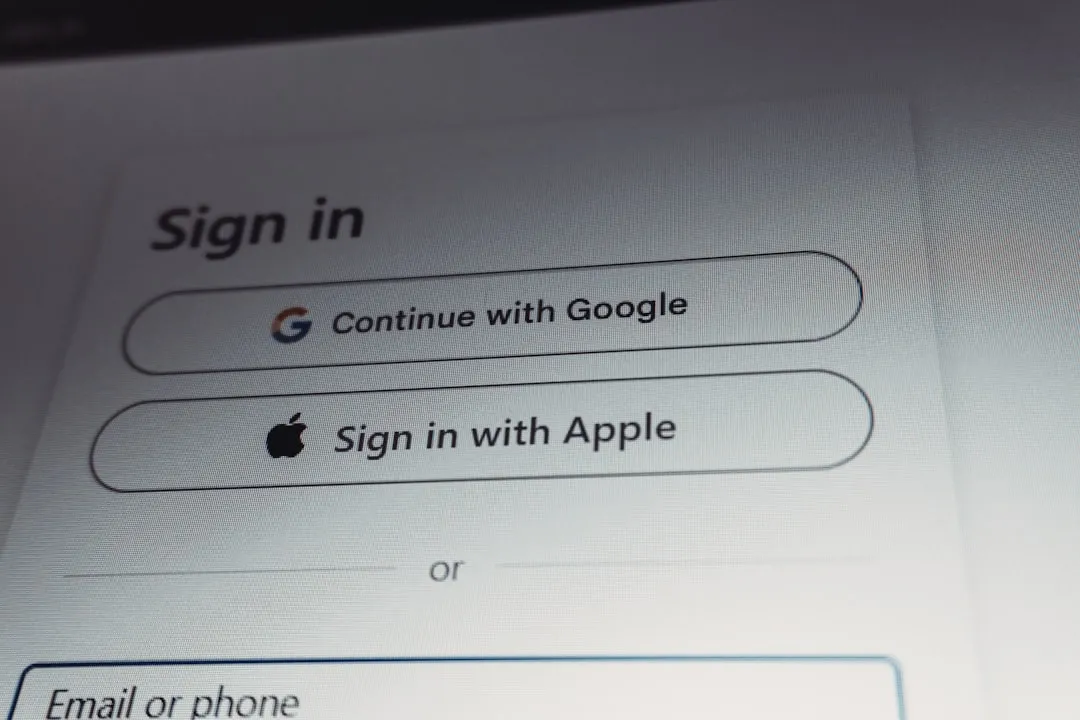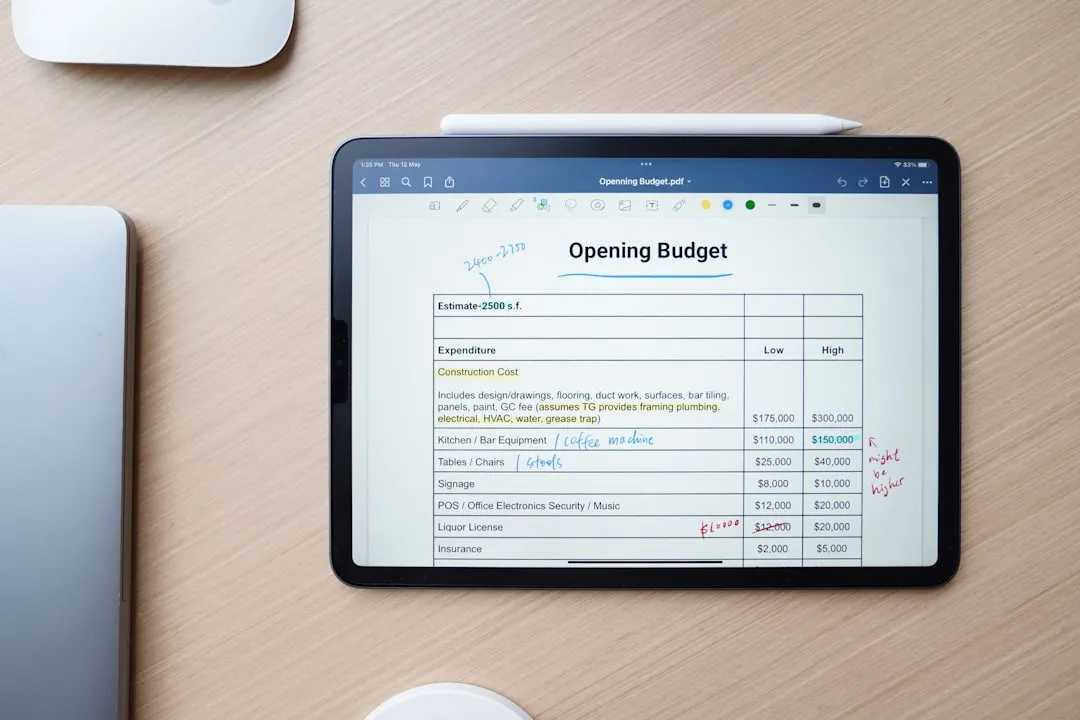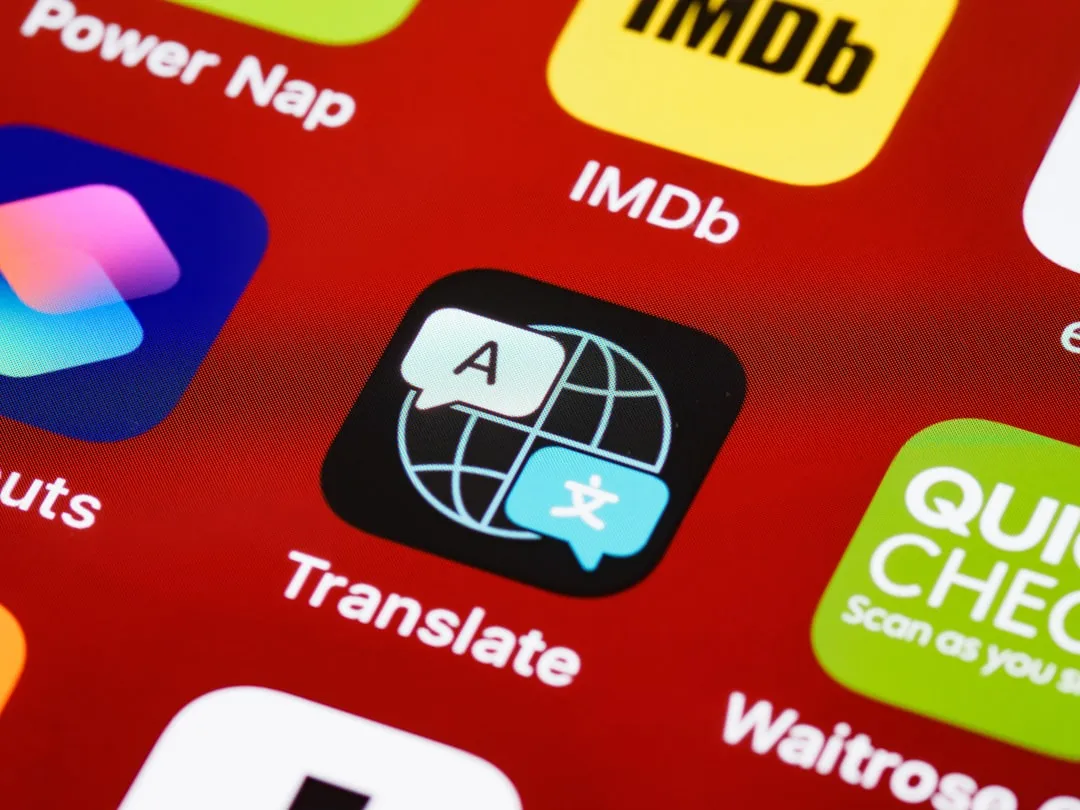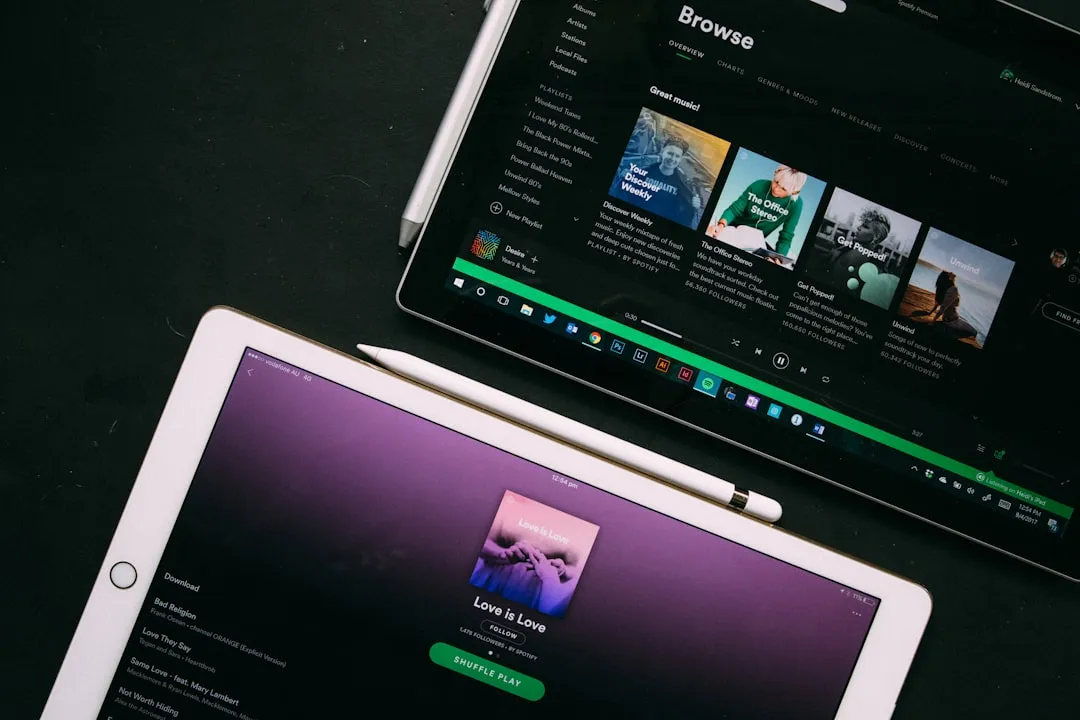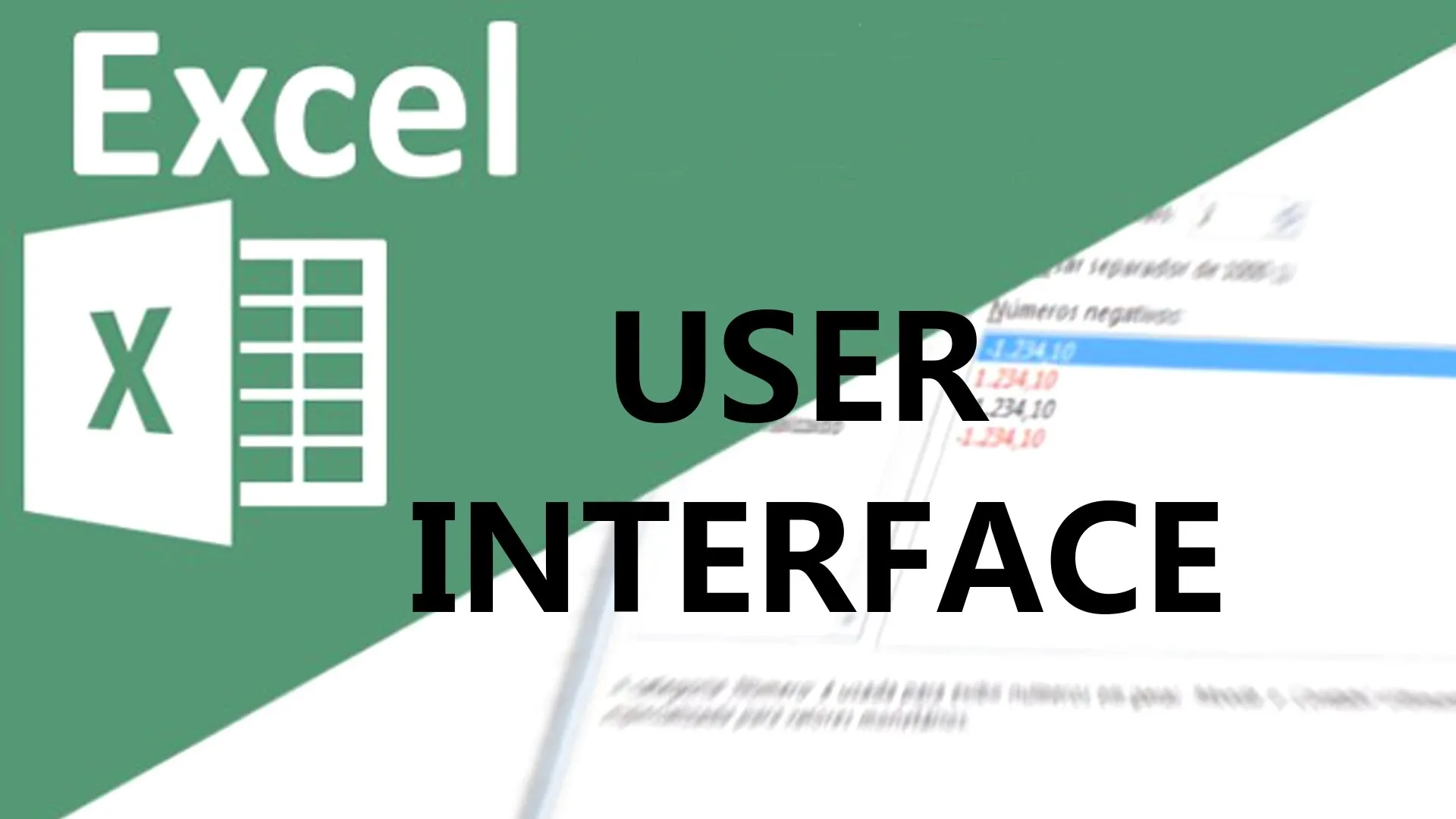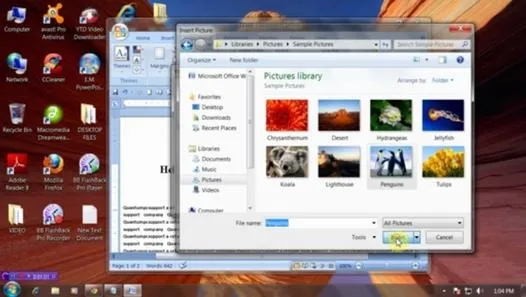how to
How to Find a P-Value with Excel


how to
How to Create a Basic Attendance Sheet in Excel


how to
How to Instantly Change Blocks of 'CAPITALIZED TEXT' in Microsoft Word to 'Lowercase Letters'

























Featured On WonderHowTo:
Productivity & Shortcuts


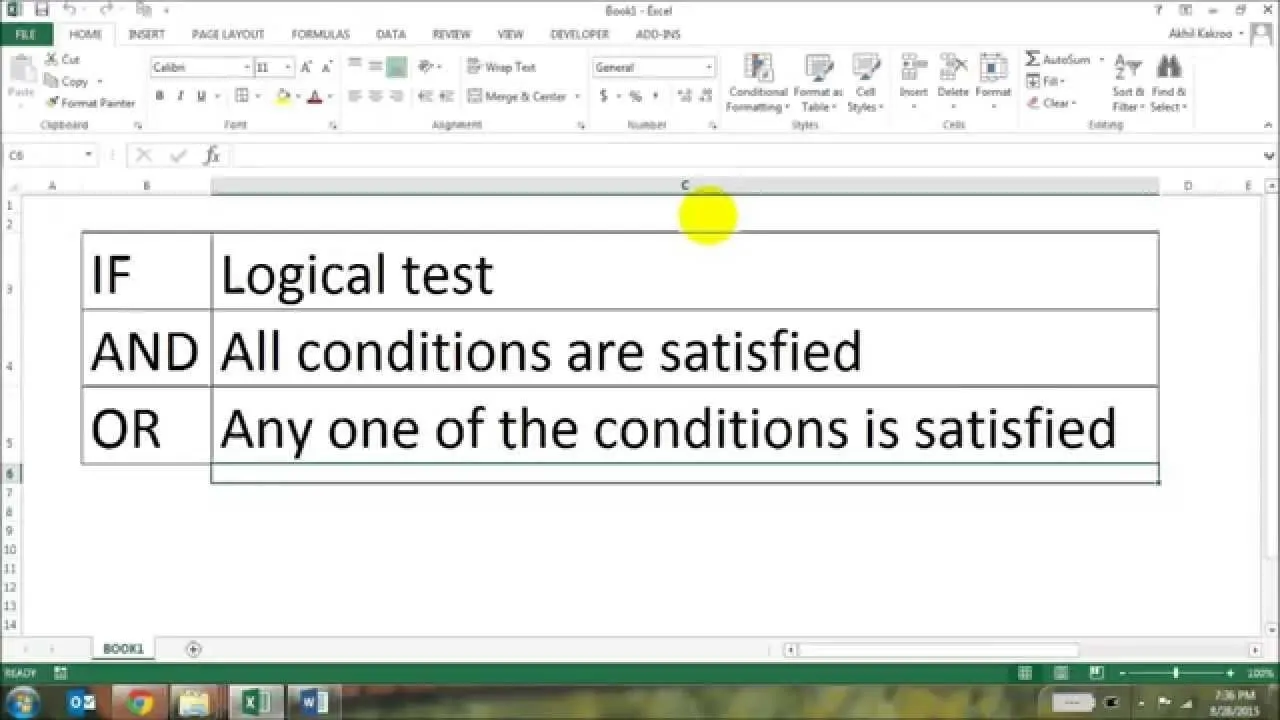




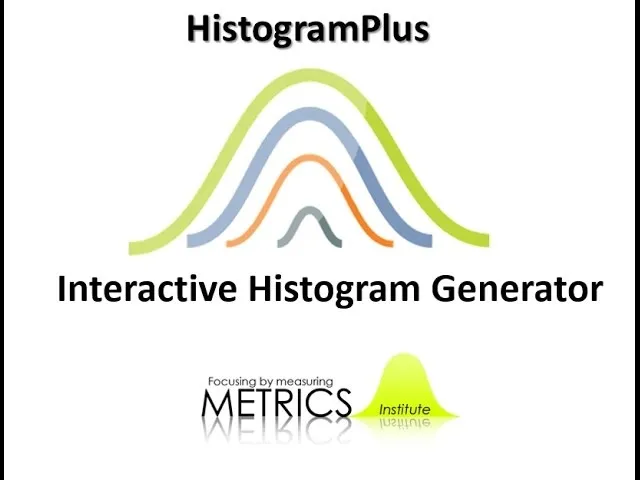
Featured On WonderHowTo:
Music & Audio


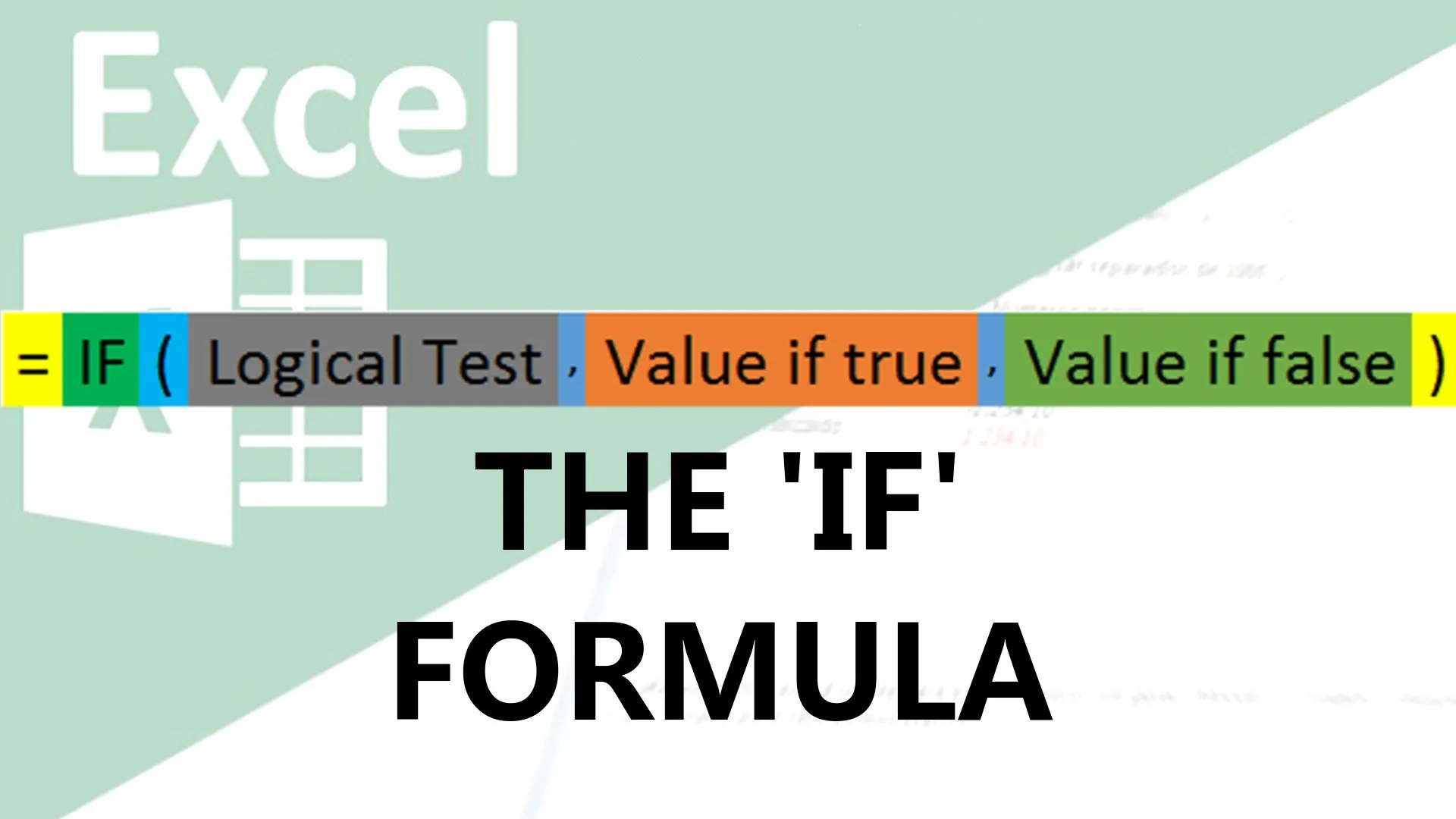

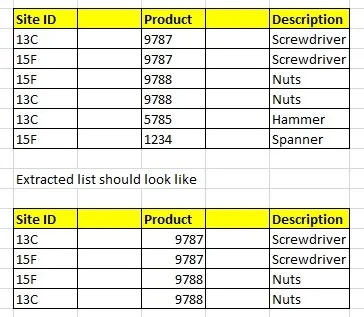



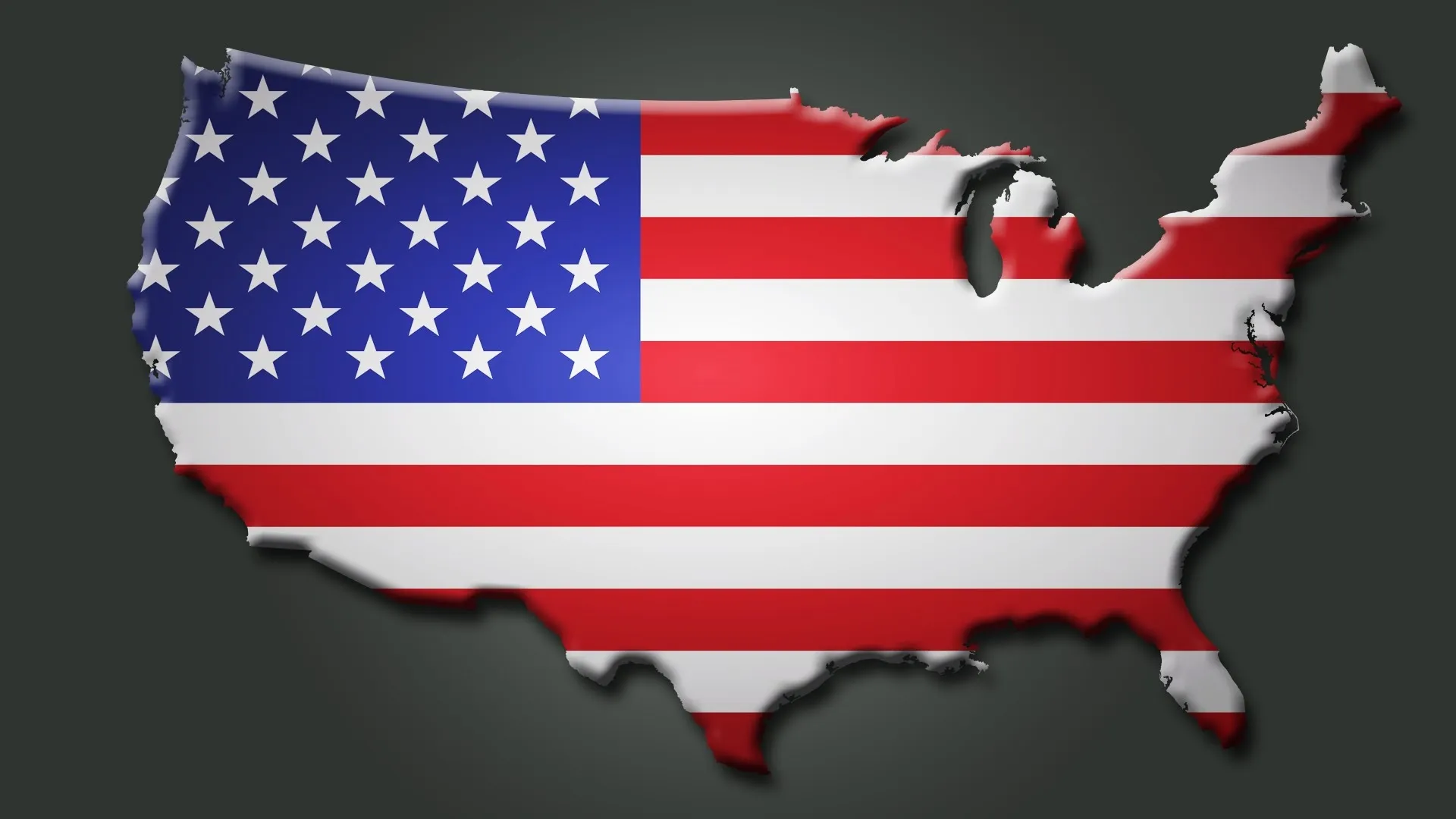
Featured On WonderHowTo:
Augmented Reality


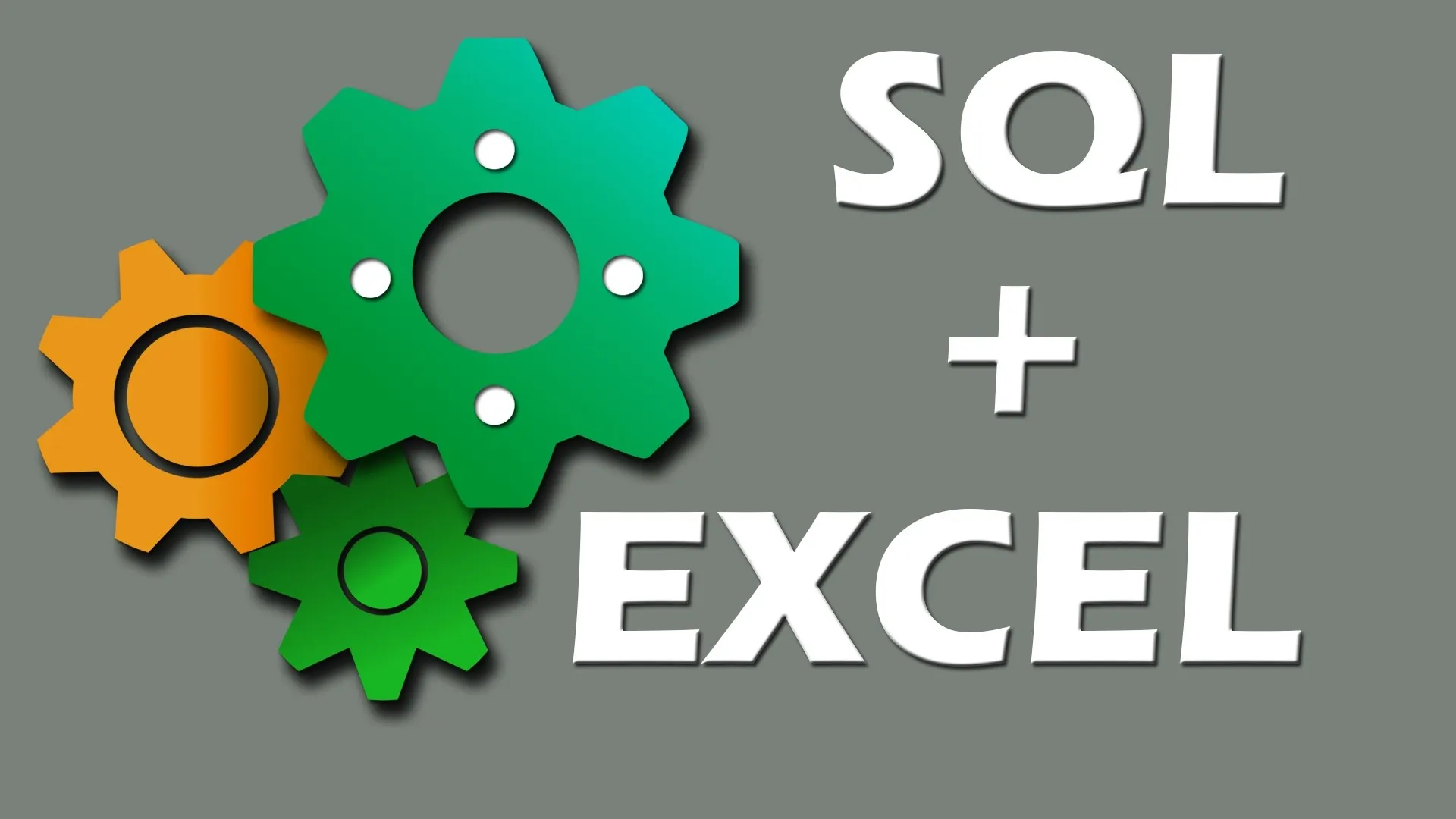




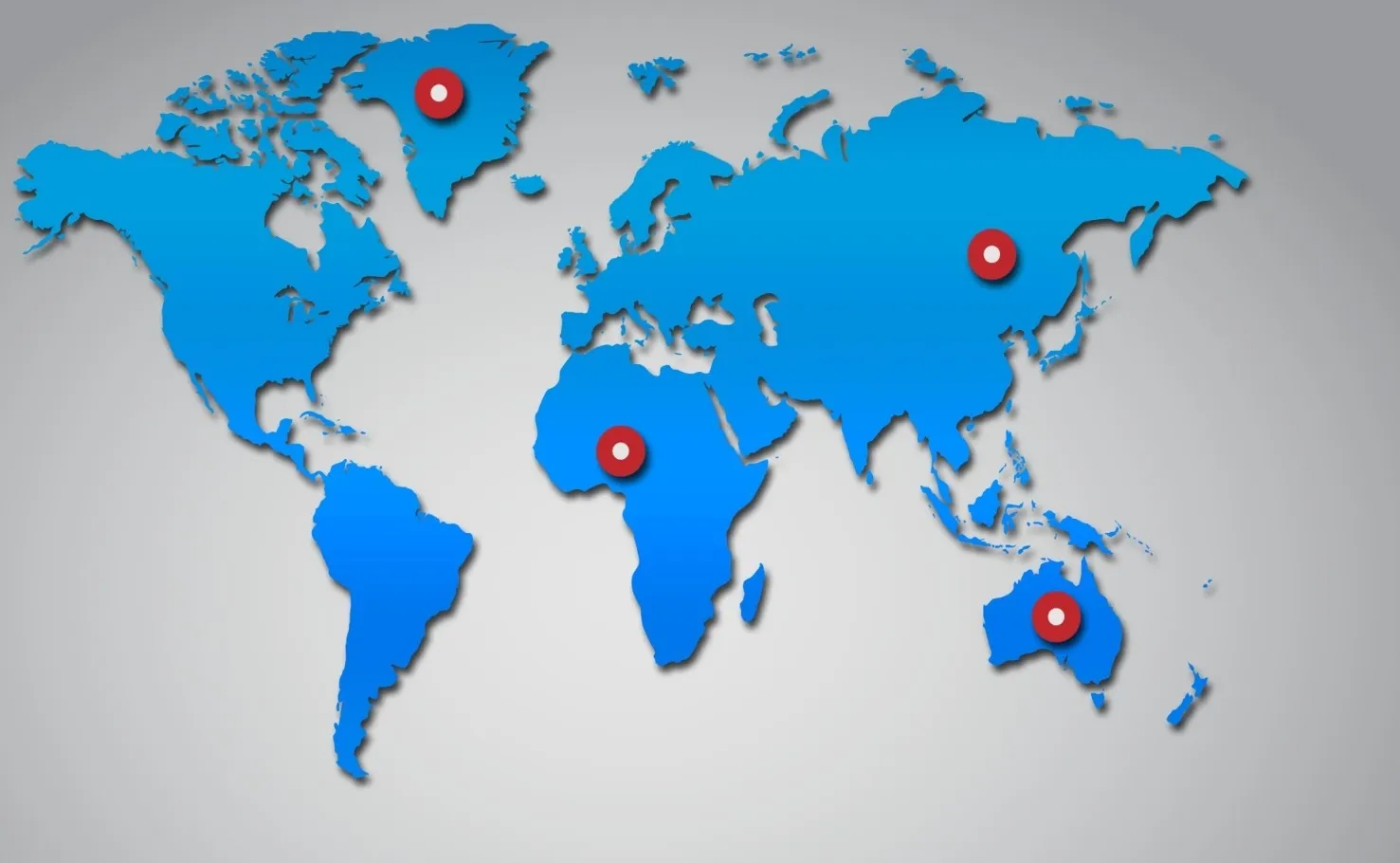

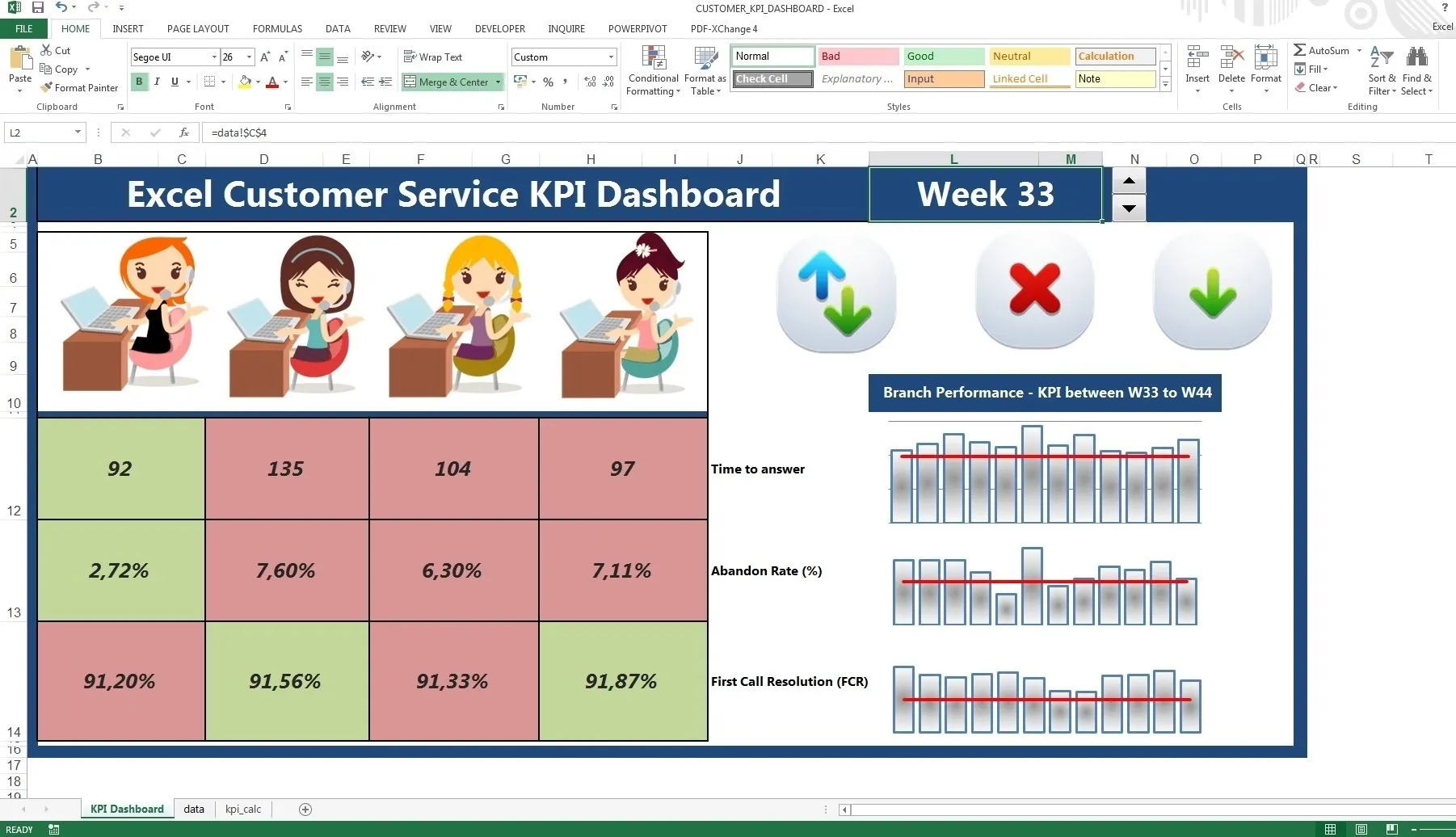
Featured On WonderHowTo:
Gaming