Excel keyboard shortcuts generally start with by pressing the "Alt" key.
So, once you press the "Alt" key, you will see a shortcut or in fact an alphabet for each tab in the ribbon. Like F is for File, H is for Home, N for insert and so on. In the old excel interface, I mean 2003, you can find an underline under the letter in the menu which denotes the short key.
When you press the short key, the ribbon opens up and all the commands in the ribbon appear with the next level of short key.
If you use some commands very prominently, I would recommend that do not use the mouse to navigate to the command but use the short key. It will make a lot of difference in the way you work in excel and the efficiency as well.
Friends once you start working on excel day in and day out you will see how easier these short keys become for you to work on the commands. Share your experiences with me in the comments section below
Now coming to the worksheet, there are some important and easy shortcuts that you should remember. I will cover some of them while you can keep updating the important ones in the comments section.
You can use the arrow keys to move to the immediate left, right, top and bottom cells to the one which active.
Pressing the home key will take you to the first cell of the current row. But when you press Ctrl+Home it takes you to the first cell of the worksheet A1
Page up will move the cell one full screen up in the same column and page down will move one full screen down. Ctrl + Page up moves you to the next tab of the worksheet and ctrl+page down moves to the previous tab of the worksheet. One short key I commonly use is the ctrl+ the arrow keys. What is does is that it moves to the first cell in that direction of arrow which is followed or preceded by a blank cell. Say for example you have data arranged something like this and when you are in the say column D, and you are moving down the column using the arrow key, when you reach this cell D7 either you have to press the down arrow 4 times to reach D11 which has the next data entry or use your mouse or press Ctrl+Down arrow. Simple! Here there is a dataset which has just a difference of 4 cells between cells with data. What if the difference is 100 or 500 cells; using your mouse or scrolling the worksheet; no that for sure is counterproductive.
These were some of the scrolling shortkeys, here are a few more that will surely help you during work on excel.
Now how many times have we used the Ctrl+c and Ctrl+v keys for copy and paste. There is a faster way to paste; which is simply press the enter key!!
So, if I copy data from say this cell by using the Ctrl+C combination, now wherever you want to paste it; just go over there and hit enter. You can even press the same data in a range like this. Or you may replicate a range as well by using the enter key
You can also move to a particular cell by typing the cell address in the name box like this.
And then simply if you want to close a worksheet press Ctrl+W and to quit the application Alt+f4.





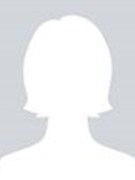










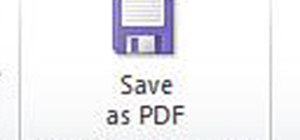
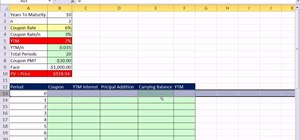
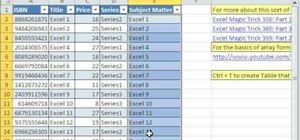
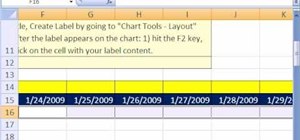
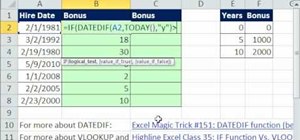
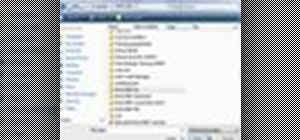
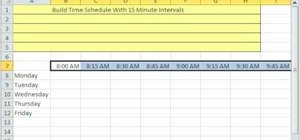
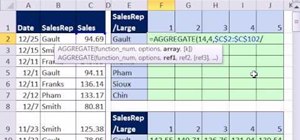

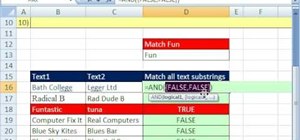


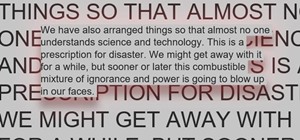


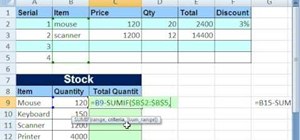
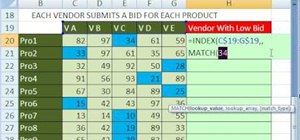
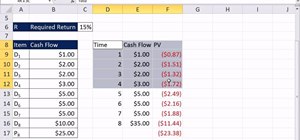
Be the First to Respond
Share Your Thoughts