In this video tutorial, viewers learn how to remove the macro warning in Microsoft Excel. When you see the warning, click Enable Macros. Then right-click on of the sheet tabs and select View Code. Open the Modules folder menu. Now right-click on the module and select Remove Module. Click No to prevent the Module from exporting as a saved text. To go back to Excel, click on File and click on Close and Return to Microsoft Excel. Click on Save to save your workbook. This video will benefit those viewers who use Microsoft Excel and would like to learn how to remove the macro warning because they find it annoying.
Just updated your iPhone? You'll find new emoji, enhanced security, podcast transcripts, Apple Cash virtual numbers, and other useful features. There are even new additions hidden within Safari. Find out what's new and changed on your iPhone with the iOS 17.4 update.



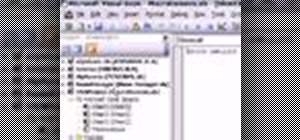


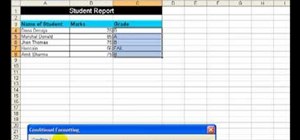
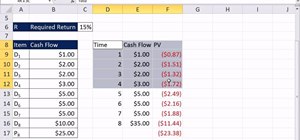
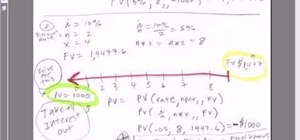
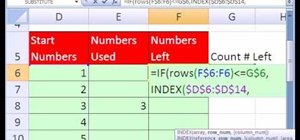
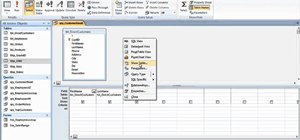
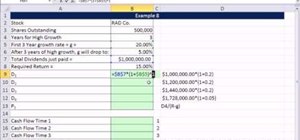




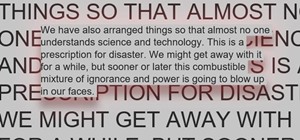

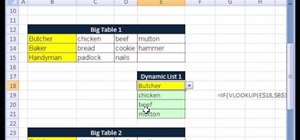

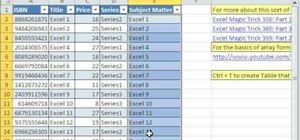
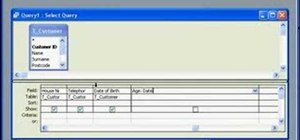
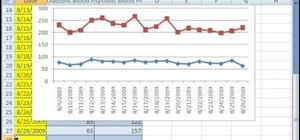


Be the First to Comment
Share Your Thoughts