This video takes us through a process of inserting Macros from internet into a excel workbook. Two shortcuts Alt-F11 and Alt-F8 is used. Alt F-11 is used to open the visual basic window and Alt-F8 is used to open macro lists window that opens all macros. These shortcuts work in most versions of Excel.The steps followed:1. Go to internet explorer and the site selected is Teach Excel and in the home page you have to select free macros, you will come to page of macros.2. You can simply select the macro you want to insert on your workbook. In this video they have selected protect and unprotect all worksheets at once. Now you reach the page of that particular macro. There is a description given over the page, then two macros, one to protect all worksheets, other to unprotect all worksheets at once.3. If you get a free macro from anywhere in the web, all you have to do is copy the text of the macro. Most of the macros begin with sub and end with End Sub. So copy the full text. Go back to excel and open the visual basic window by pressing Alt-F11.4. In the visual basic window, make sure you navigate to the workbook where you want the macro.5. Select the workbook, go to insert module. Another window will open up and paste the macro you copied from the internet into the module. Most macros go into the module. In some cases it only goes into the sheet. In that case you have to double click that and another window will open and paste that macro in that window. That depends on the type of macro you use. Now to get off the screen press Alt-f11. Now you have macro in your workbook, to save press CTRL_S6. To run the macro simply press Alt-F8 and click on RUN button.7. To delete the macro, press Alt- F11, go back to visual basic and go to module and delete the macro pasted. If you want the module window to go away it can be closed , but to remove it fully, right click the module and click on remove module, click on that and confirm.
Just updated your iPhone? You'll find new emoji, enhanced security, podcast transcripts, Apple Cash virtual numbers, and other useful features. There are even new additions hidden within Safari. Find out what's new and changed on your iPhone with the iOS 17.4 update.



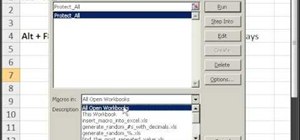





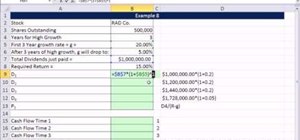
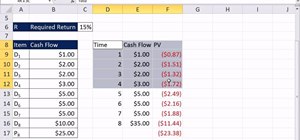
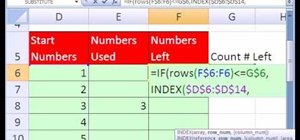
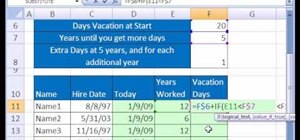


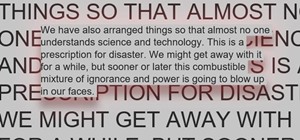
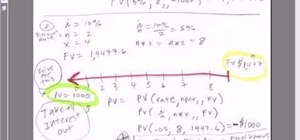
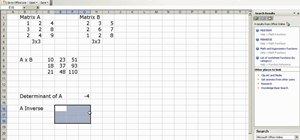
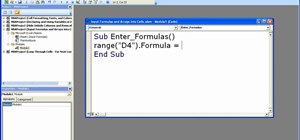
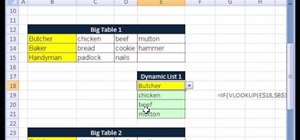
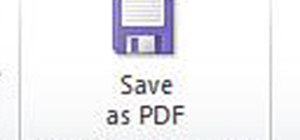
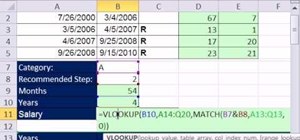
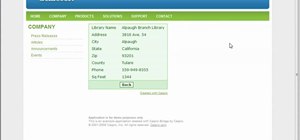
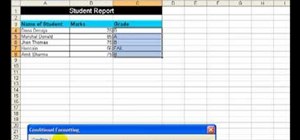
Be the First to Comment
Share Your Thoughts