This video demonstrates how to create collapsible and expandable cell ranges in Excel. The first thing that you will have to is to prepare your Excel worksheet that contains the data which you need to be expandable and collapsible. On the first cell under your Running Total column, type in the function, "=SUM". Select the Sales cell corresponding to that cell then type in Shift+Colon. Click on the first value and hit the F4 key to lock your row reference. The result will automatically show. You can then double click and drag it to the rest of the cells to apply the same function.
In the collapsible table, type in "=SUM" on the first Index cell. Highlight the entire Sales column. Click on the second value and hit the F4 key to lock your reference row. Divide the function with the last cell on the Sales column then hit Ctrl+Enter. The results will automatically show. You can now copy the function to the remaining cells.
Just updated your iPhone? You'll find new emoji, enhanced security, podcast transcripts, Apple Cash virtual numbers, and other useful features. There are even new additions hidden within Safari. Find out what's new and changed on your iPhone with the iOS 17.4 update.



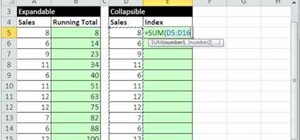





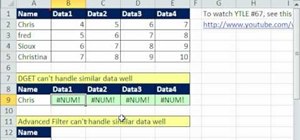



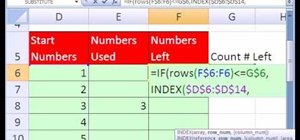
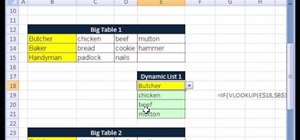
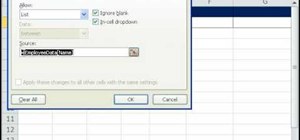
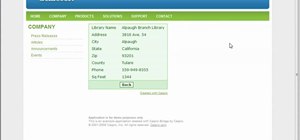
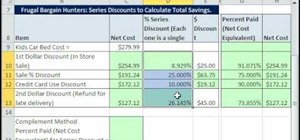


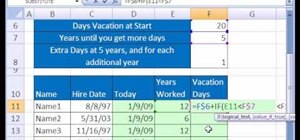
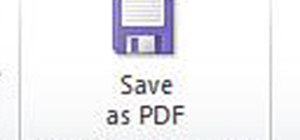
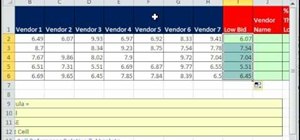
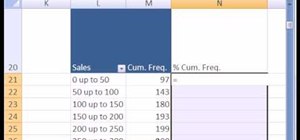
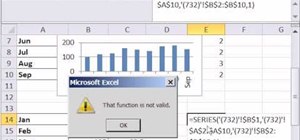
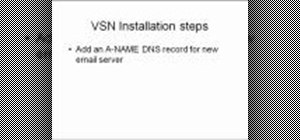
Be the First to Comment
Share Your Thoughts