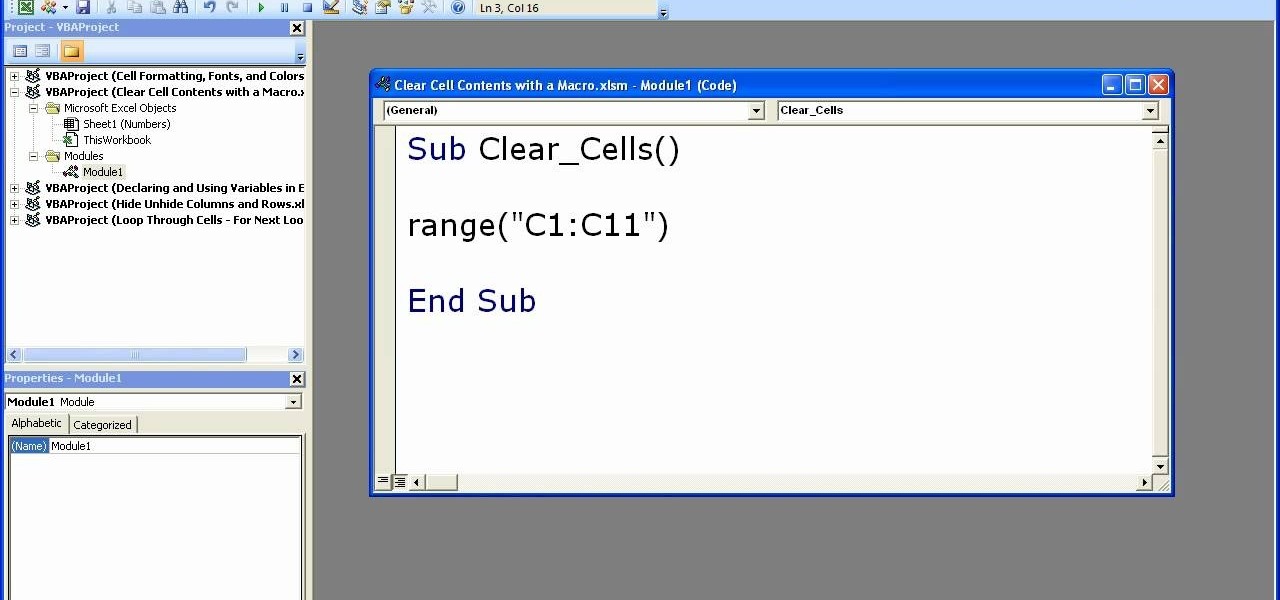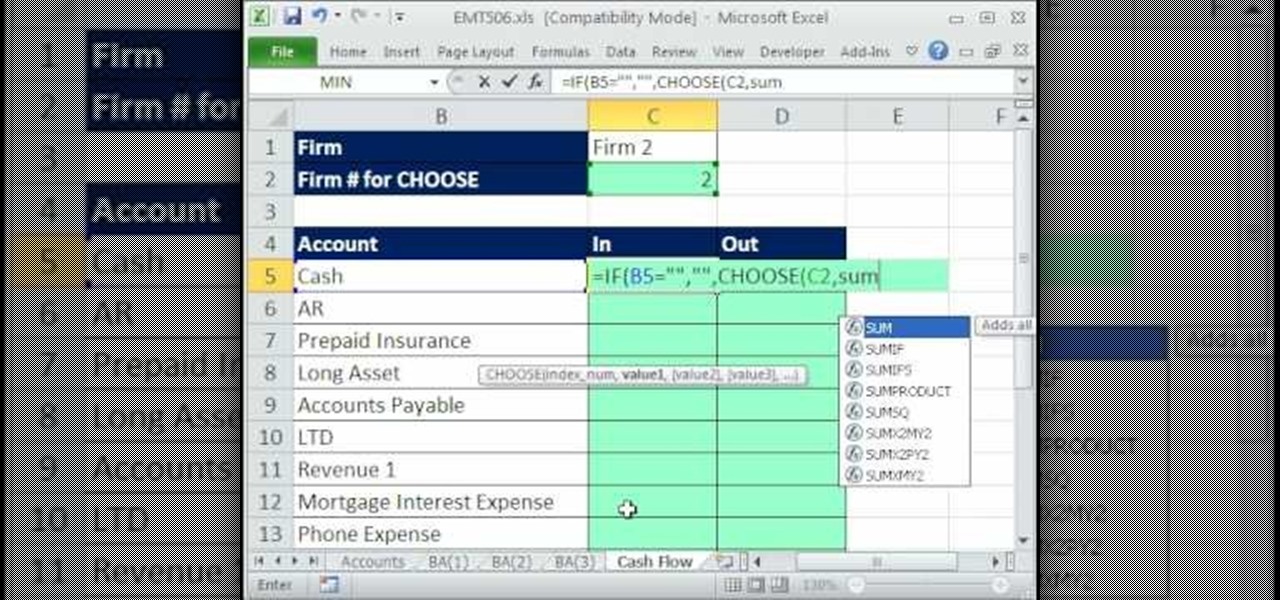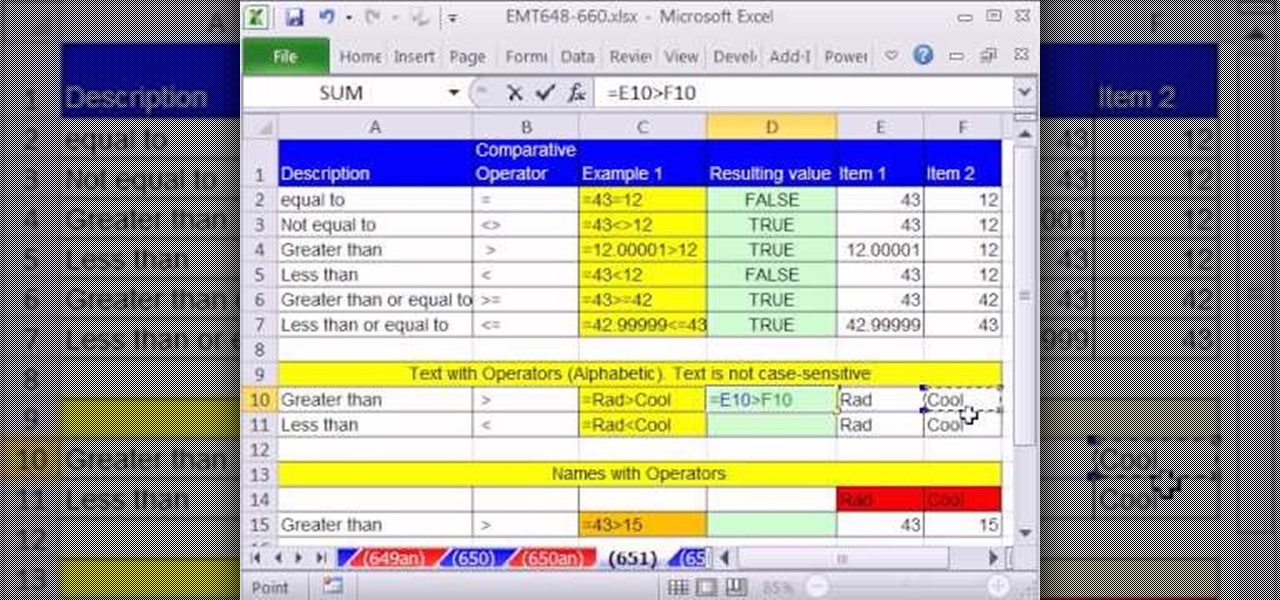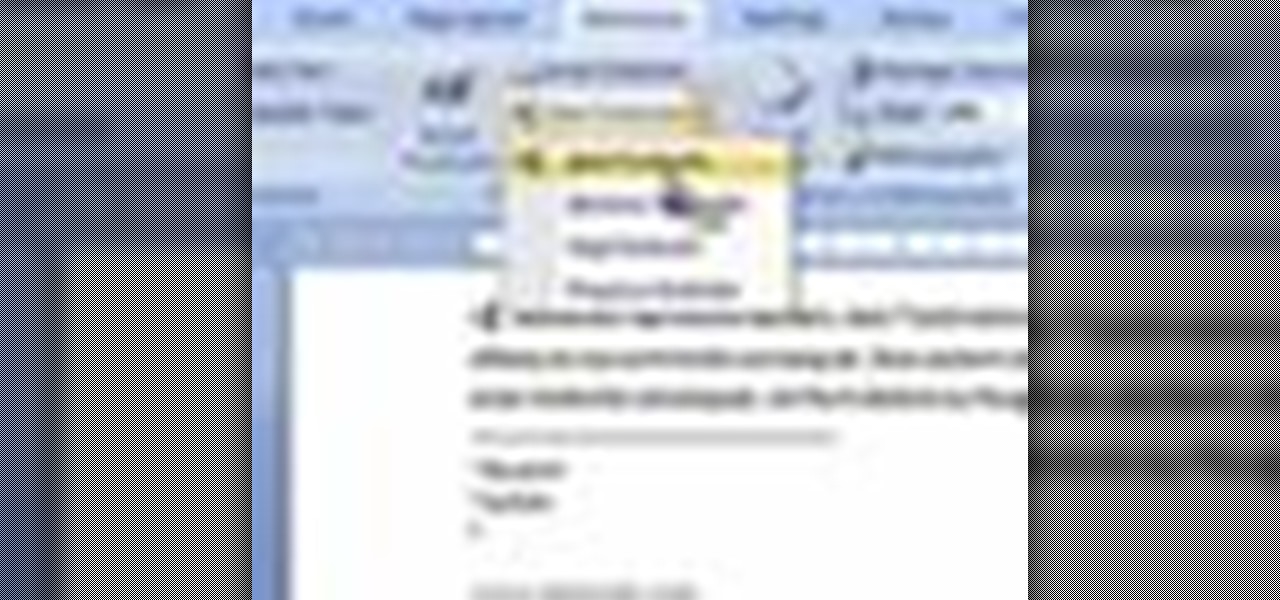Everything Else


How To: Apply conditional formatting to a calendar in Excel
New to Microsoft Excel? Looking for a tip? How about a tip so mind-blowingly useful as to qualify as a magic trick? You're in luck. In this MS Excel tutorial from ExcelIsFun, the 98th installment in their series of digital spreadsheet magic tricks, you'll learn how to use a TRUE/FALSE formula and the TODAY function to format a calendar within a two-week period.

How To: Measure the spread of a data set with Excel's AVEDEV
New to Microsoft Excel? Looking for a tip? How about a tip so mind-blowingly useful as to qualify as a magic trick? You're in luck. In this MS Excel tutorial from ExcelIsFun, the 97th installment in their series of digital spreadsheet magic tricks, you'll learn how to use the AVEDEV function to measure the spread (variation) in a data set. Also see the STDEV function and learn how to measure whether a mean represents its data points fairly.
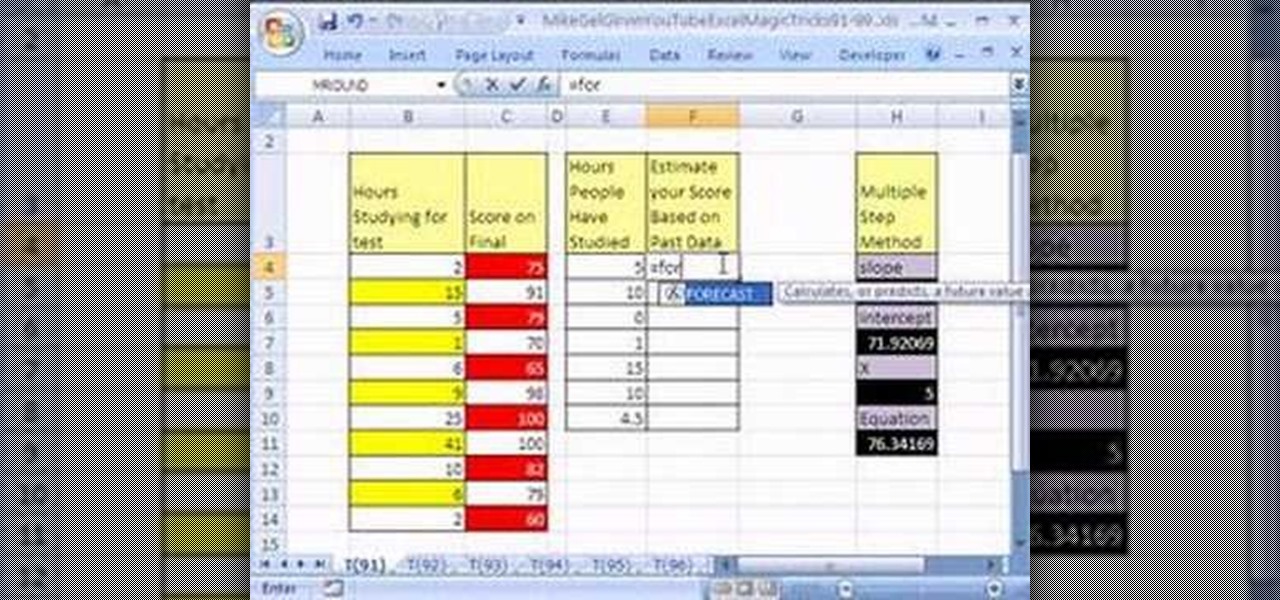
How To: Use the FORECAST function for linear algebra in Excel
New to Microsoft Excel? Looking for a tip? How about a tip so mind-blowingly useful as to qualify as a magic trick? You're in luck. In this MS Excel tutorial from ExcelIsFun, the 91st installment in their series of digital spreadsheet magic tricks, you'll learn how to use the FORECAST function to solve linear algebra problems.
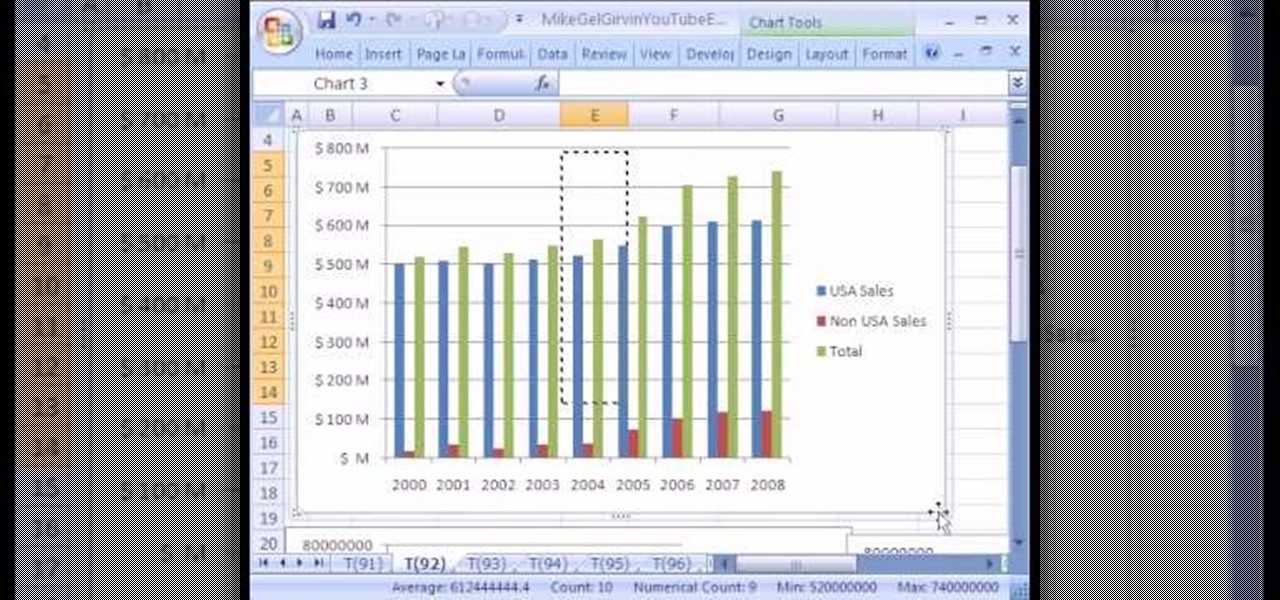
How To: Add data series to a chart in Microsoft Excel
New to Microsoft Excel? Looking for a tip? How about a tip so mind-blowingly useful as to qualify as a magic trick? You're in luck. In this MS Excel tutorial from ExcelIsFun, the 92nd installment in their series of digital spreadsheet magic tricks, you'll learn how to add data series to a chart, change the chart type for just one data series and see an excellent copy data to chart trick.

How To: Use comparative operators in Microsoft Excel formulas
New to Microsoft Excel? Looking for a tip? How about a tip so mind-blowingly useful as to qualify as a magic trick? You're in luck. In this Excel tutorial from ExcelIsFun, the 572nd installment in their series of digital spreadsheet magic tricks, you'll learn about how to use conditional operators in your formulas.
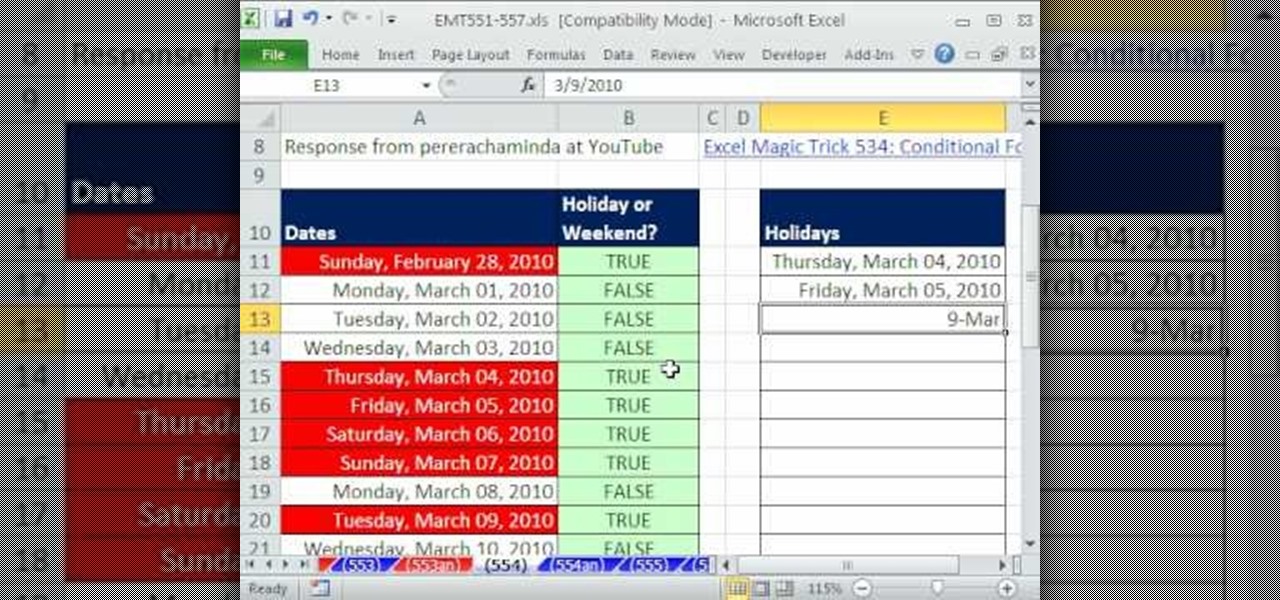
How To: Use special formatting for weekends/holidays in Excel
New to Microsoft Excel? Looking for a tip? How about a tip so mind-blowingly useful as to qualify as a magic trick? You're in luck. In this Excel tutorial from ExcelIsFun, the 554th installment in their series of digital spreadsheet magic tricks, you'll learn how to apply conditional formatting to weekends and holidays with Excel's NOT and NETWORKDAYS functions.
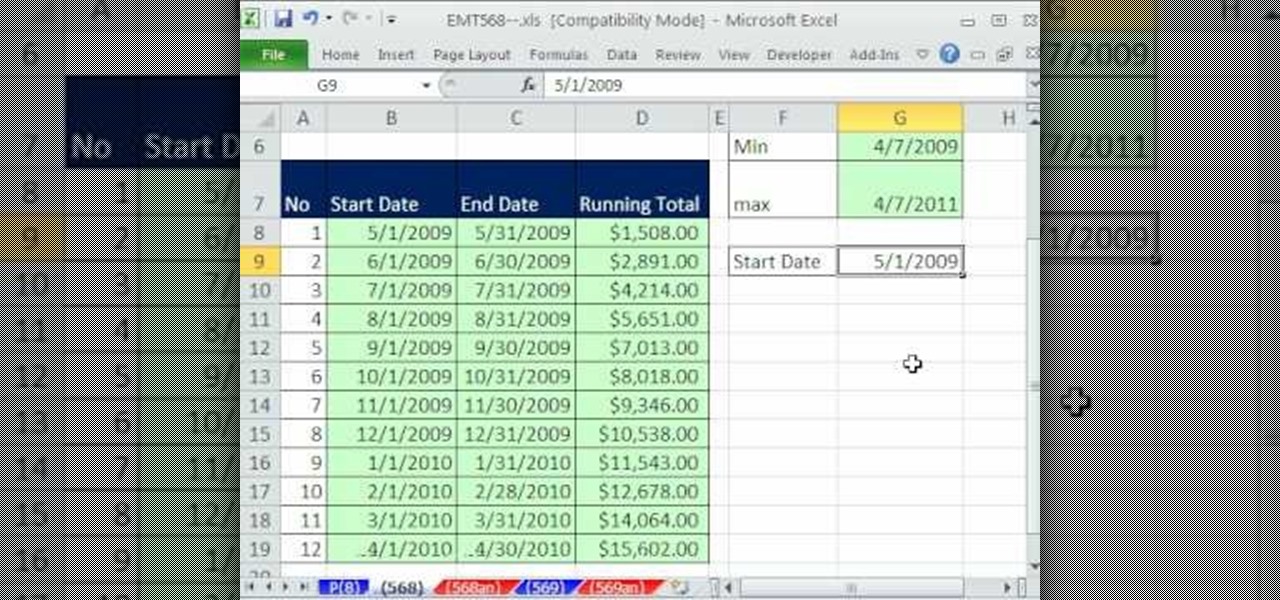
How To: Create a running total from transaction data in Excel
New to Microsoft Excel? Looking for a tip? How about a tip so mind-blowingly useful as to qualify as a magic trick? You're in luck. In this Excel tutorial from ExcelIsFun, the 568th installment in their series of digital spreadsheet magic tricks, you'll learn how to use a SUMIFS function to tabulate a monthly running total from transaction data.
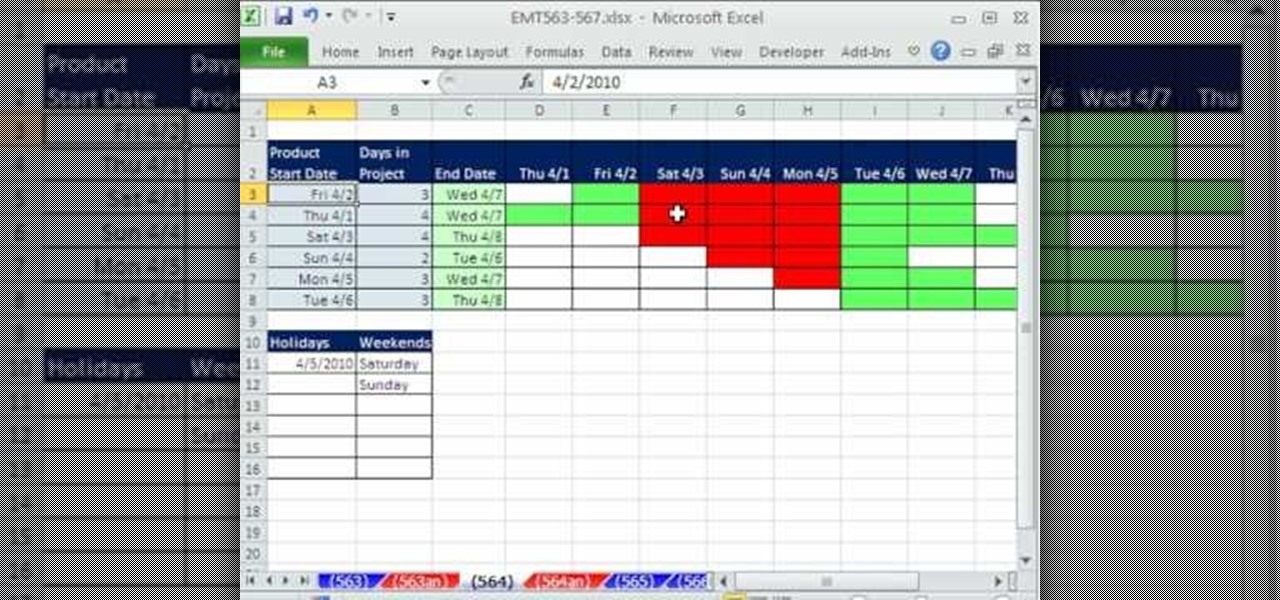
How To: Create a daily Gantt Chart in Microsoft Excel
New to Excel? Looking for a tip? How about a tip so mind-blowingly advanced as to qualify as a magic trick? You're in luck. In this two-part Excel tutorial from ExcelIsFun, the 564th installment in their series of Excel magic tricks, you'll learn how to create a cell chart using conditional formatting with Logical TRUE FALSE formulas to create a Gantt Chart. Functions used include WORKDAY, AND, NOT, NETWORKDAY.
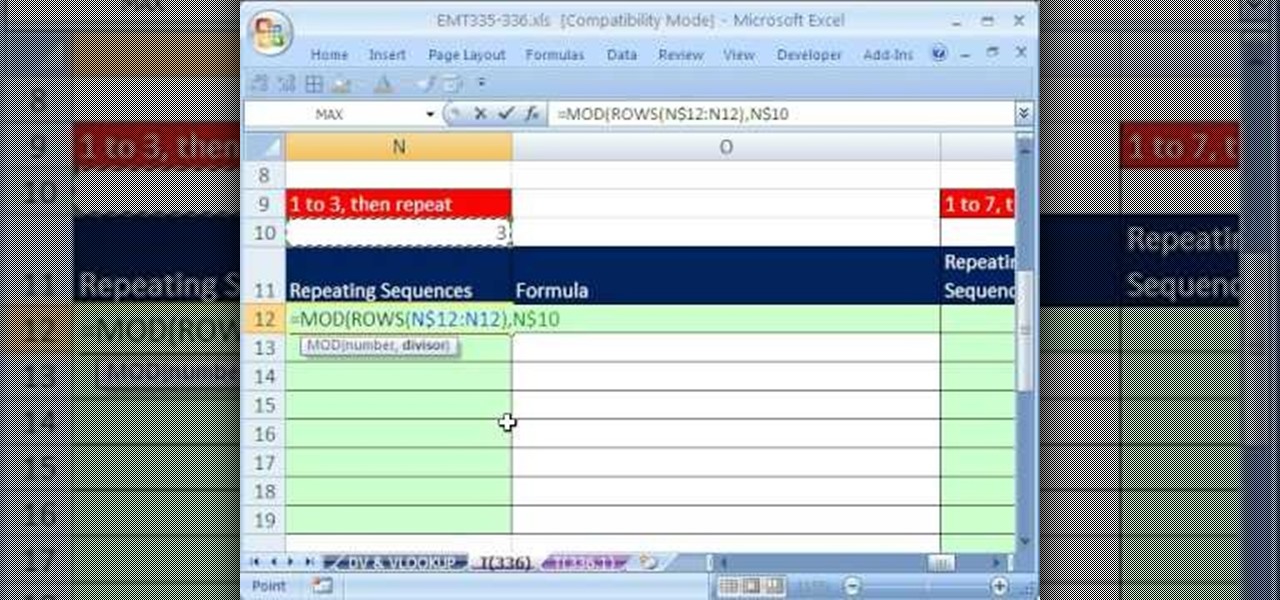
How To: Increment numbers in an Microsoft Excel formula
New to Excel? Looking for a tip? How about a tip so mind-blowingly useful as to qualify as a magic trick? You're in luck. In this Excel tutorial from ExcelIsFun, the 336th installment in their series of digital spreadsheet magic tricks, you'll learn how to use the ROWS, COLUMNS, MOD, ROUND, and WEEKDAY functions to increment numbers in Excel formulas.

How To: Create a form from linked Access data in MS Excel
New to Microsoft Excel? Looking for a tip? How about a tip so mind-blowingly useful as to qualify as a magic trick? You're in luck. In this Excel tutorial from ExcelIsFun, the 574th installment in their series of digital spreadsheet magic tricks, you'll learn how to import data from Microsoft Access as well as how to use the VLOOKUP function to populate data into a printable form.
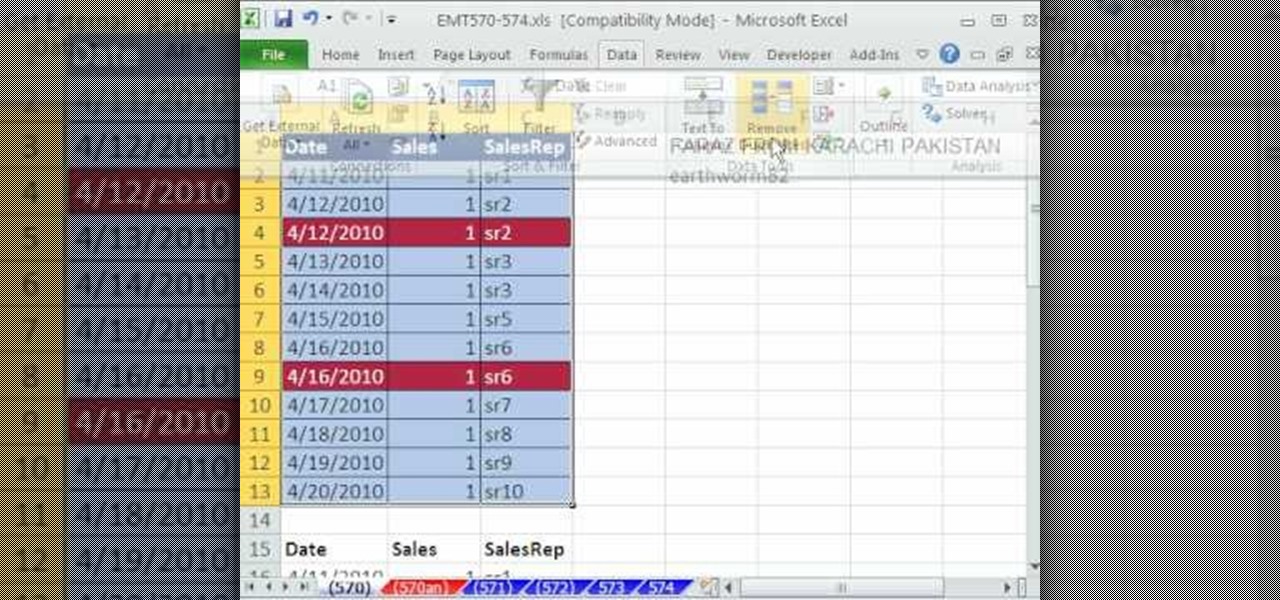
How To: Remove duplicate records in Microsoft Excel 2007/2010
New to Microsoft Excel? Looking for a tip? How about a tip so mind-blowingly useful as to qualify as a magic trick? You're in luck. In this Excel tutorial from ExcelIsFun, the 574th installment in their series of digital spreadsheet magic tricks, you'll learn how to remove duplicate records using the Remove Duplicate feature which was new in Excel 2007.
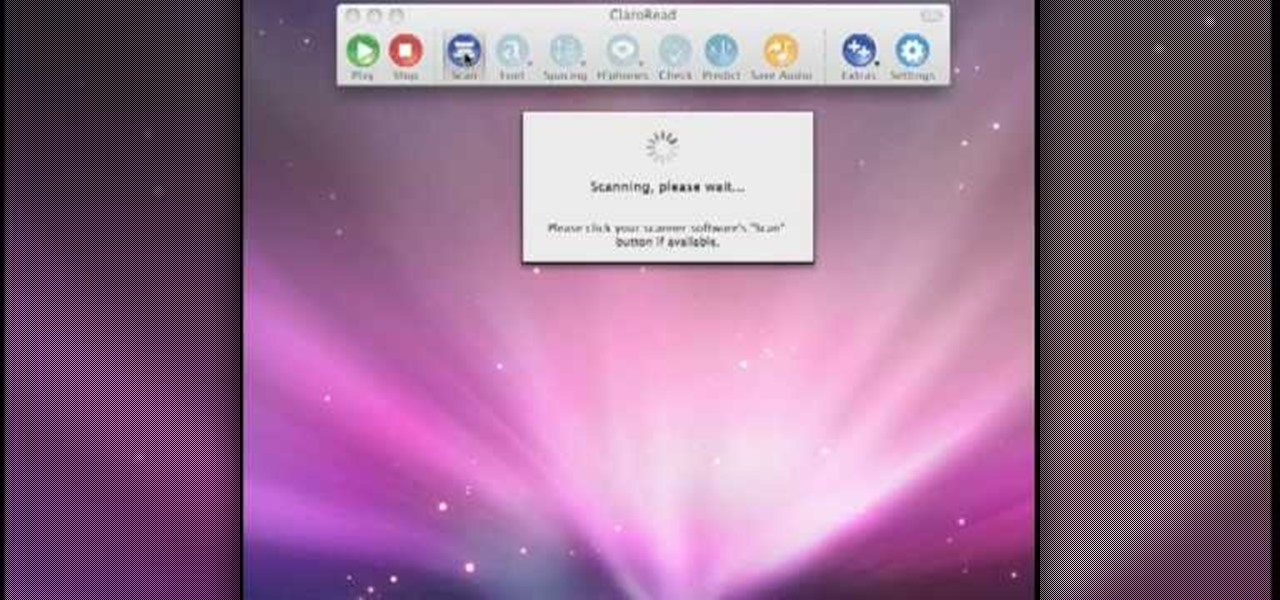
How To: Use ClaroRead to scan a document into Word on a Mac
Scanning is an awesome, fast way to transport a document into your computer. But, what if you want to edit it once you've scanned it? Most scanner programs will import your document as a read-only PDF or image file. With this tutorial, learn how to use the program ClaroRead on a Mac to scan your document directly into Microsoft Word for editing. This will save you a lot of time and a lot of annoying formatting and copy and pastes!
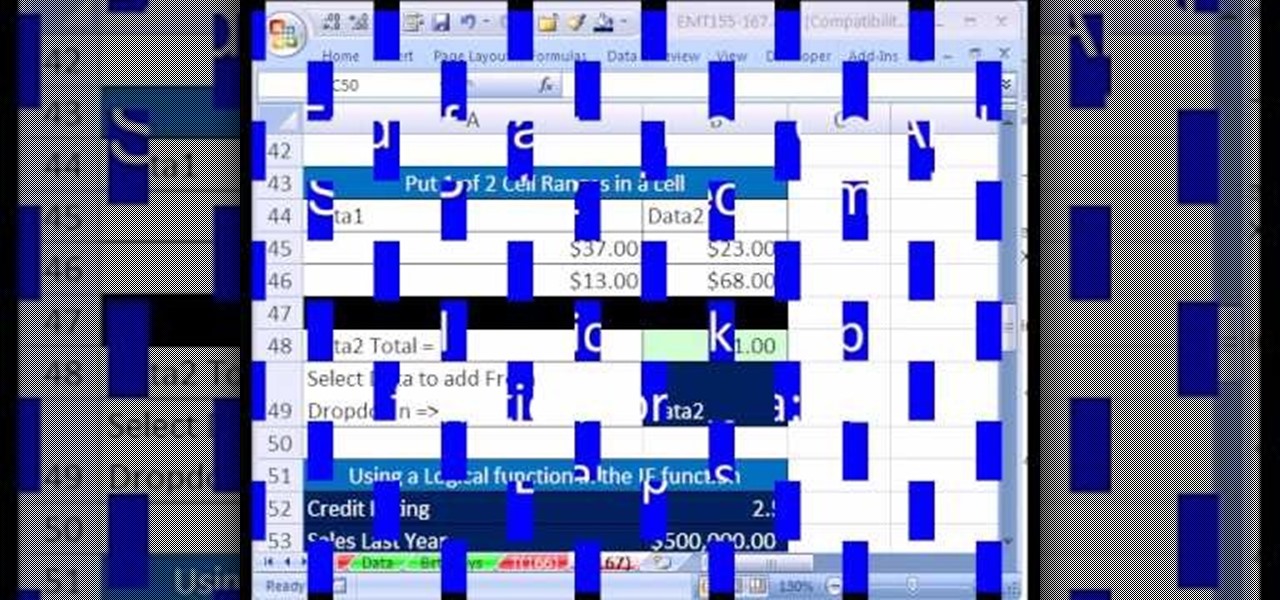
How To: Use conditional IF formulas in Microsoft Office Excel
New to Excel? Looking for a tip? How about a tip so mind-blowingly useful as to qualify as a magic trick? You're in luck. In this Excel tutorial from ExcelIsFun, the 334th installment in their series of digital spreadsheet magic tricks, you'll learn how to use the IF function. This video starts with IF function basics and then shows 12 different examples of how the IF function can be used in formulas. Also see how to use AND, OR, SUM, AVERAGE, STDEVP and VLOOKUP functions.
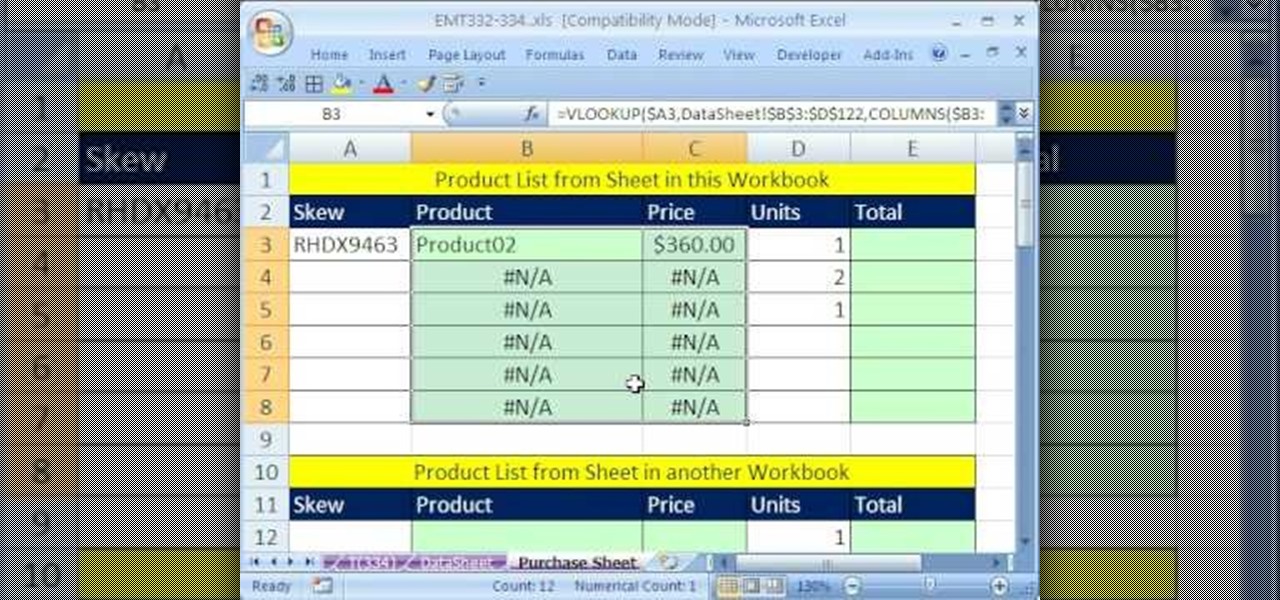
How To: Make an invoice from an external product list in Excel
New to Excel? Looking for a tip? How about a tip so mind-blowingly useful as to qualify as a magic trick? You're in luck. In this Excel tutorial from ExcelIsFun, the 334th installment in their series of digital spreadsheet magic tricks, you'll learn how to use VLOOKUP & data validation to make an invoice when the product list is on a different sheet or different workbook.
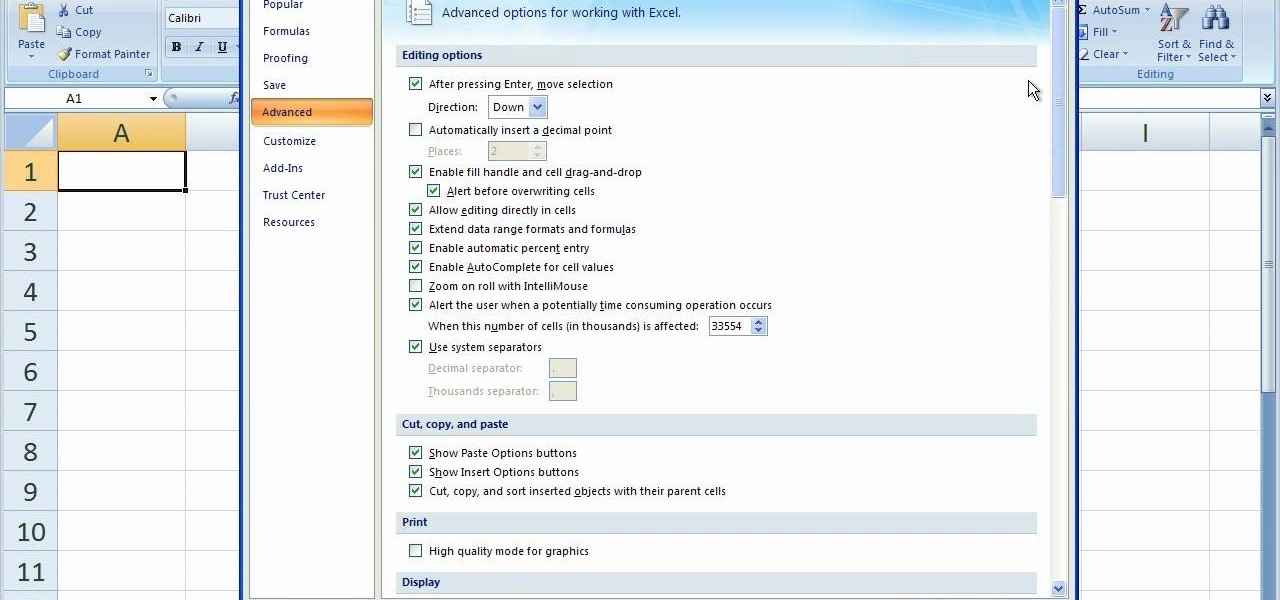
How To: Pin recent Excel documents to the office button menu
This video helps you to Pin Recent Documents in Excel to the Start Menu or Office Button Menu in Excel 2007. When you click the office button on the left corner, your recent documents will appear by default. If you open a new document, it will push the other documents down and it will appear on the top. So, if you want a particular document to open whenever you open the excel, you have to click that particular document by clicking the pin that appears in the right side of it. This will turn t...
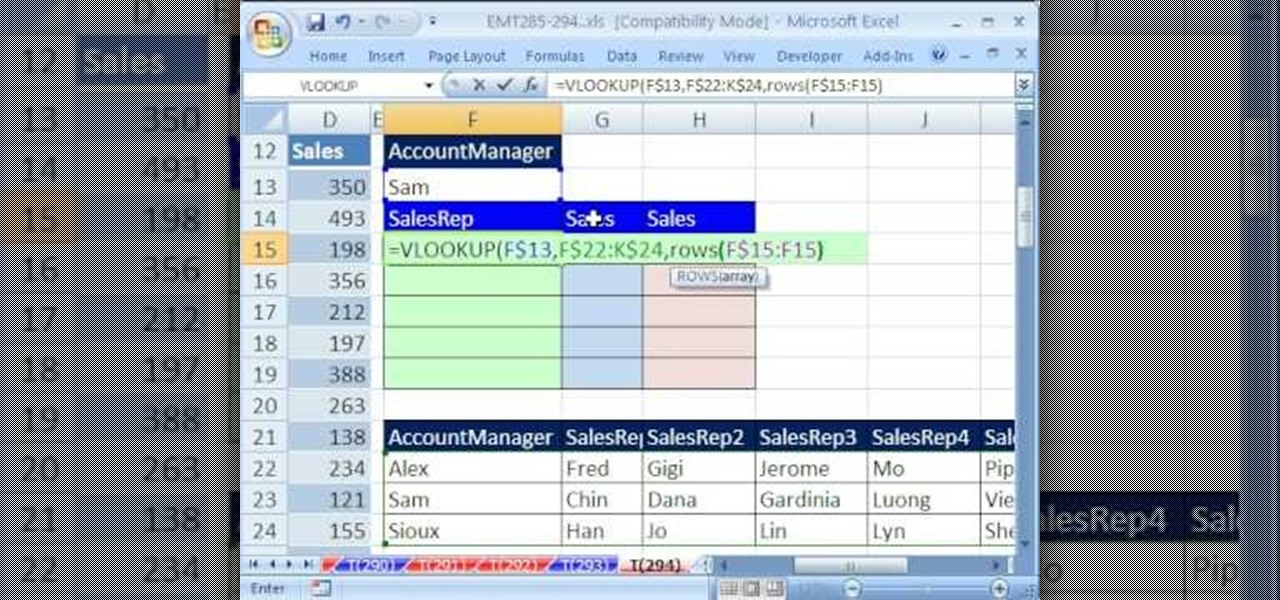
How To: Filter a pie chart in Microsoft Excel
New to Excel? Looking for a tip? How about a tip so mind-blowingly useful as to qualify as a magic trick? You're in luck. In this Excel tutorial from ExcelIsFun, the 294th installment in their series of digital spreadsheet magic tricks, you'll learn how to filter a pie chart.

How To: Find the average time between orders in an Excel sheet
New to Excel? Looking for a tip? How about a tip so mind-blowingly useful as to qualify as a magic trick? You're in luck. In this Excel tutorial from ExcelIsFun, the 371st installment in their series of digital spreadsheet magic tricks, you'll learn how to calculate the average time between customer orders by adding a new column to a data set with an IF function formula.
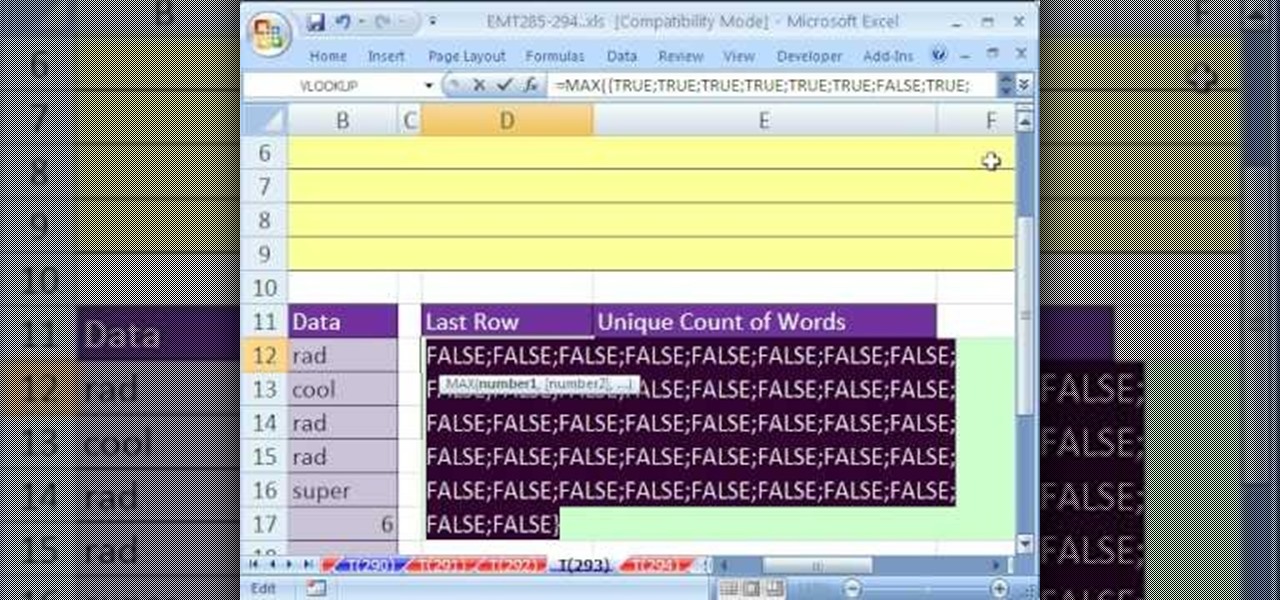
How To: Dynamically count unique words in a column in MS Excel
New to Excel? Looking for a tip? How about a tip so mind-blowingly useful as to qualify as a magic trick? You're in luck. In this Excel tutorial from ExcelIsFun, the 293rd installment in their series of digital spreadsheet magic tricks, you'll learn two cell formulas and a named formula that will dynamically count unique words in a column. As you add new records, the count will automatically update. This is accomplished through use of Excel's MAX, ROW, OFFSET, SUMPRODUCT, ISTEXT and COUNTIF f...
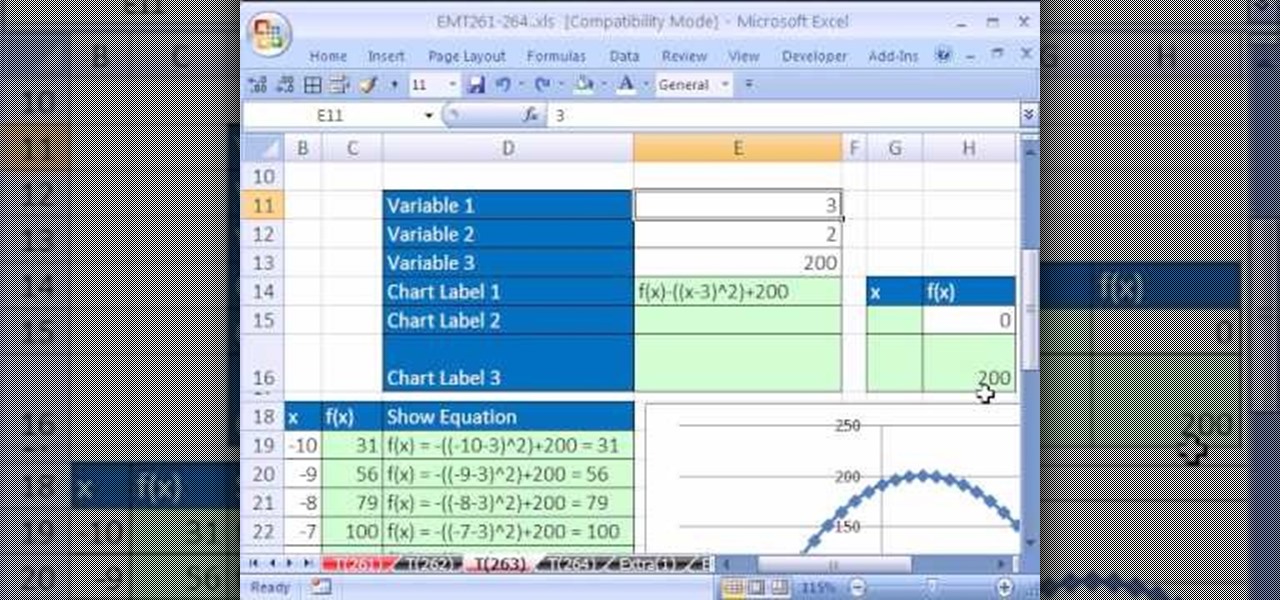
How To: Create a dynamic equation system in Microsoft Excel
New to Microsoft Excel? Looking for a tip? How about a tip so mind-blowingly useful as to qualify as a magic trick? You're in luck. In this Excel tutorial from ExcelIsFun, the 263rd installment in their series of digital spreadsheet magic tricks, you'll learn how to create a completely dynamic math equation system (function of x) with formulas, data points, charts and chart labels.
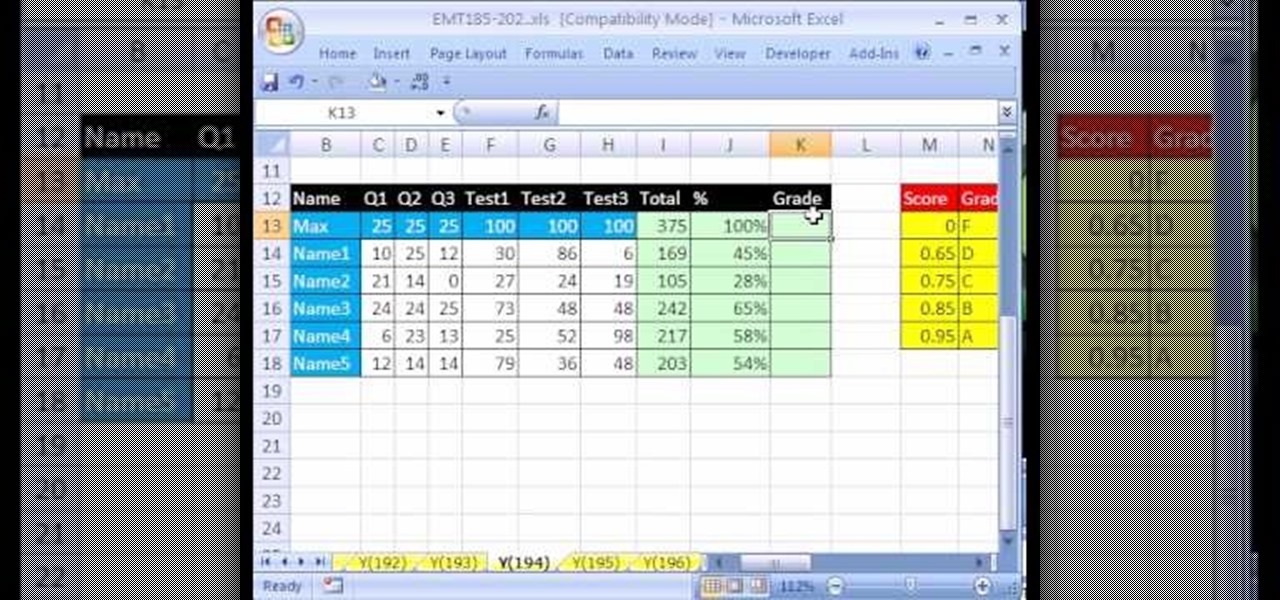
How To: Make a gradebook based on percentage scores in Excel
New to Excel? Looking for a tip? How about a tip so mind-blowingly useful as to qualify as a magic trick? You're in luck. In this Excel tutorial from ExcelIsFun, the 194th installment in their series of digital spreadsheet magic tricks, you'll learn how to use the SUM, VLOOKUP and ROUND functions to create a gradebook based on percentage scores that will calculate grade for you automatically. See also how the VLOOKUP and the percentage format can deliver the wrong grade when you dont use the ...
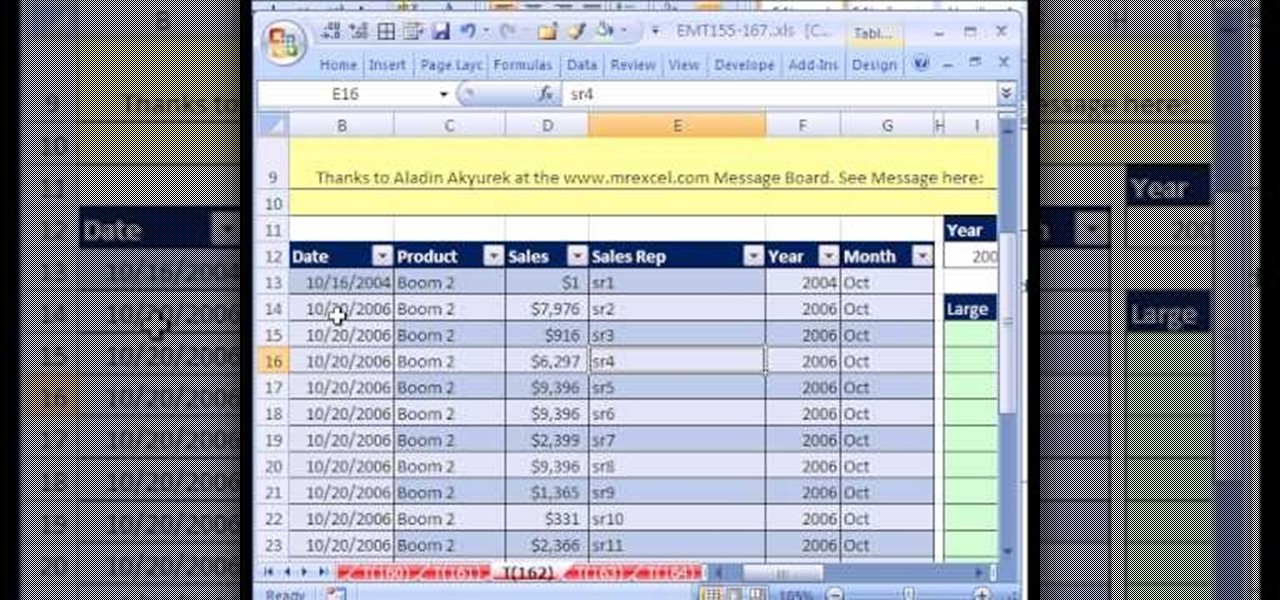
How To: Extract the three largest values from a list in Excel
New to Excel? Looking for a tip? How about a tip so mind-blowingly useful as to qualify as a magic trick? You're in luck. In this Excel tutorial from ExcelIsFun, the 162nd installment in their series of digital spreadsheet magic tricks, you'll learn how to deal with duplicates with the MATCH function by using the COUNTIF function. This is accomplished with recourse to Excel's IF, OR, LARGE, ISERROR, MATCH, INDEX and COUNTIF functions.
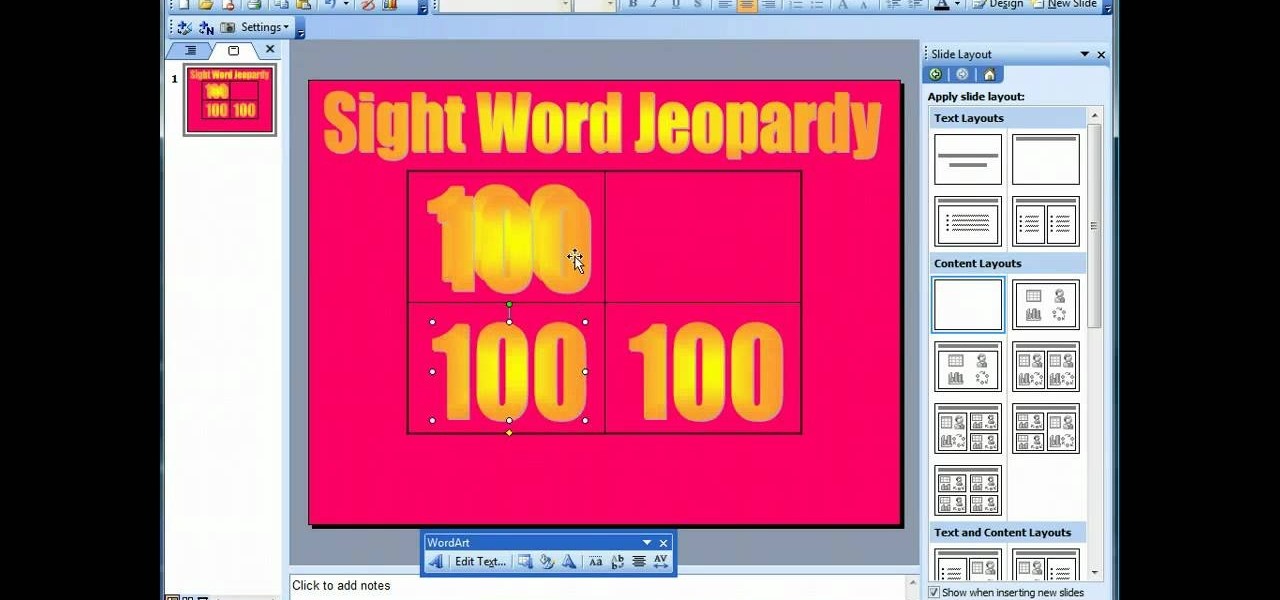
How To: Make a basic Jeopardy game in MS Powerpoint
This video demonstrates how to make a basic Jeopardy game in Microsoft PowerPoint. First, choose a background color by clicking Format on the top bar menu. Select Background and choose the color you wish to have. Click Apply To All to apply it to your entire PowerPoint presentation. Then, click Insert on the top bar menu and select Table. Fill in the number of columns or rows you wish to have for your table and then click OK. In this example, create a 2x2 table. Make a title for your game by ...
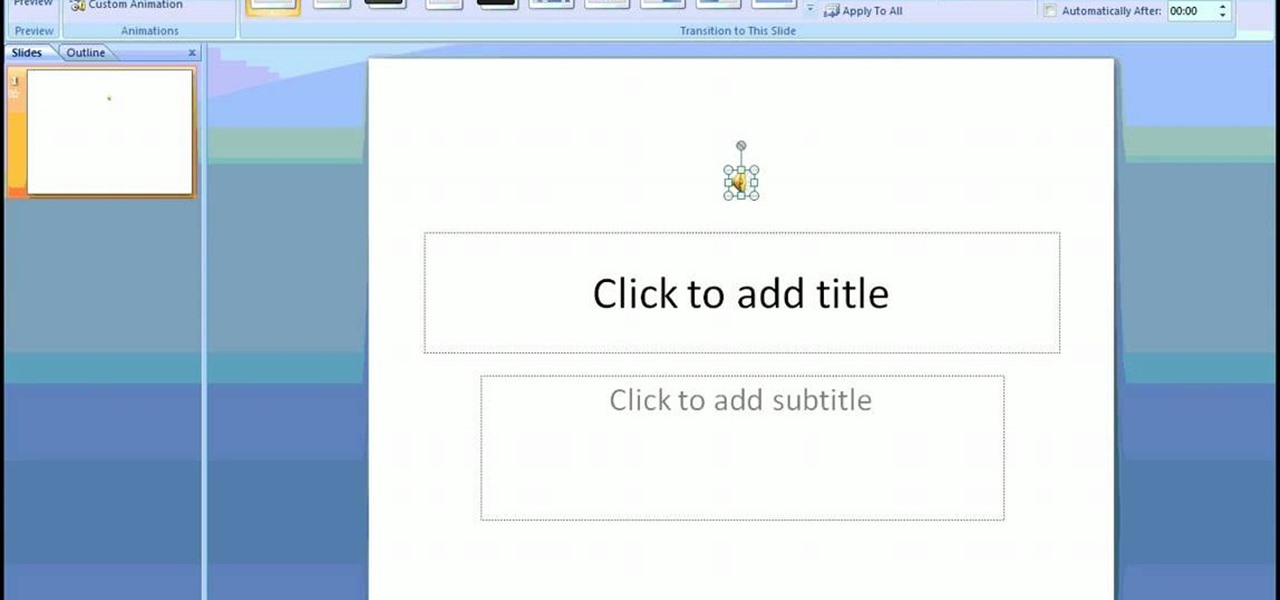
How To: Incorporate music into a PowerPoint presentation
This video provides step-by-step instructions for how to insert sounds or music into a PowerPoint presentation, using Microsoft Office 2007. The narrator uses the insert sound tool and selects an audio file that, and demonstrates how to make it play automatically when the PowerPoint slide show is played. He also shows how to customize the effect options by using the animations tab, which allows you to choose when the track starts and finishes, for how many slides, and at what volume. After wa...
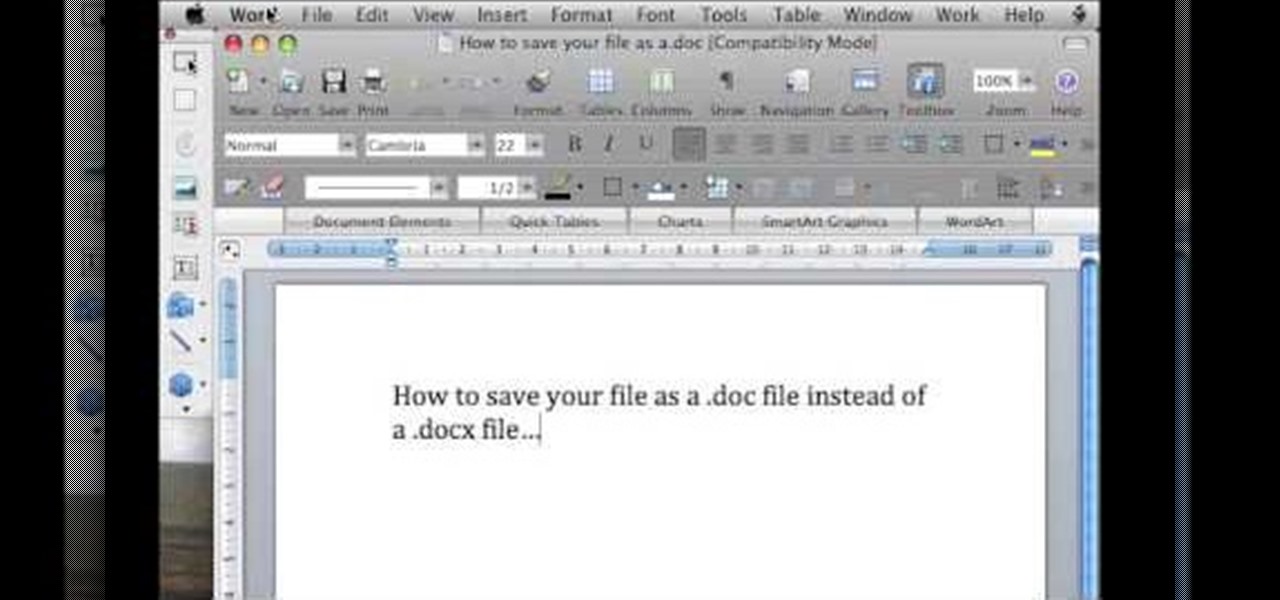
How To: Save a file in Microsoft Word .docx and .doc format
In this video tutorial, viewers learn how to save in .doc file format in Microsoft Word 2007. When saving a file, click on File and select Save As. In Format, change it to Word 97-2004 Document(.doc) and check Append file extension. To set .doc as the default format, go to Word and select Preferences. Under Output and Sharing, click on Save and change the format to .doc in Save word file as. This video will benefit those viewers who want to learn how to save files in .doc format so that it ca...
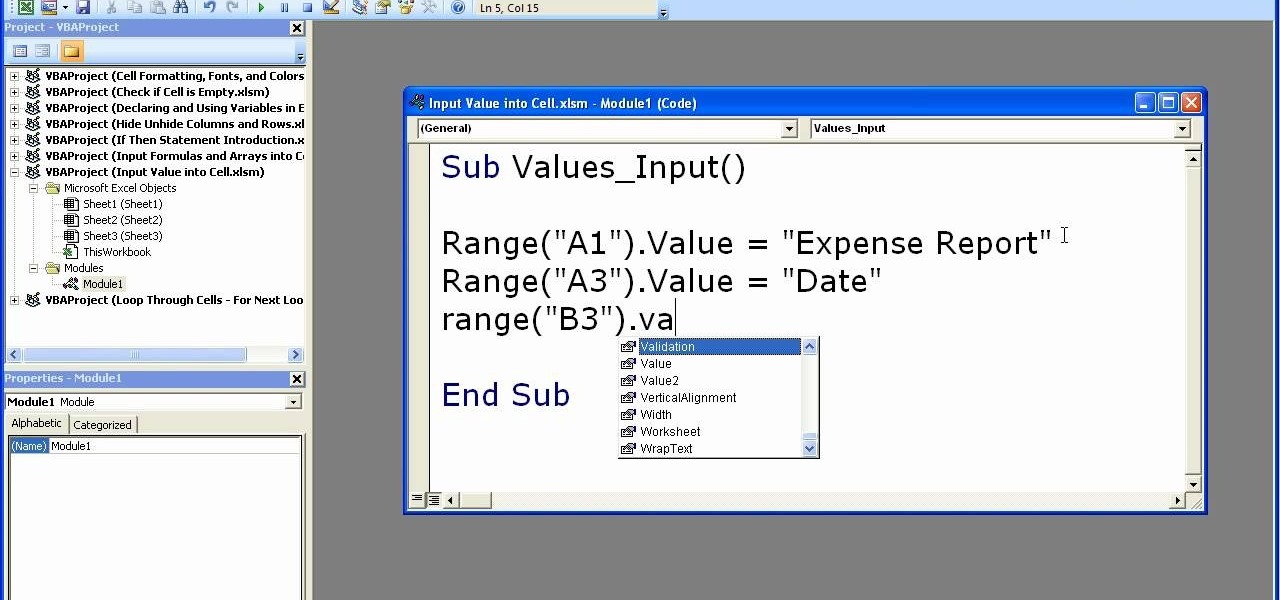
How To: Input values & formulas into a cell in Excel macros
This video shows how to enter values into cells using Excel macros and Visual Basic. This includes a sample Expense Report that is used in this demonstration. In this demonstration, we will create the macro that inputs a title as "Expense Report", Three columns i.e. "Date", "Item" & "Amount", and the summery field as "Total Expenses", as well as the formulas located at the respective cells. Now, we're going to use two keyboard shortcuts i.e. "Alt + F11" to open-up the VBA window and "Alt + F8...
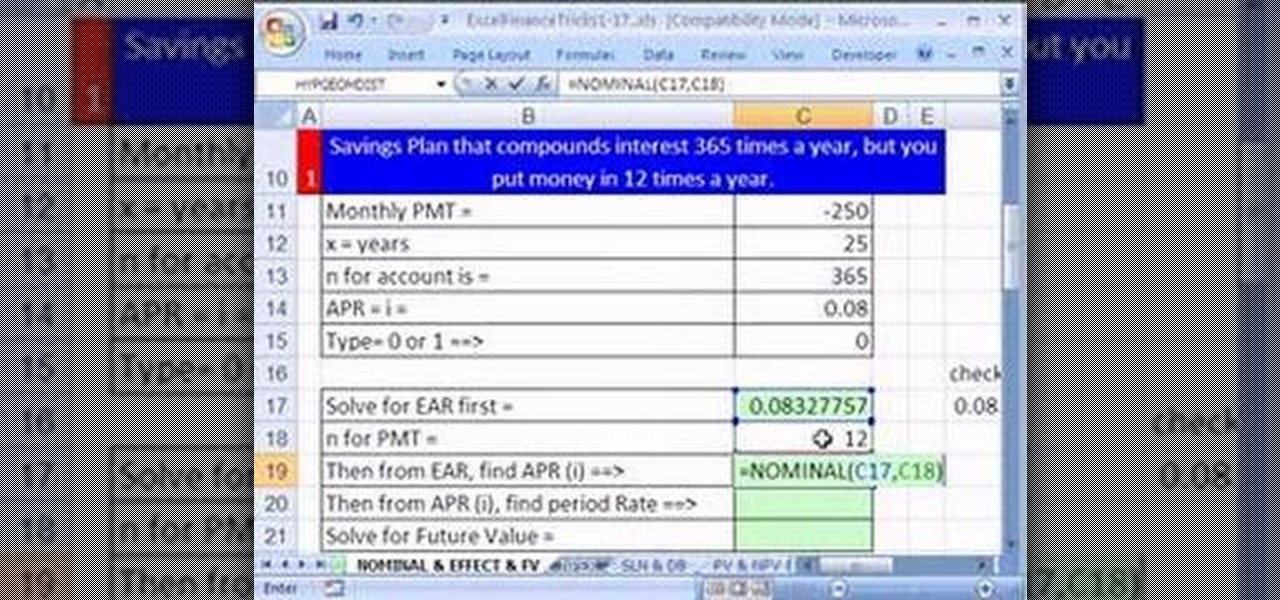
How To: Use Excel for daily interest and monthly deposits
Some savings plan pays interest 365 days in a year but you make deposit monthly. You can use Excel functions to calculate the maturity value of the of the monthly plan. To do this you have to use the nominal and effect functions before using the future value functions. First enter the know data like the monthly payment, the number of years of payment, the number of days in a year, and the annual percentage rate. First take the nominal rate and calculate the effective rate with the help of eff...
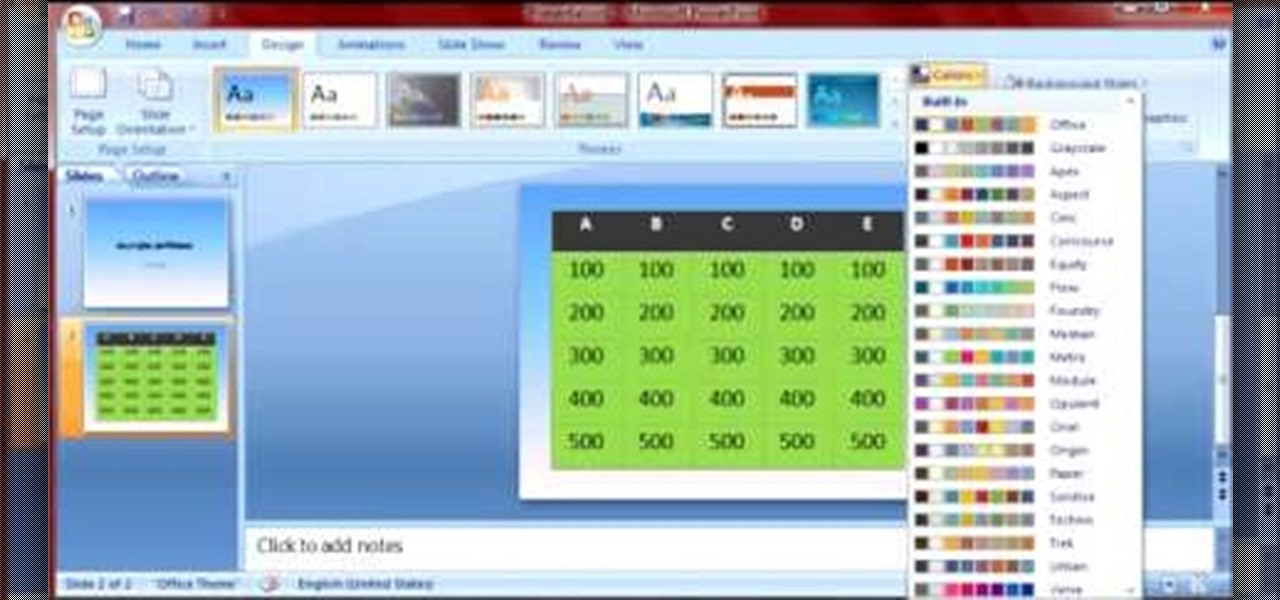
How To: Make a Jeopardy board using Powerpoint 2007
Microsoft PowerPoint is a powerful software to make presentations. It can also be used to make a Jeopardy board. To do this open a new PowerPoint presentation. Start with a title layout. Now add a gradient to its background. To do it right click on it and select the fill option from the menu. Select the color of you choice and fill the background. Now add the title in the layout with suitable fonts. Now add a new slide and insert a 5 X 6 table to it. Format the table with colors of your choic...

How To: Create a simple line chart in Excel 2007
Namuoc demonstrates how to create a line chart in Excel. To create a simple line chart in Excel 2007, first highlight the cells in your worksheet that you would like to include in the chart. Then, select the insert tab on the top of the worksheet toolbar. Next, click on the line option. Select the two dimensional line graph option from the given choices. Move the chart to a new sheet. Label the new sheet in the appropriate field and click the OK button. Your line chart will now be created usi...
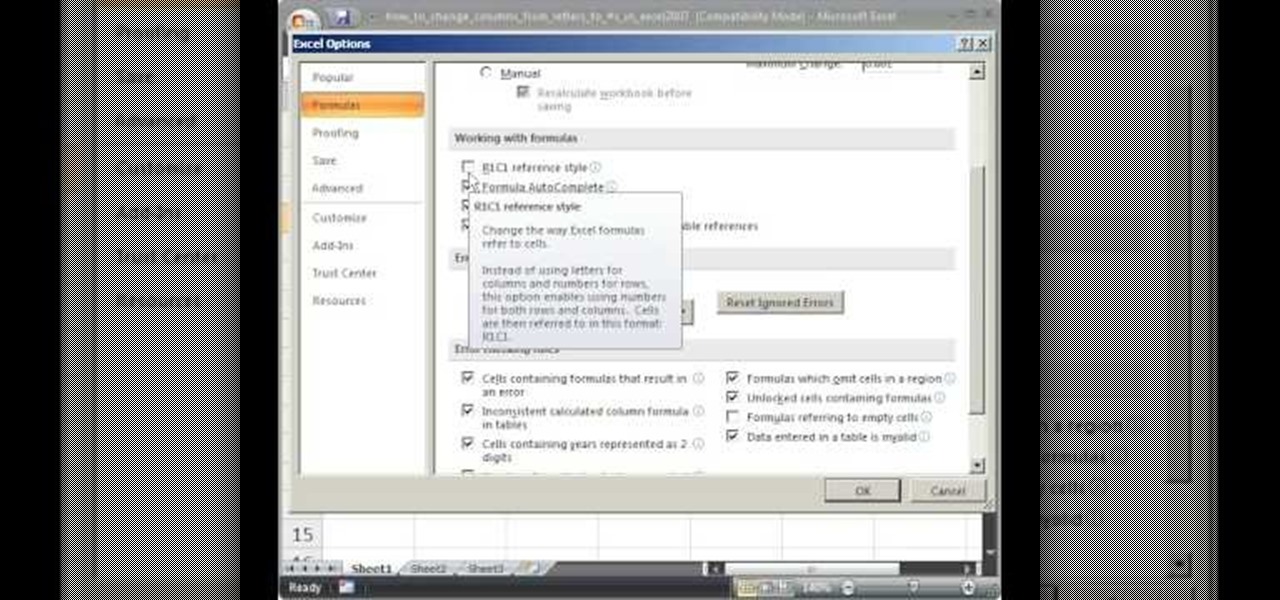
How To: Change columns from letters to numbers in Excel 2007
Teach Excel demonstrates how to change the columns from letters to numbers in Excel 2007. The first step is to click on the Office button in the top left part of the window. Next, you click on Excel Options and click on the Formulas tab. There should be a heading labeled "Working with Formulas." The checkbox for R1C1 reference style should be unchecked by default. Check that box and click OK. This changes the column headers from letters to numbers. In order to change back to letters, simply g...
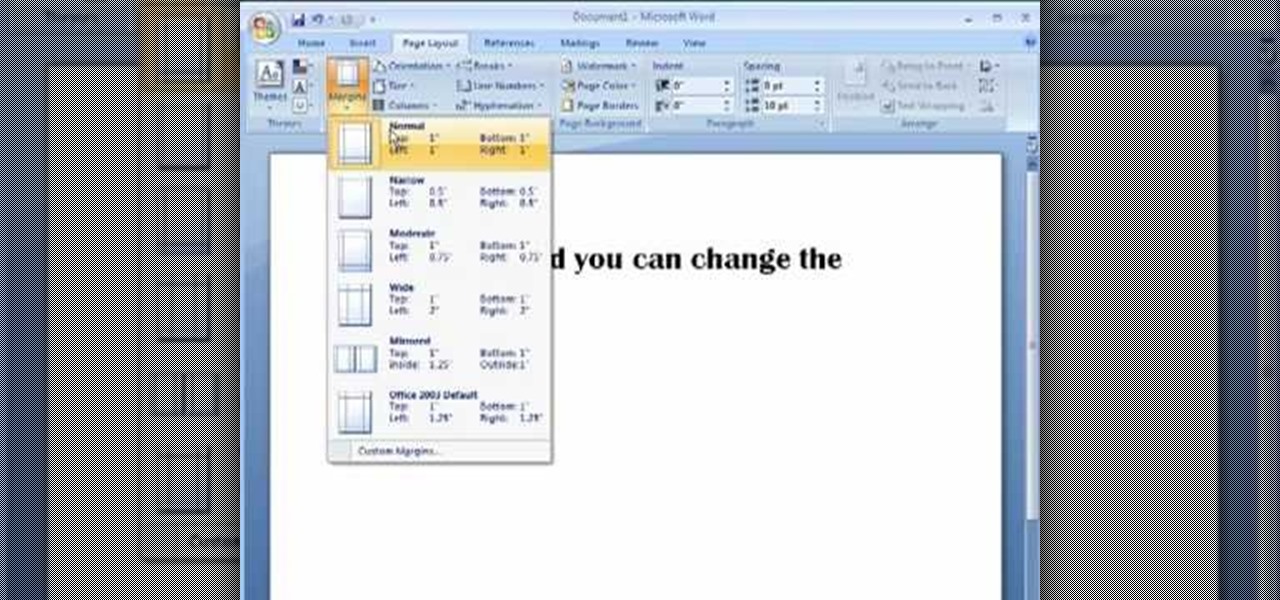
How To: Change margins in Word 2007
Mike Callahan aka Dr. Filefinder of Butterscotch explains how to adjust the margins in Microsoft Word 2007. While working on a document navigate your mouse to the 'Page Layout' tab at the top, center of the page. On the far left of the resulting page you will find 'Margins', click on that. A drop down window will display some default options that may suit your needs. If not, then click on the bottom option 'custom margins' to change the margin width to any size that you choose. You will now b...
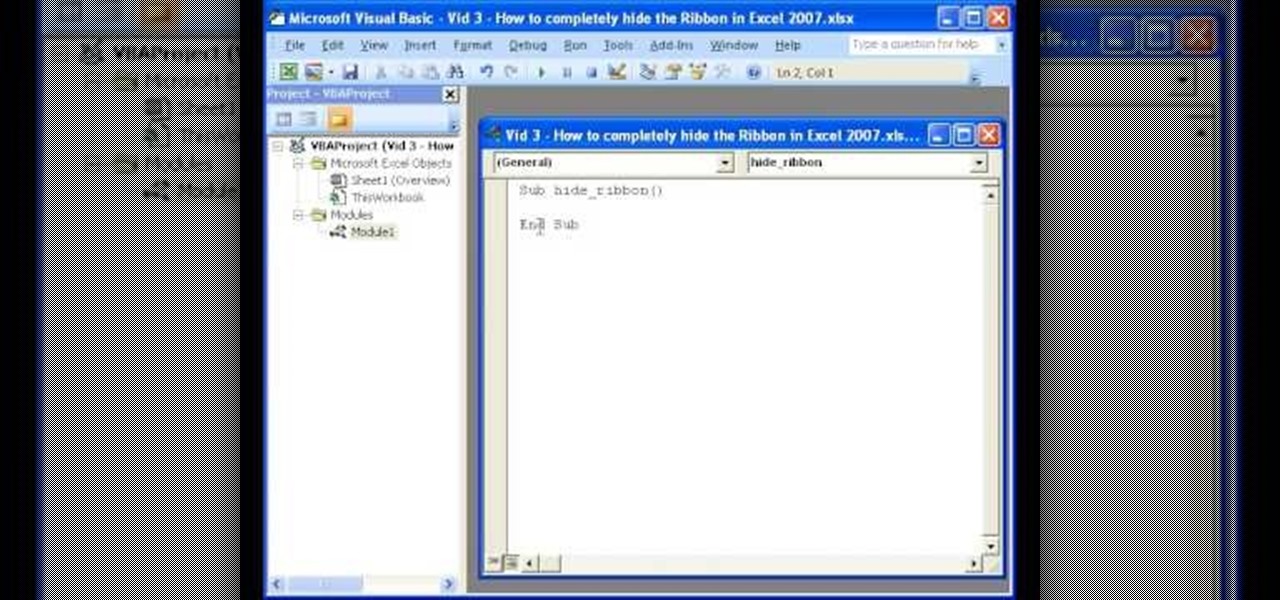
How To: Completely hide the Ribbon menu in Excel
The instructor of this video shows you how to completely hide the ribbon, or the menu, in Excel. If you only want to partially hide the ribbon, you can use the shortcut control + F1. To completely hide the ribbon, though, go to the Visual Basic screen, hit Alt + F11. Then, go to insert, then module, and type in the macro "sub (Your name for macro)" then hit enter, then type in the code "application.executeExcel4macro''show.toolbar(""Ribbon"", false)''". To set up the code to show the ribbon a...

How To: Change the font size in Word 2007
In this how-to video, you will learn how to change the font size with Microsoft Word 2007. First, open the program and type in a sentence or two. Now, move your cursor to where the font name is. To the right of this should be a drop down menu with numbers. These are the sizes of the font. Highlight the text. Now, click and change the number to change the size of the text. The larger the number, the bigger the font will become. This video shows you just how easy it is to change the font with t...
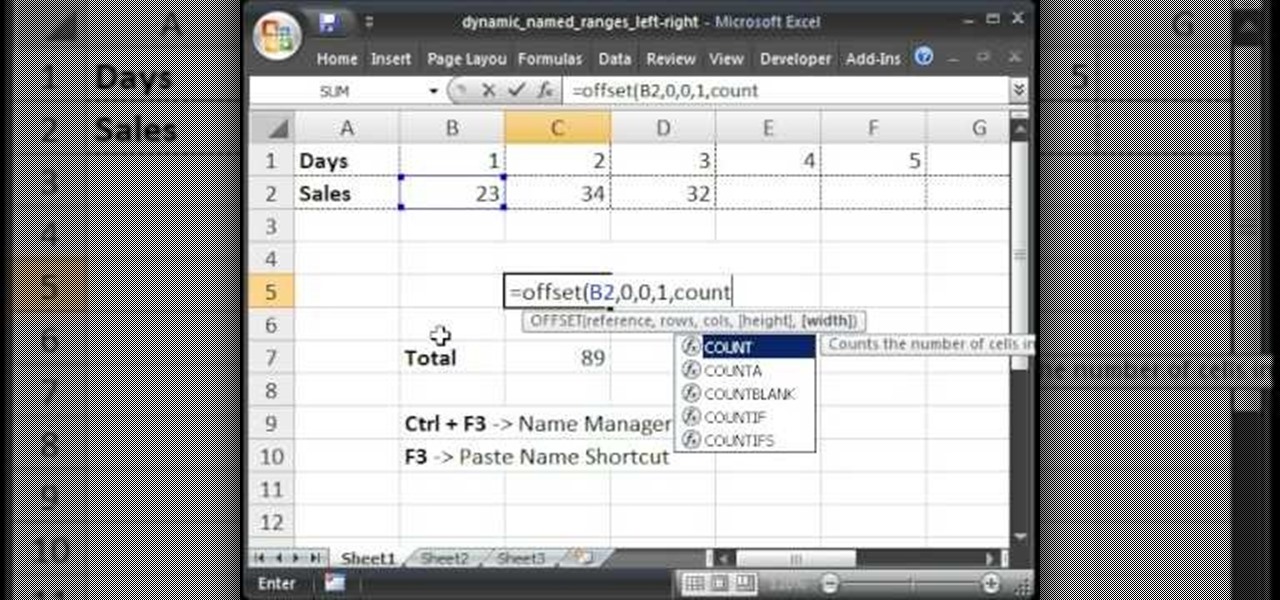
How To: Make a dynamic named range in Excel (left to right)
Teach Excel describes how to create a dynamically updating named range that goes from left to right using Excel. First, you define the named range by highlighting the cells containing numbers in a certain row. In the name box to the left of the formula bar, type the name of the data. In this example, the numbers correspond to sales, so type "sales." To check if the named range works, click on an empty cell and enter =sum(sales). That should return the sum of the highlighted cells. However, as...
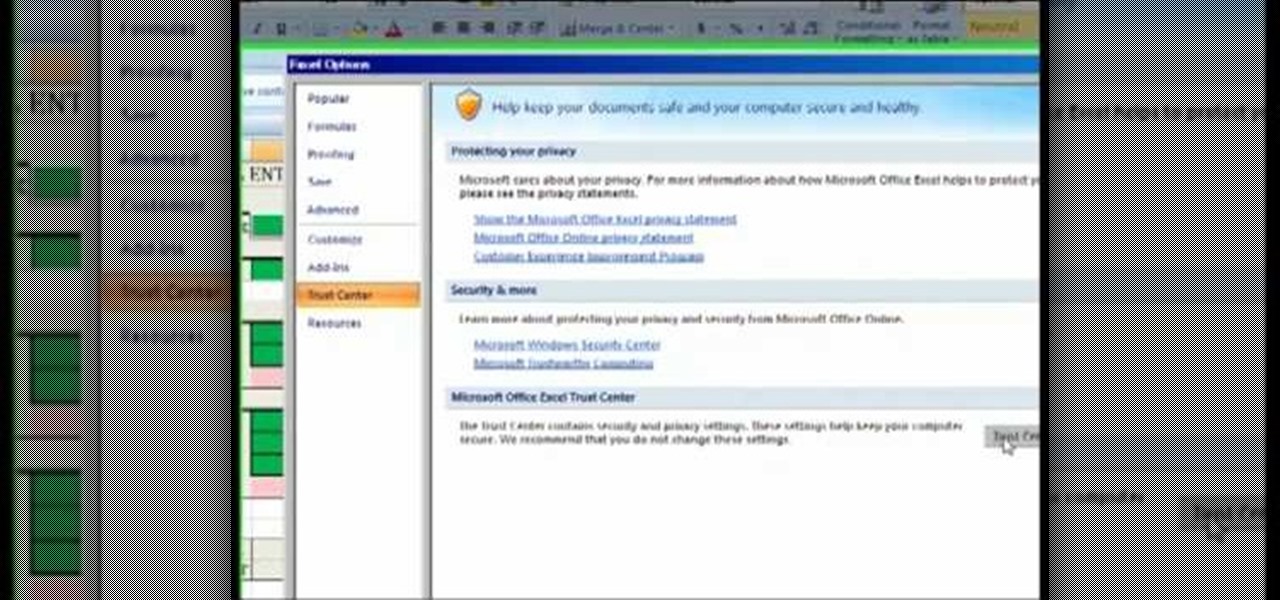
How To: Enable macros in Excel to run correct spreadsheets
The Costsheet demonstrates how to enable macros in Excel 2007 to run correct spreadsheets. First, open up the spreadsheet. Make sure that the macros are enabled. If they have not, enable the macros by placing them in a trusted source by saving them in a particular folder. You can also choose to recognize the publisher as a trusted source. Click the office button and scroll down to Excel options. Click on the trust center option and go to trust center settings. Then, view the trusted locations...
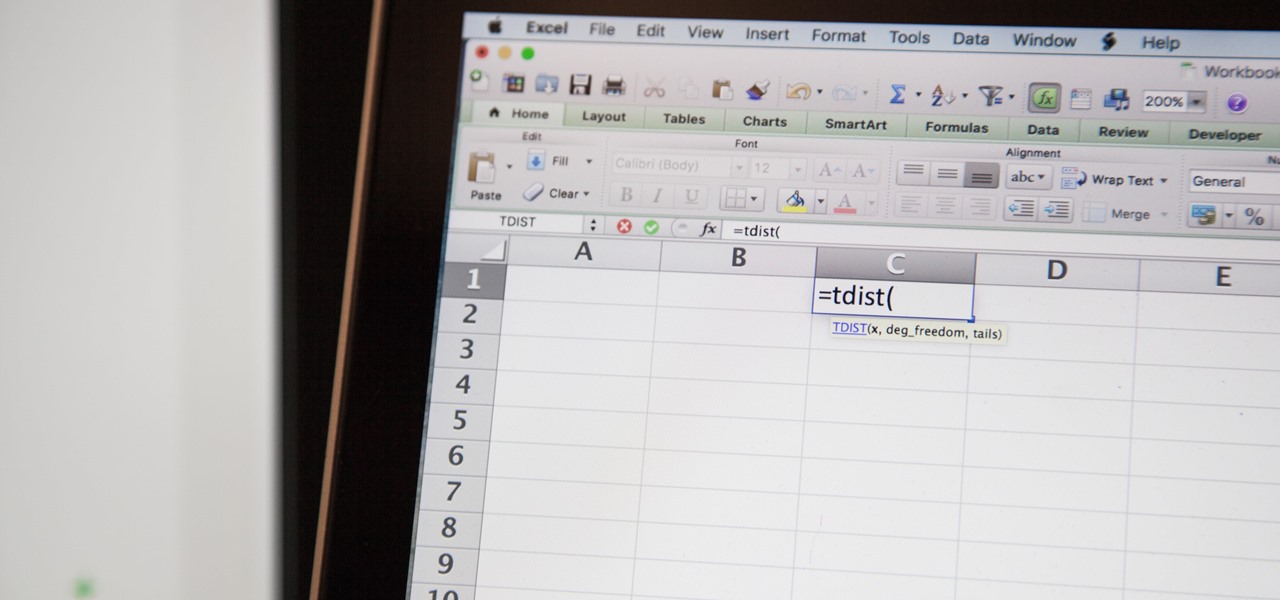
How To: Find a P-Value with Excel
So you need to find the p-value for your hypothesis test. To do so, employ the spreadsheet program Microsoft Excel. Using a simple formula, you can easily determine the p-value for your tests and thereby conclude strong or weak support of the null hypothesis.
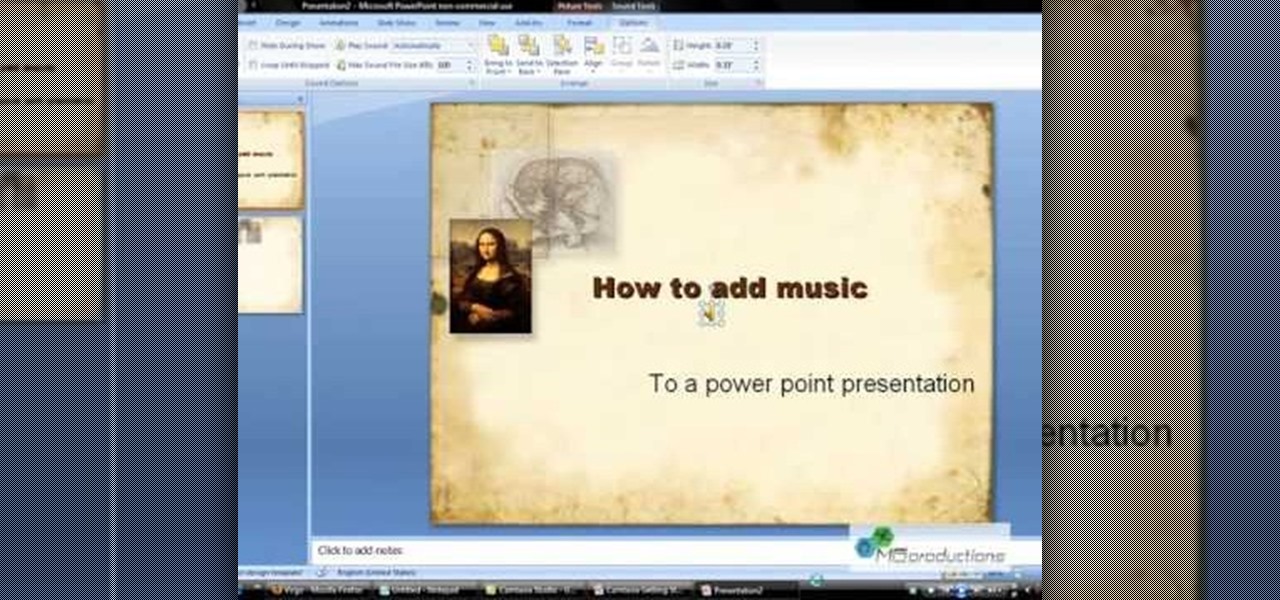
How To: Add music and video to a PowerPoint presentation
Microsoft PowerPoint can be used to create power presentations. These presentation can contain images, animations, audio and video. Open your PowerPoint presentation. Go to the insert and select the audio and video option. Now browse to the file on your hard disk and select it. You can even select a video file to make your presentation better. Now this video will be added to your slide in the presentation. You can also choose different settings to the video and customize it. You can also sele...
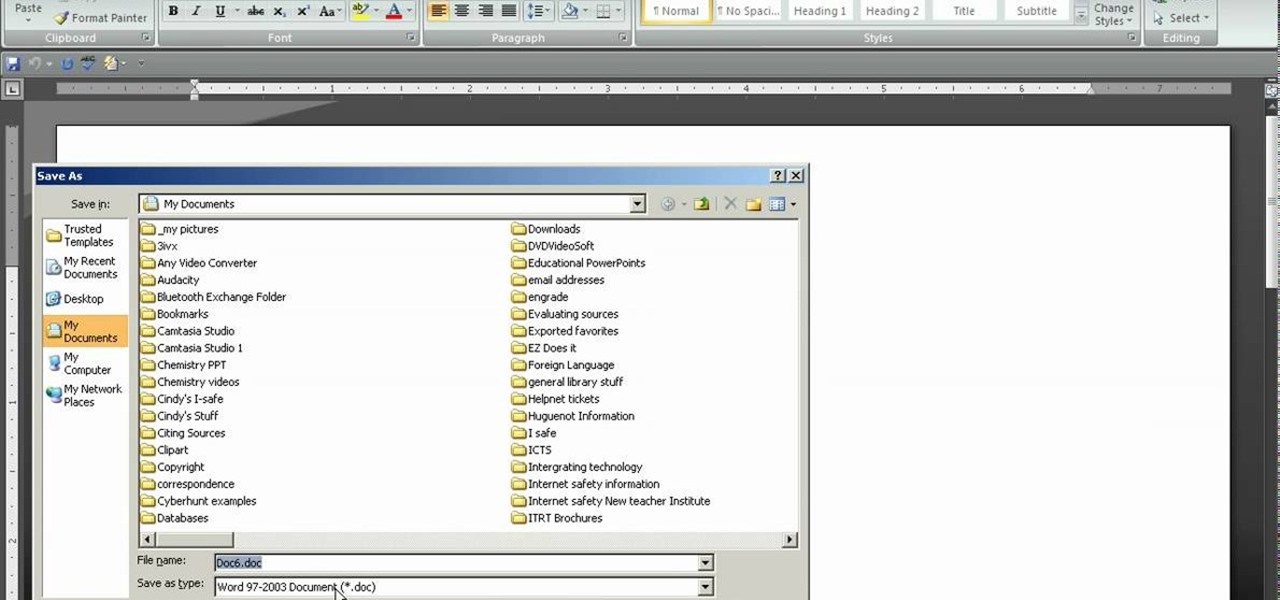
How To: Save a 2007 Word docx. file as a 2003 Word doc. file
In Word 2007 a lot of things have been changed since word 2003. For instance the file menu is no longer present, it has been replaced by a glowing yellow button which is the office button. If you click on this button, a menu will pop up. In this menu click the save button. It'll give you the option to save your document with a docx extension. The problem with this is that a file with this kind of extension does not open in anything but Word 2007. Instead go into save as and save it as a word ...

How To: Put a YouTube video on a Powerpoint 2003 presentation
In this how-to video, you will learn how to embed a YouTube video on your PowerPoint presentation. First, open the program and select toolbars. Go to control toolbox and select more controls. Go to shockwave flash object and make a box. Now, get the link of the YouTube video. On the x box, right click and select properties Paste the link next to the movie and click the x on the control box. Now you can watch the presentation to see that the video is in place. Viewing this video shows you just...

How To: Generate random numbers (with decimals) in Excel
This video shows you how to generate random numbers with decimals in Microsoft Excel.When generating random numbers you must have a lower and upper limit, so that your number will be generated between the two limits. For a number without decimals, you only have to use the "=randbetween" function. If you want to use decimals, you will have to use a different but similar function. Start by typing "=rand()". Next, you multiply this by the difference between the limits and add the lower limit. Fo...
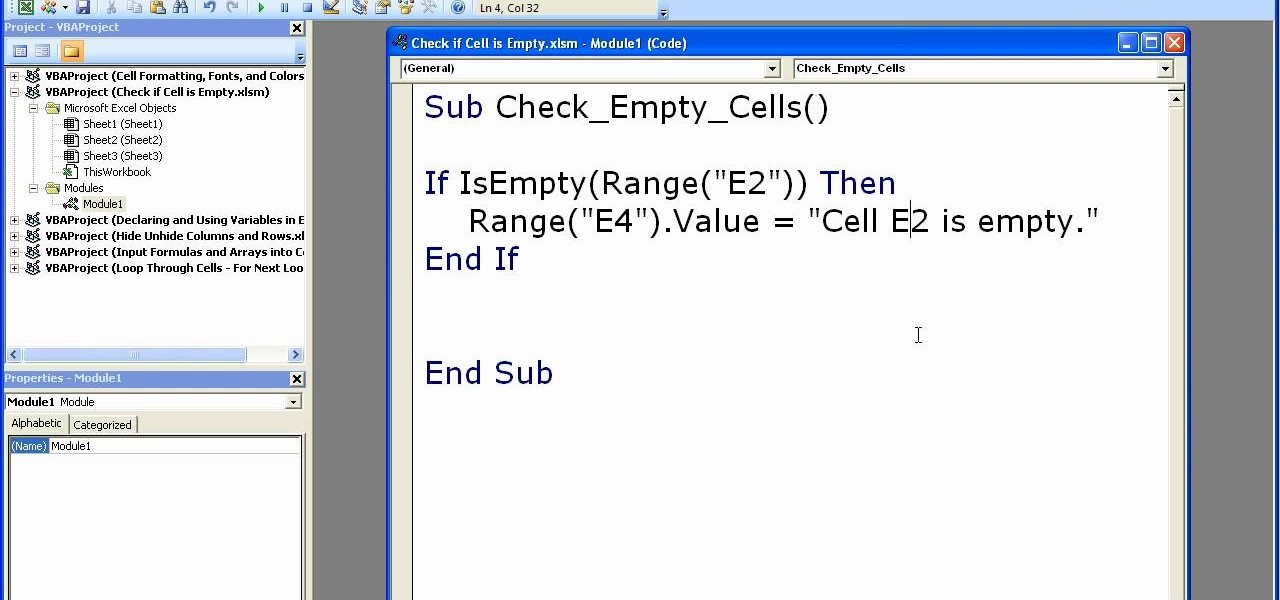
How To: Check if a cell is empty using macros in Excel
Microsoft Excel is used to store and work on data by storing them in rows and columns in tables. You can use a macros to check if a cell is empty. To do this you have to know two short cuts. The first is the VBA Window short cut which is Alt + F11 and the other one is View Macros short cut which is Alt + F8. So open an Excel spread sheet and insert some data into a small table. Now create a macro for this tutorial. You can use and IsEmpty() functions to check if a cell is empty. Use this func...