In this software video tutorial you will learn how to add hyperlinks to PowerPoint presentation for Dummies. With hyperlinks you can link part of your presentation to another slide within the same presentation, a separate presentation, a website, an e-mail address or to a file like a word document. Say, for example, you want to create a hyperlink to a picture in your presentation. Click on the picture to highlight it, click on the 'insert' tab, and select the 'hyperlink' option. Choose the desired option in the dialog box, for example, 'place in this document', then select the slide you want to link to and click OK. Now go to slide show and when you put the cursor over the picture, it turns in to a hand indicating the hyperlink. If you click on the picture, it will jump to the hyperlinked slide. You can watch the video for more methods of hyperlinking.
Just updated your iPhone? You'll find new emoji, enhanced security, podcast transcripts, Apple Cash virtual numbers, and other useful features. There are even new additions hidden within Safari. Find out what's new and changed on your iPhone with the iOS 17.4 update.





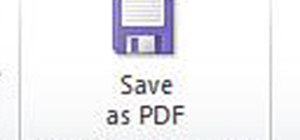




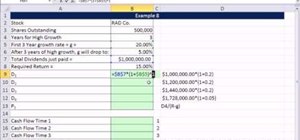
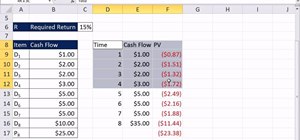


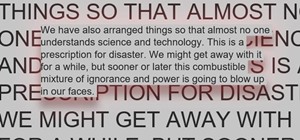
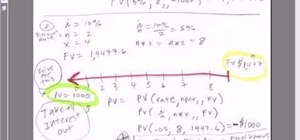
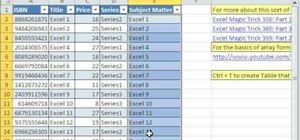
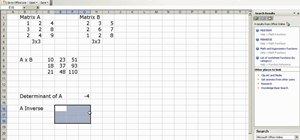
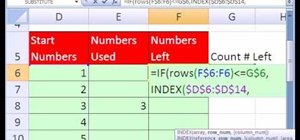
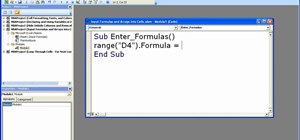
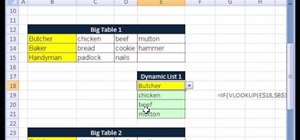
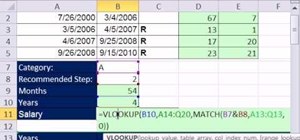
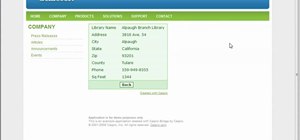
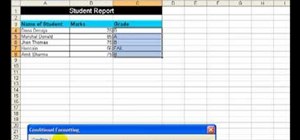

Be the First to Comment
Share Your Thoughts