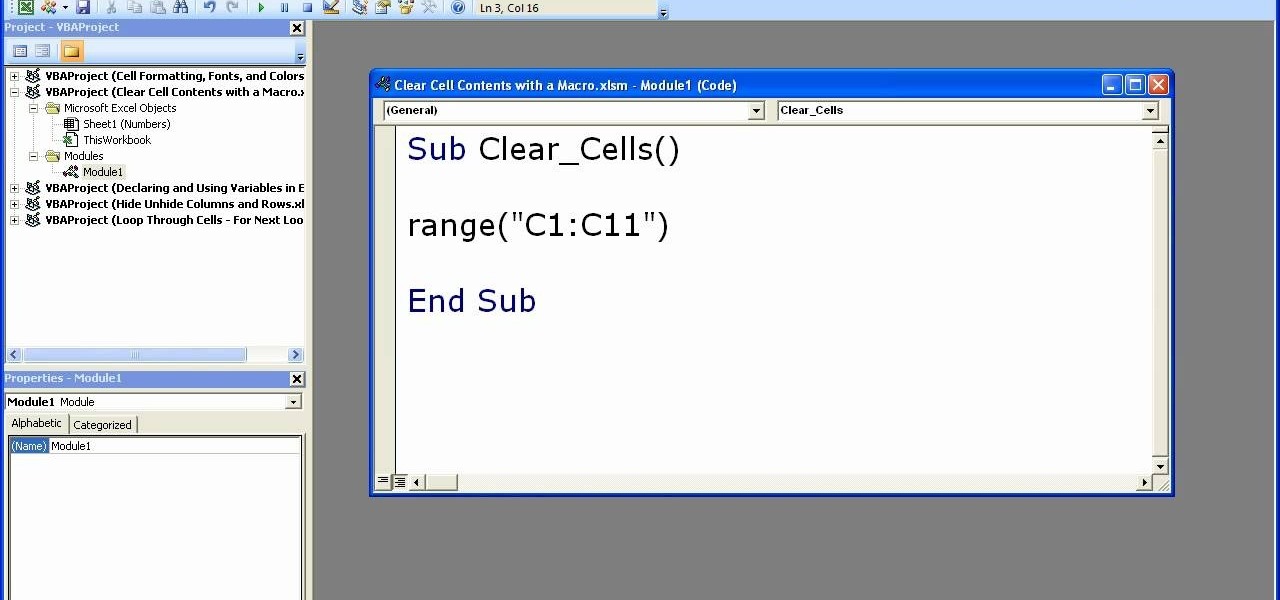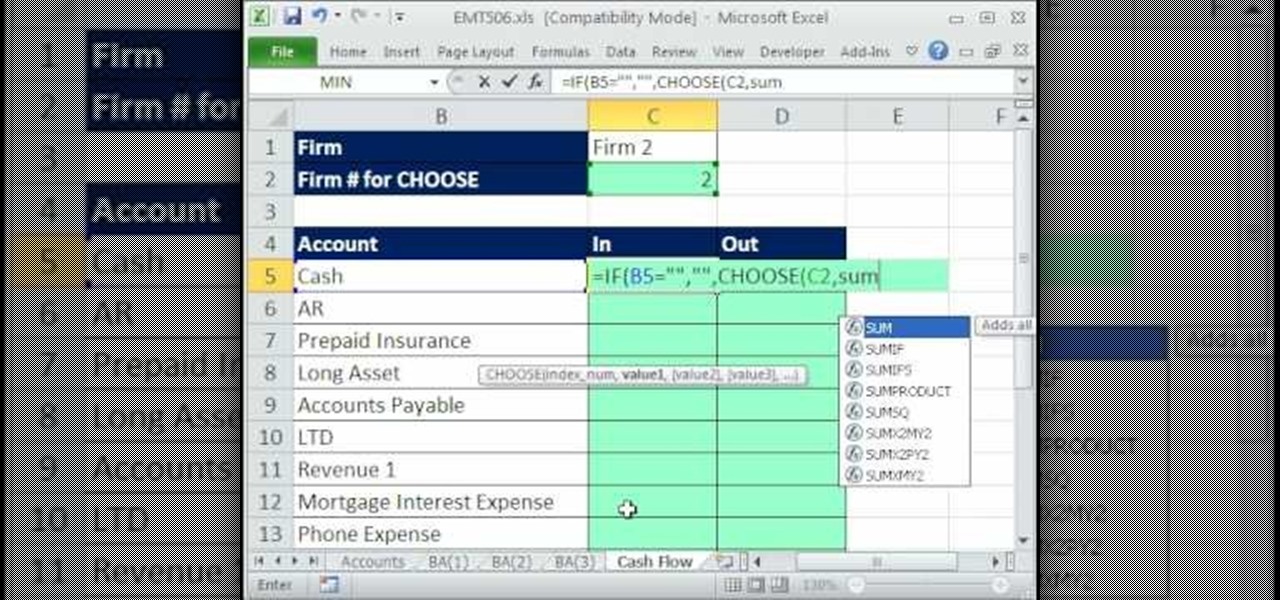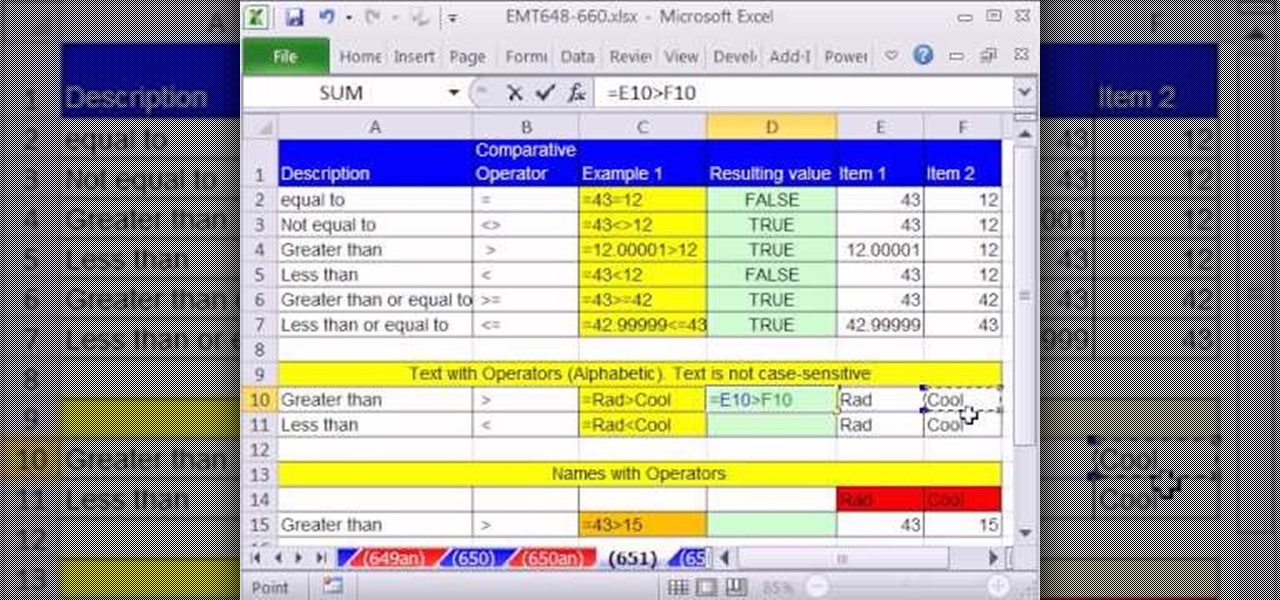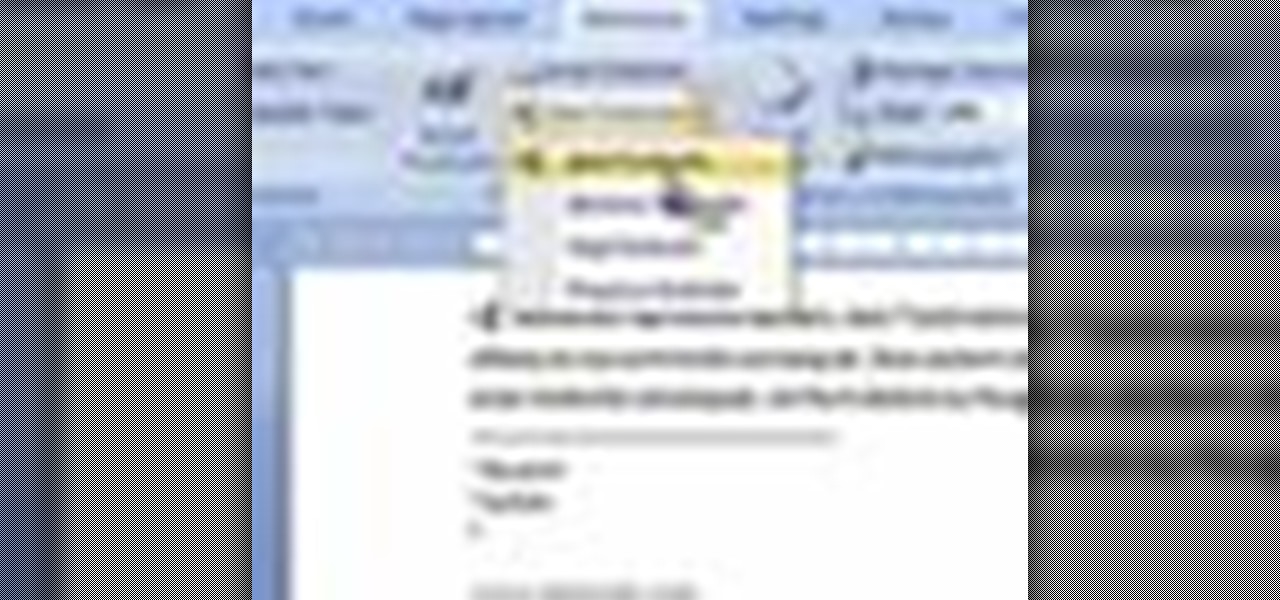Everything Else

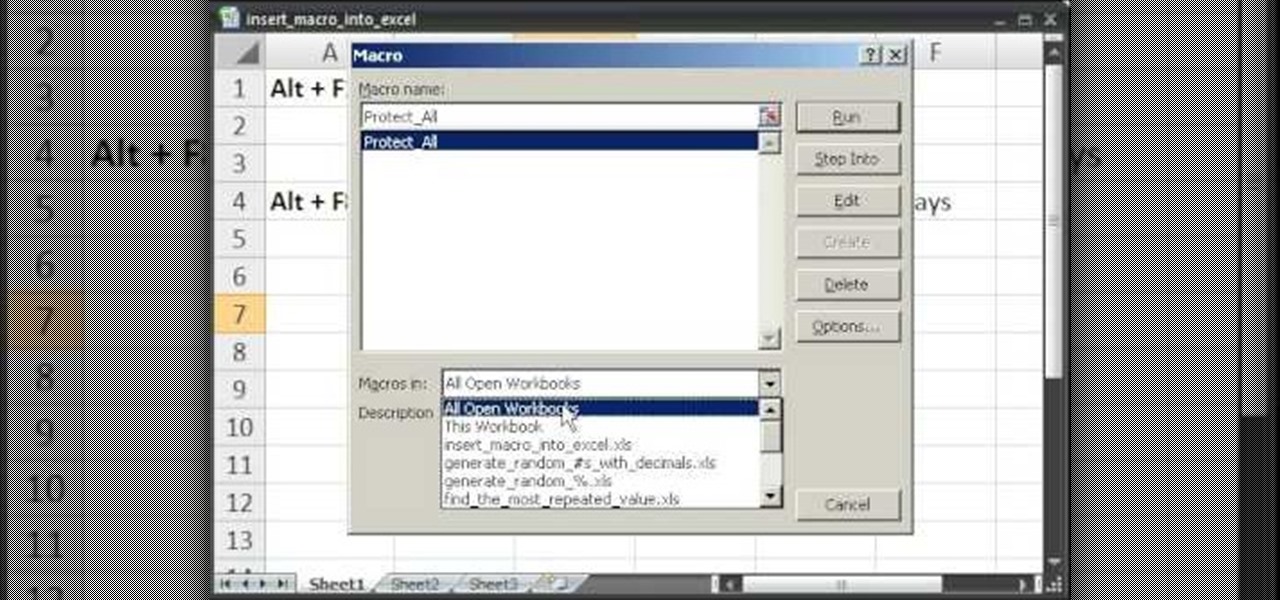
How To: Insert macro from the Internet into an Excel worksheet
This video takes us through a process of inserting Macros from internet into a excel workbook. Two shortcuts Alt-F11 and Alt-F8 is used. Alt F-11 is used to open the visual basic window and Alt-F8 is used to open macro lists window that opens all macros. These shortcuts work in most versions of Excel.The steps followed:1. Go to internet explorer and the site selected is Teach Excel and in the home page you have to select free macros, you will come to page of macros.2. You can simply select th...
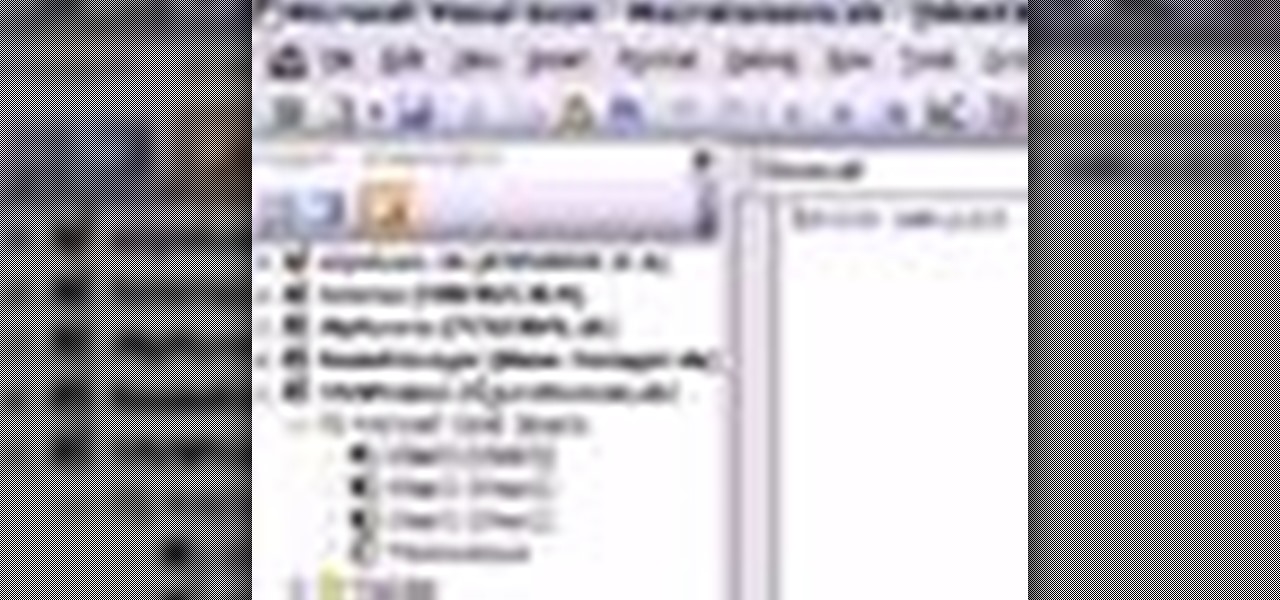
How To: Remove the macro warning in Excel
In this video tutorial, viewers learn how to remove the macro warning in Microsoft Excel. When you see the warning, click Enable Macros. Then right-click on of the sheet tabs and select View Code. Open the Modules folder menu. Now right-click on the module and select Remove Module. Click No to prevent the Module from exporting as a saved text. To go back to Excel, click on File and click on Close and Return to Microsoft Excel. Click on Save to save your workbook. This video will benefit those...
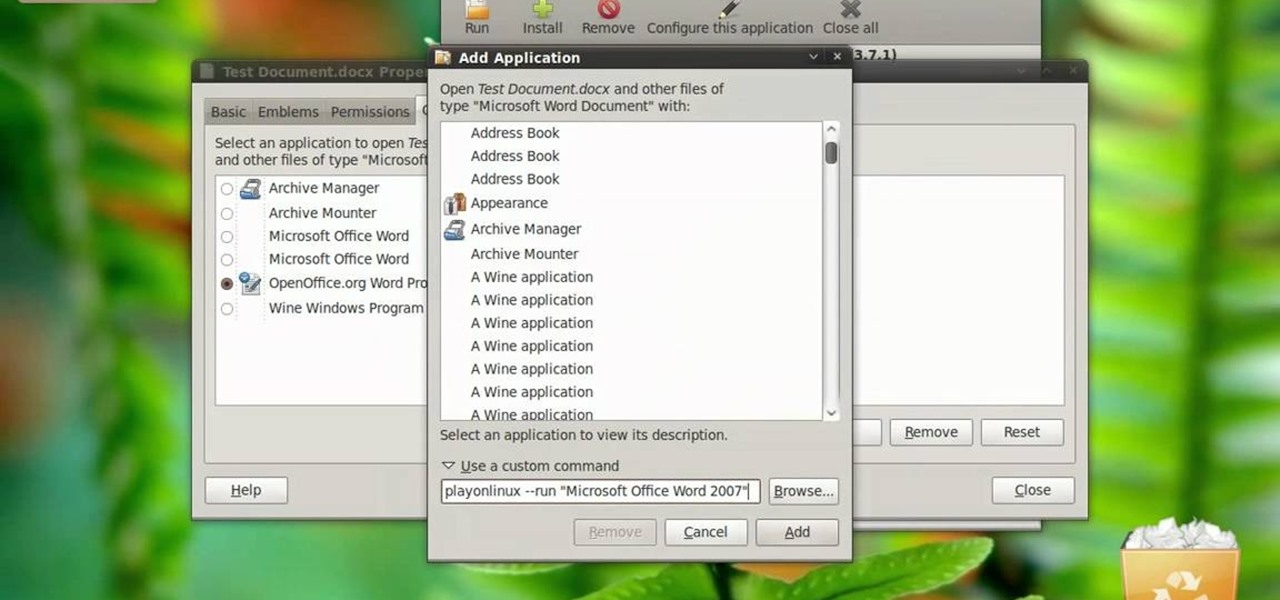
How To: Open a MS Word 07 file by double clicking in Ubuntu
In this video tutorial, viewers learn how to open a Microsoft Word 2007 file by double-clicking it on Ubuntu 9.10. Begin by right-clicking on the file and go to Properties. Click on the Open With tab and select Use a custom command. Now type in [playonlinux --run "Microsoft Office Word 2007" and click Add. Select the custom command from the list and close the window. This video will benefit those viewers who use a Linux computer, and would like to learn how to open Microsoft Word 2007 files b...
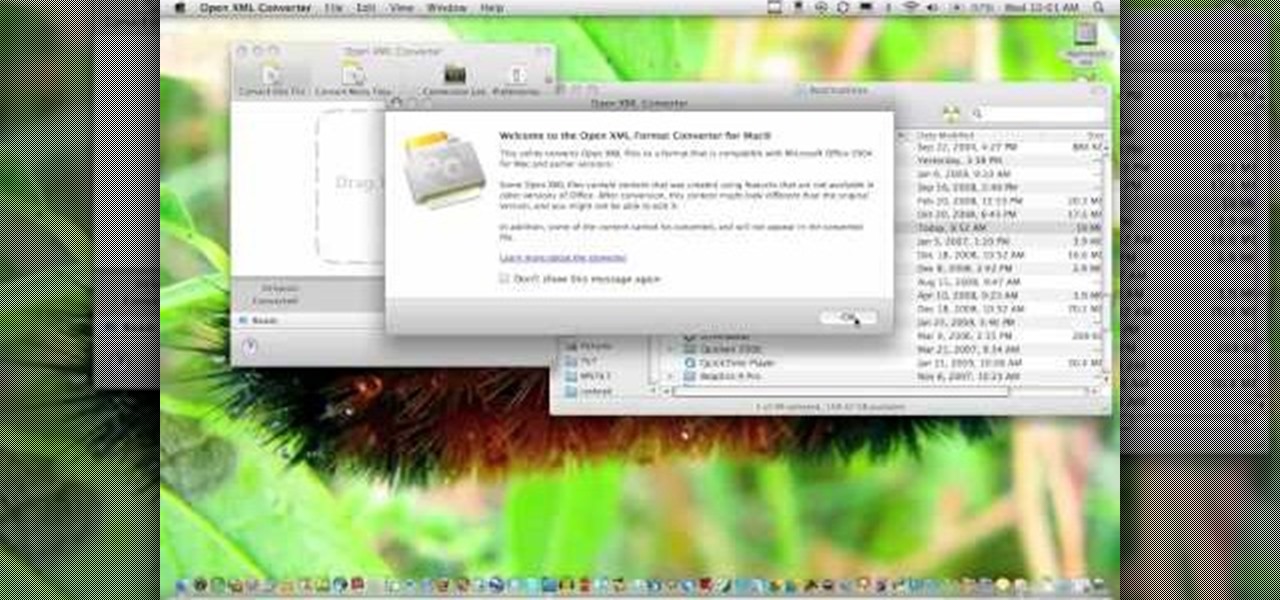
How To: Convert .docx format files to .doc in Microsoft Office
In this how-to video, you will learn how to convert a file from .docx to .doc. First, go to the Microsoft Office website and install the Open XML Converter program. Open the program. Navigate to the file you want to convert. Drag the file into the program. The program will convert the file to a .rtf file. Microsoft Word will open the document. The file will be saved in the same folder as the original document. You will be able to use files created in the latest version of Office in older vers...

How To: Insert, format, resize & crop pictures in MS Word
This video is a Microsoft Word 2007 tutorial on working with pictures. To insert a picture in your document, click on Insert and select Picture, then find the picture, select and insert it. To resize the picture without distorting it, click and hold on the corner circles. You can adjust Brightness and Contrast by using the various choices within these settings. The Recolor setting gives you a number of options for changing the coloring of the picture, such as sepia, black and white, or graysc...
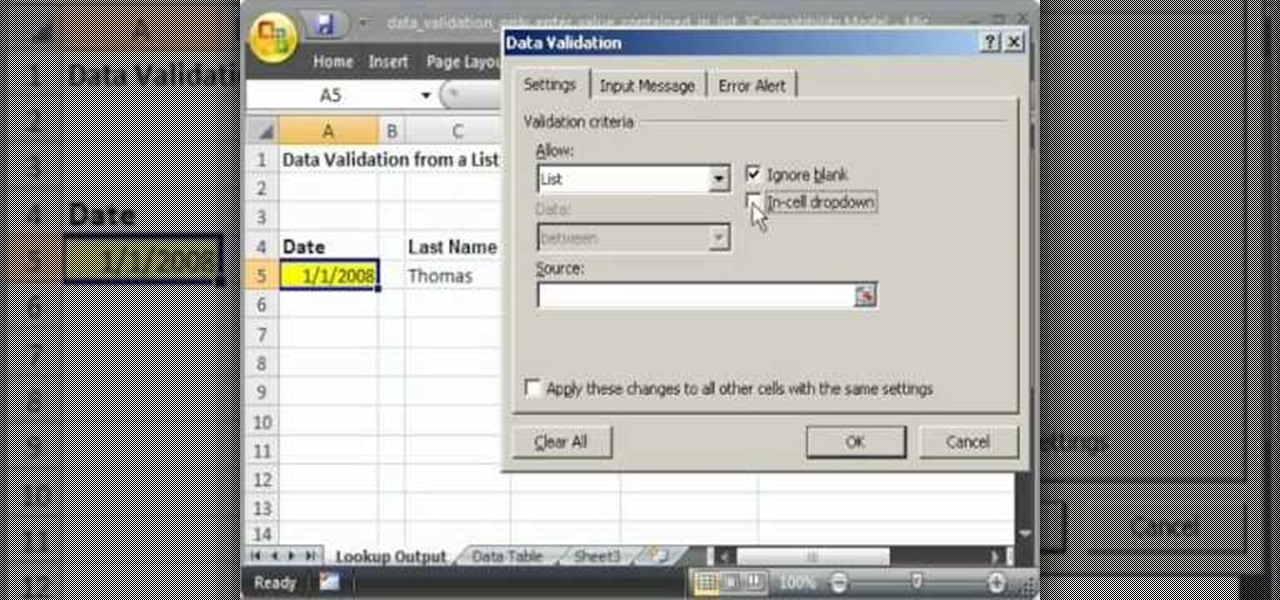
How To: Use data validation with a list in Excel
This video shows you how to idiot-proof a data set in Excel pretty much. It demonstrates how to enable data validation in a cell, so that when you type something in it must be in a predetermined list or will not work. Start by typing in your data table in a second tab. His example is a date, then information about certain employees based on that day. To enter the data validation menu, click the cell you want to use and then hit ALT+D+L to bring it up. Go to settings, then under the Allow menu...

How To: Work with tables in Microsoft Word 2007
Mike Callahan with Butterscotch demonstrates how to work with tables in MS Word 2007. Tables are useful for creating information charts and address lists. First, open up Microsoft Word. To create a table, click on the insert tab on the top tool bar. Highlight the elements that you would like to appear in the table by selecting the desired number of columns and rows. Pressing enter inside of a table, it will increase the side of the cell all the way across the table. It will not just increase ...
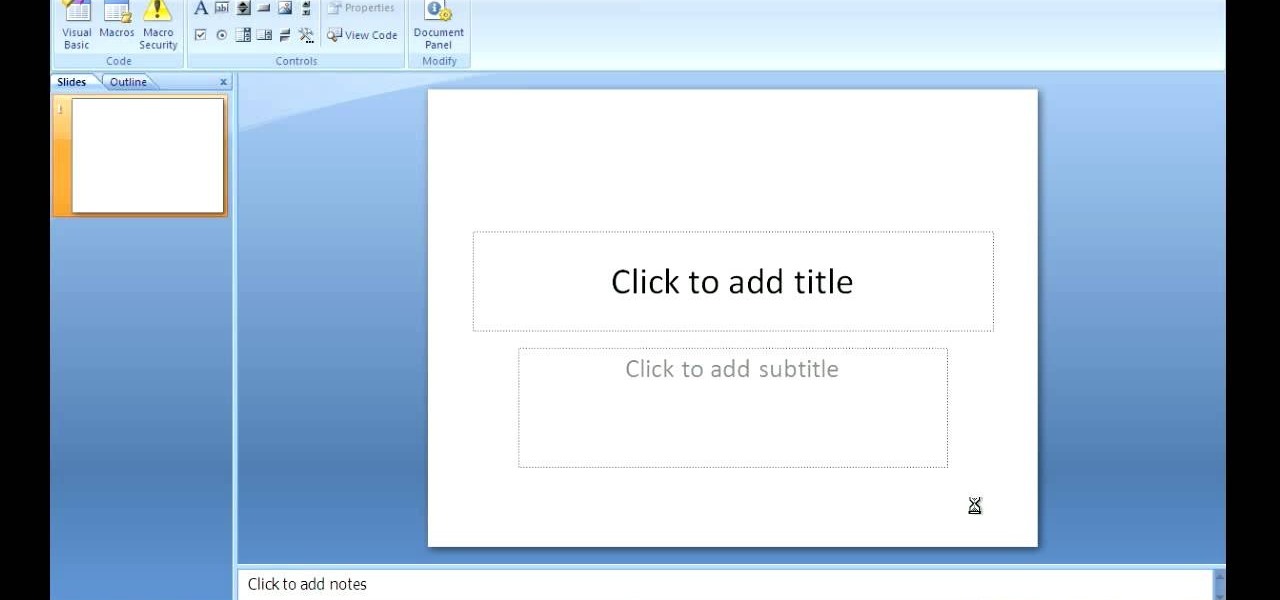
How To: Embed a YouTube video into MS Powerpoint 07
Chris Davis with the Educational Technology Center shows us a few easy steps to putting YouTube videos in our Microsoft PowerPoint 2007 presentations. To start you'll need to have an active internet connection and you should have the developer tab in PowerPoint active. To do this go to the Office menu, PowerPoint options, popular and click show developer tab. Locate the hammer looking more control option button and scroll down to Shockwave Flash Object and click it. This allows you to draw a ...
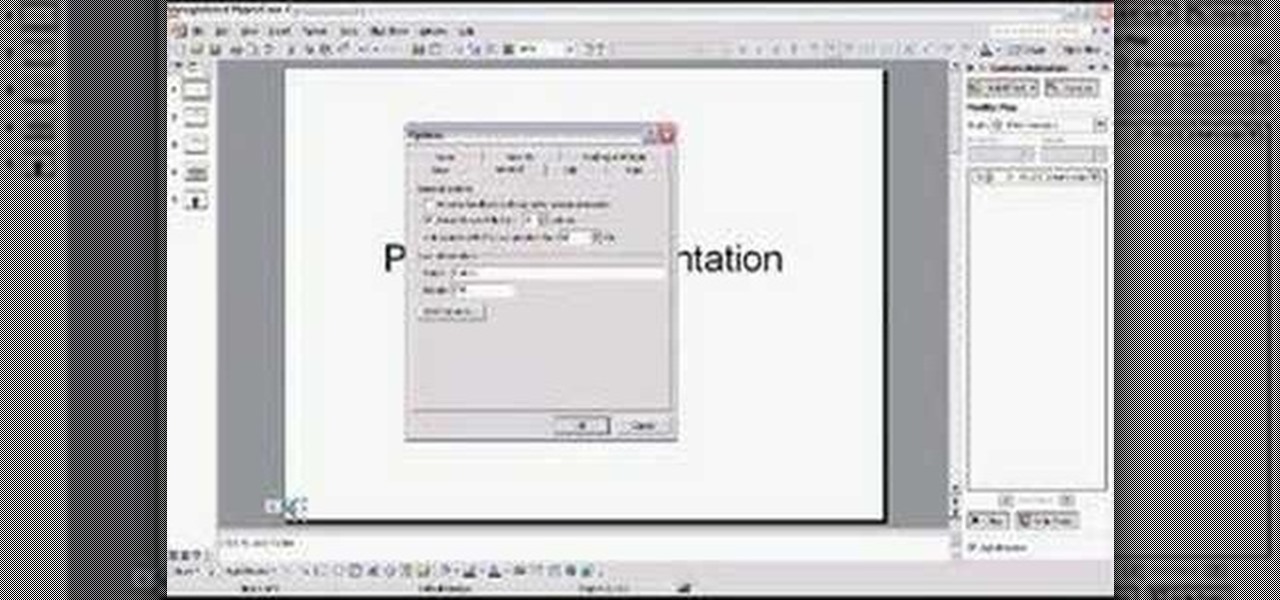
How To: Sync songs with PowerPoint
Microsoft PowerPoint is used to create presentations. These presentation can contain images and animations. You can even add sound to the presentation. To do this go to the insert and select movies and sounds. Select the sound file from it. Make sure that the file inserted is in .wma format. Go to the slide show and select custom animation. Right click the song in the animations window. Under the effect option in the effect tab, there is the stop playing partition. Select the number of slides...
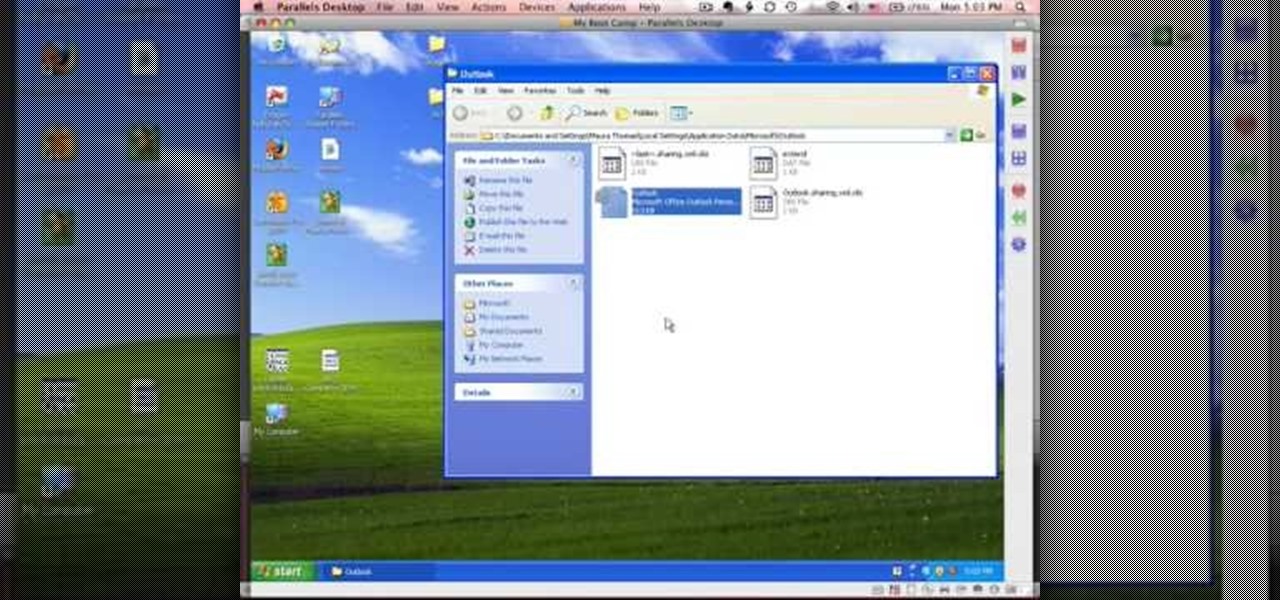
How To: Backup your Outlook PST file
This tutorial describes how to backup the PST file of Outlook.
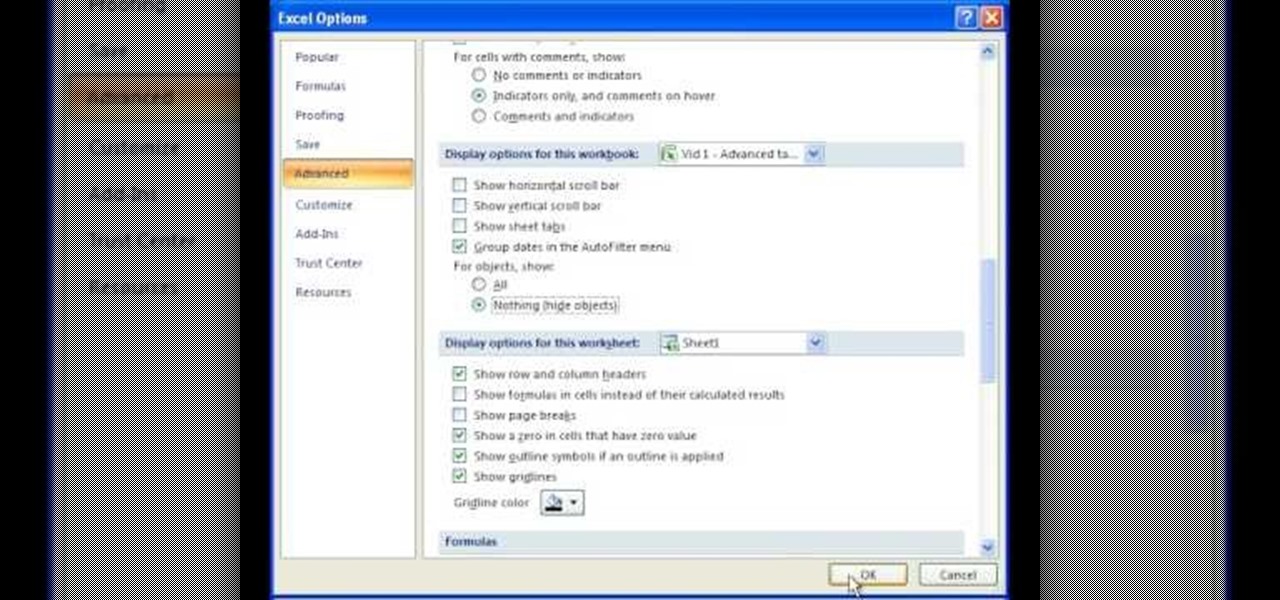
How To: Hide scroll bars, sheet tabs & charts in Excel
This video is a tutorial on how to remove scroll bars, sheet tabs and objects in Excel. To remove scroll bars and sheet tabs, go to the Office button, then Excel Options. On the screen that comes up go to the Advanced tab and scroll down to “Display options for this workbook”, where you will see some check boxes. Uncheck the boxes for horizontal scroll bar, vertical scroll bar and sheet tabs. This will remove them from the current workbook. This feature only works with the current workbook.
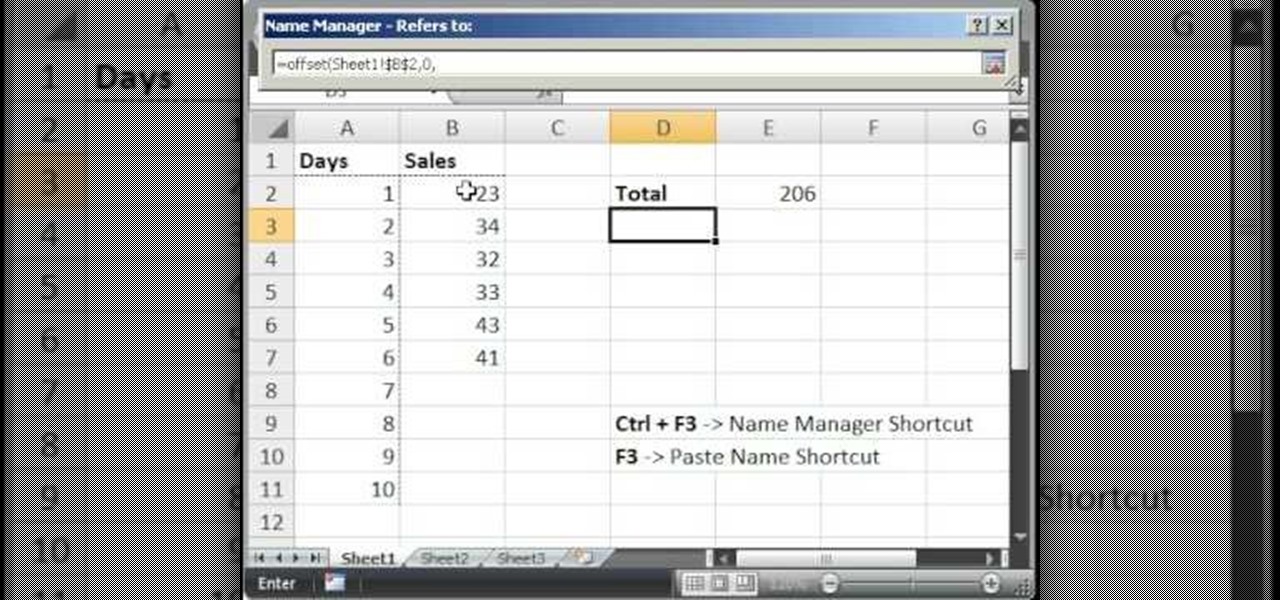
How To: Make an Excel dynamic named range across multiple rows
Teach Excel demonstrates how to make an Excel dynamic named range across multiple rows. Highlight the cells that you want to include in your named range and give it a name. You can then use that name in formulas. But it's not a dynamic named range so it won't account for added information. Ctrl + F3 is the name manager shortcut and the F3 is the paste name shortcut. Use the name manager and highlight the named range. Delete the absolute cell references and type in offset. Then, select the fir...

How To: Send an email with Microsoft Outlook Express
In this video, we learn how to send an email using Outlook Express. First, click "create mail" in the Outlook program. In the "to" section, fill out the email address of the person you want to email to. You can also access your address book and choose recipients from that folder, double click them and make sure they show up in the recipient folder. After this, click "ok". In your subject line, fill in which subject the email is about. After you are done with this, move to the main body of thi...
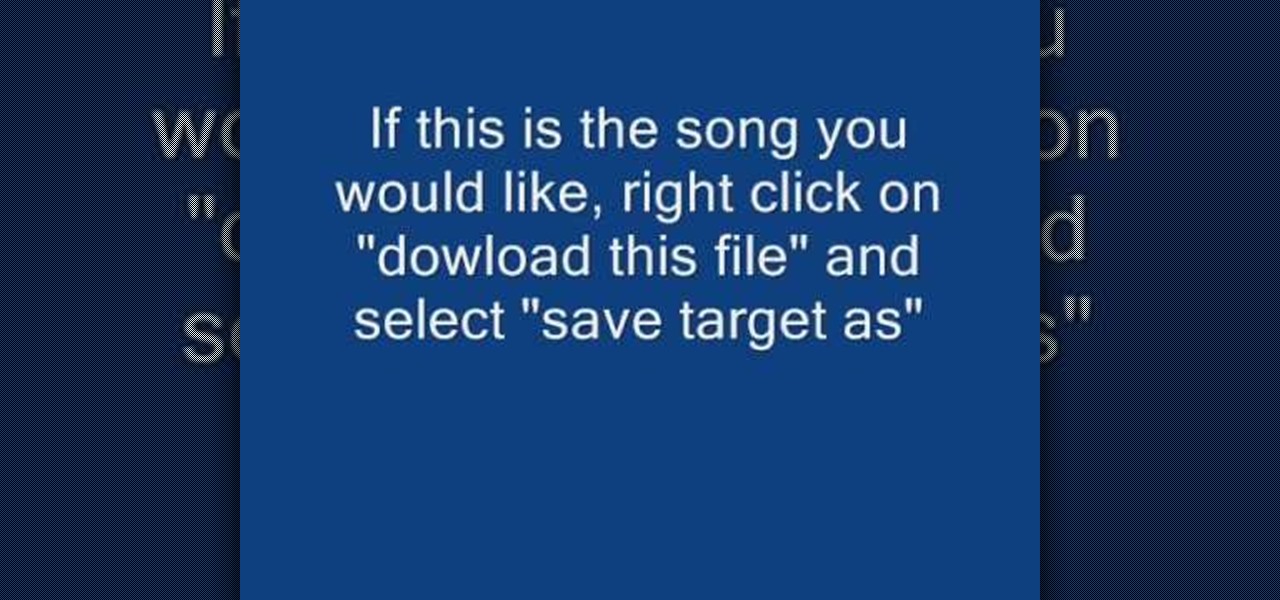
How To: Add music to PowerPoint 2007
In this Software video tutorial you will learn how to add music to PowerPoint 2007. You will be using Partners in Rhyme for background music. On the site scroll down to ‘free midi files’. On the right of the page, you will see all the genres to choose from. Select your genre and select the band or song of your choice. Preview the music, download and save it. Open up PowerPoint 2007, select ‘insert’, select ‘sound’ and select the file you saved. Next select ‘animations’ > custom animation and ...
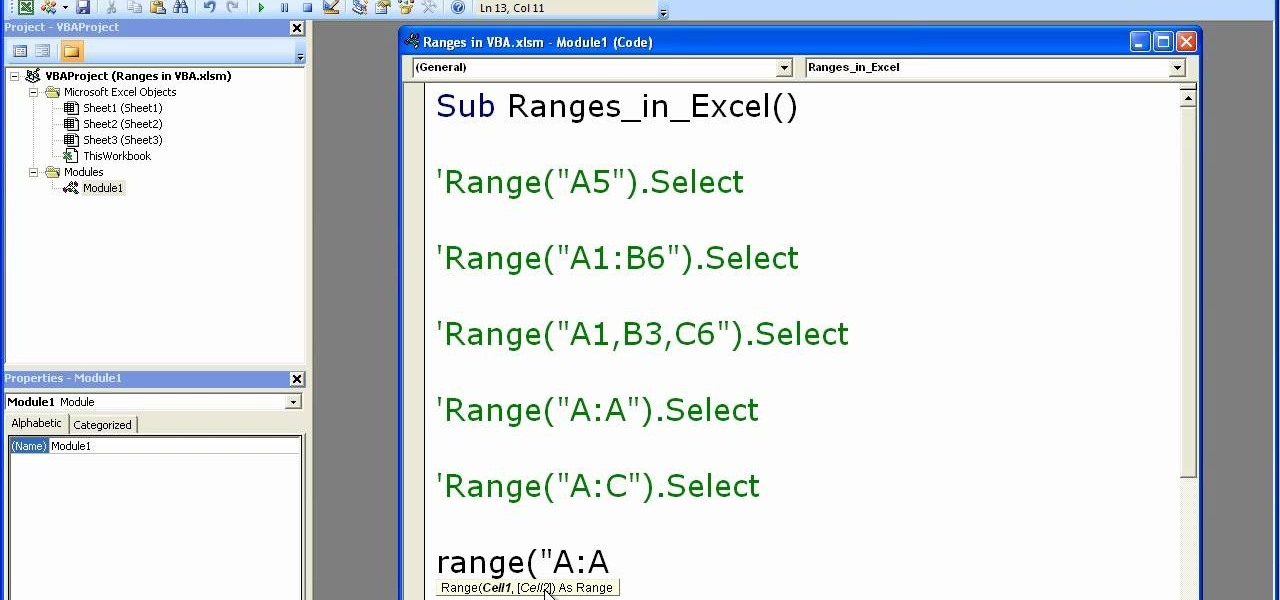
How To: Use the range property in Excel macros
Microsoft excel is a powerful tool used to work with numbers and data by filling them down in rows and columns of a table. Excels also supports macros, which are small scripts to automate certain functions. In Microsoft Excel you can select entire rows and columns using the range property. You can also use macros to select individual rows and columns as well as multiple variations of rows, columns, and individual cells all at once. In Excel a horizontal line of data is called as row and a ver...

How To: Create formulas with workbook references in MS Excel
New to Excel? Looking for a tip? How about a tip so mind-blowingly useful as to qualify as a magic trick? You're in luck. In this Excel tutorial from ExcelIsFun, the 182nd installment in their series of digital spreadsheet magic tricks, you'll learn how to create formulas with workbook references. See how to make a formula that looks at a range of cells in another workbook.
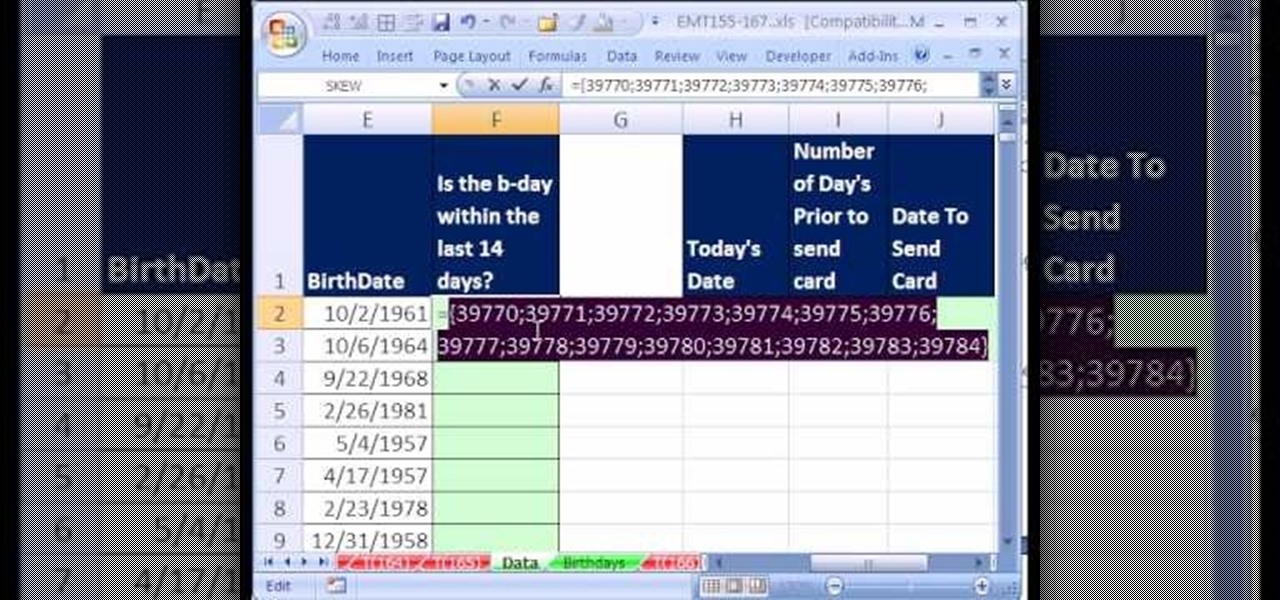
How To: Pull names associated with a date range in MS Excel
New to Excel? Looking for a tip? How about a tip so mind-blowingly useful as to qualify as a magic trick? You're in luck. In this Excel tutorial from ExcelIsFun, the 165th installment in their series of digital spreadsheet magic tricks, you'll learn how to use a logical formula to extract values associated with dates occurring in the next two weeks.
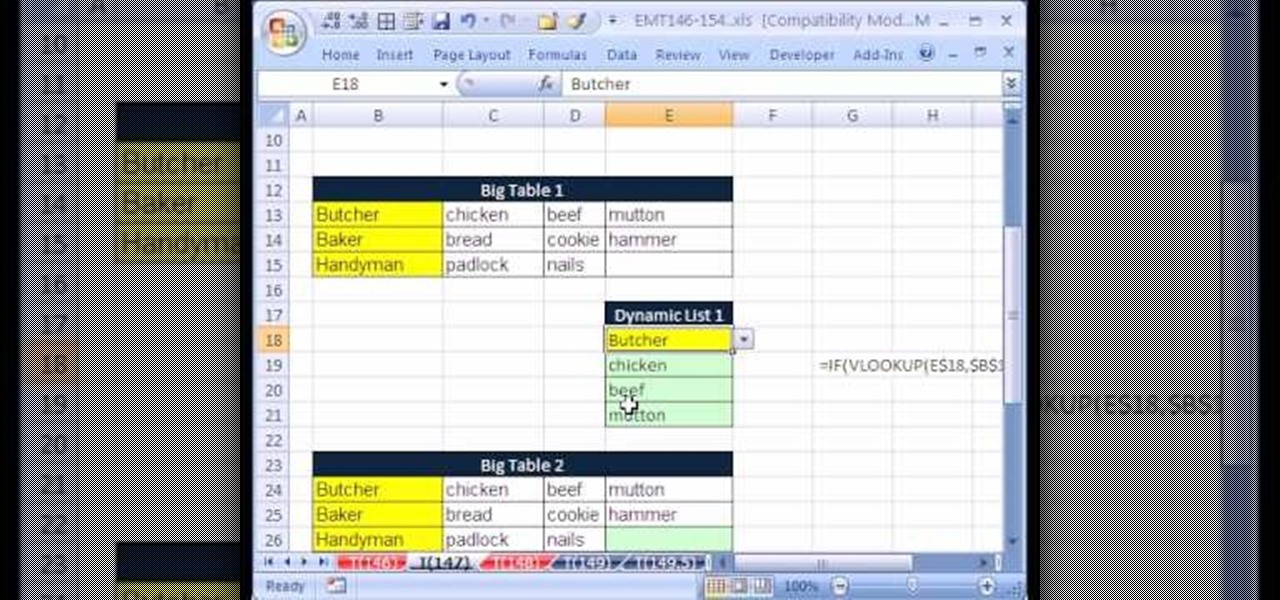
How To: Generate a dynamic list from a table in MS Excel
New to Excel? Looking for a tip? How about a tip so mind-blowingly useful as to qualify as a magic trick? You're in luck. In this Excel tutorial from ExcelIsFun, the 146th installment in their series of digital spreadsheet magic tricks, you'll learn how to extract records from table, putting one record on each sheet with records in rows. This is accomplished with Excel's VLOOKUP, COLUMN, FIND, REPLACE and CELL functions. See also how to create a formula for a sheet name (sheet tab name, works...

How To: Extract a number from a text string by Excel formula
New to Microsoft Excel? Looking for a tip? How about a tip so mind-blowingly useful as to qualify as a magic trick? You're in luck. In this MS Excel tutorial from ExcelIsFun and Mr. Excel, the 45th installment in their joint series of digital spreadsheet magic tricks, you'll learn how to extract a number from a text string.

How To: Calculate interest rates for payday loans in MS Excel
The video demonstrates the way of calculating the interest rates for payday loans using MS Excel. The person presenting the video has got his MS Excel sheet with all the formulas and data ready. He first starts with the nominal & effect & future value tab. He gives us an example where you give the lenders a check of $250 that has a date 25 days in future and get $200 loan today. Now he teaches us hot to calculate APR and EAR. HE has got the data ready there, the period of the loan which is 25...

How To: Change the font color in Word 2007
In this Software video tutorial you will learn how to change the font color in Word 2007. The default font color in Word 2007 is black. But, you can change the color of the font to just about any color that you want. Click on the ‘home’ tab of the ribbon on top of the page and you will see a small window with the letter ‘A’ in it. Click on the arrow next to it and it will display a color palette with automatic, theme colors, standard colors and more colors sections. Here you select any color ...
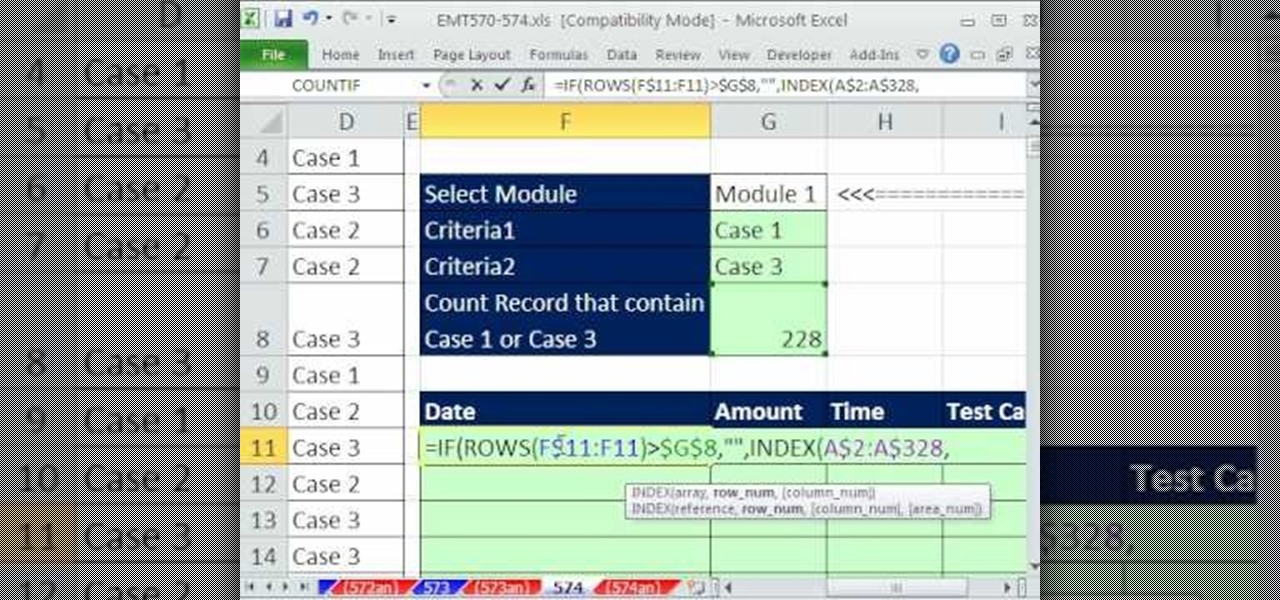
How To: Use an array formula to filter data in Excel
New to Excel? Looking for a tip? How about a tip so mind-blowingly useful as to qualify as a magic trick? You're in luck. In this Excel tutorial from ExcelIsFun, the 574th installment in their series of digital spreadsheet magic tricks, you'll learn how to streamline filtering when you have categories of criteria using an array formula that uses the functions COUNTIF, VLOOKUP, ROWS, IF, INDEX, SMALL, and ROW. Also see how to put OR criteria into the IF function as well as how to do an OR coun...
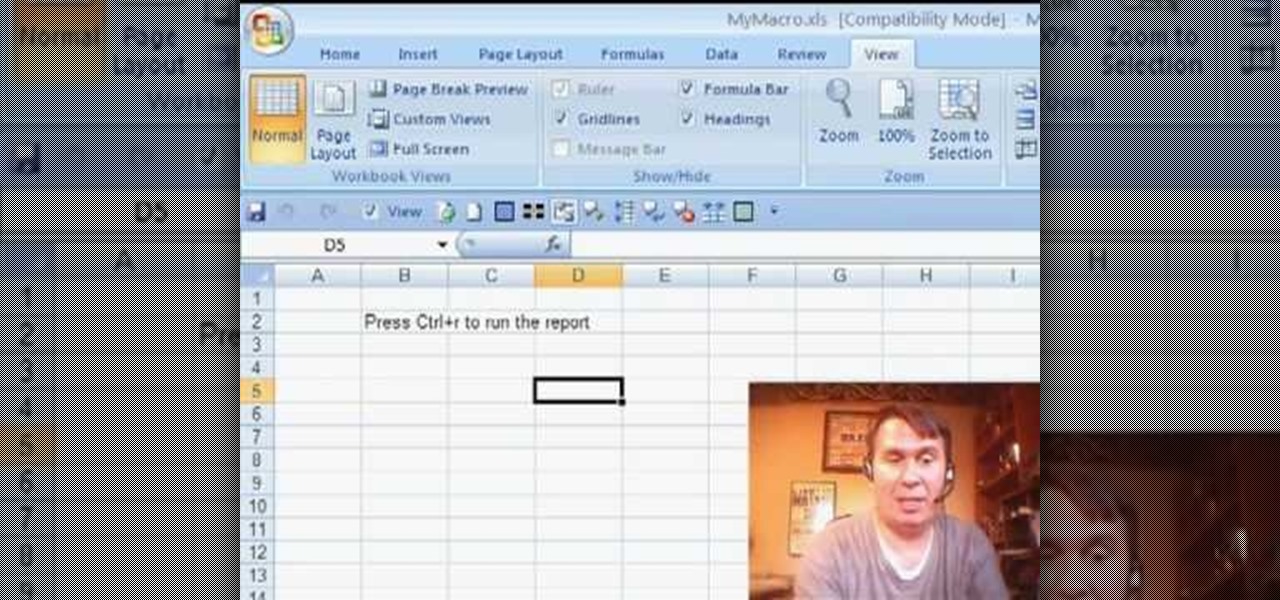
How To: Use macro security options in Excel 2007
Some times when you upgrade your Microsoft Excel software to Excel 2007 your old macros may stop working. Some times this may be due to the settings and by enabling the macros you can get your old macros to work. Macros are turn off by default in Excel 2007. You can turn this on from the macro security settings. But the settings option is it self completely hidden. You cannot find it in any of the tabs present on the top of the program. Even the macros option present in the view tab has no se...
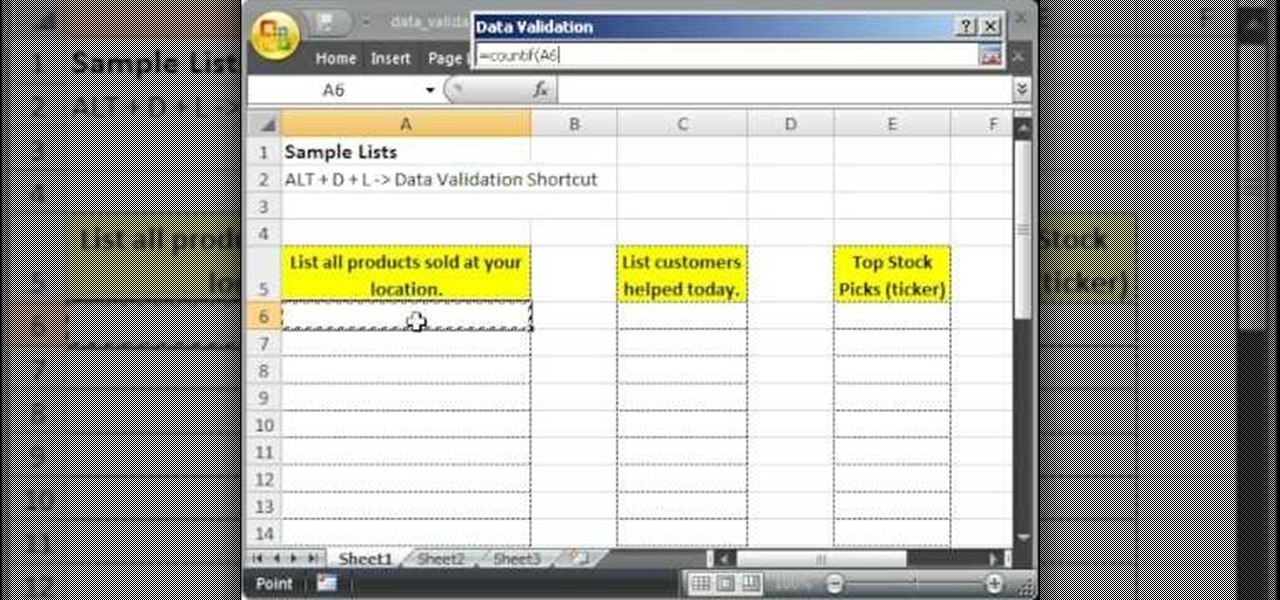
How To: Make a list in Excel which only contains unique values
This tutorial describes how to make a list with unique values in Excel.This procedure makes the defined cells in a column (called as list) NOT to accept repeated values, which makes the list more simple, readable, easy to manipulate when preparing a worksheet.
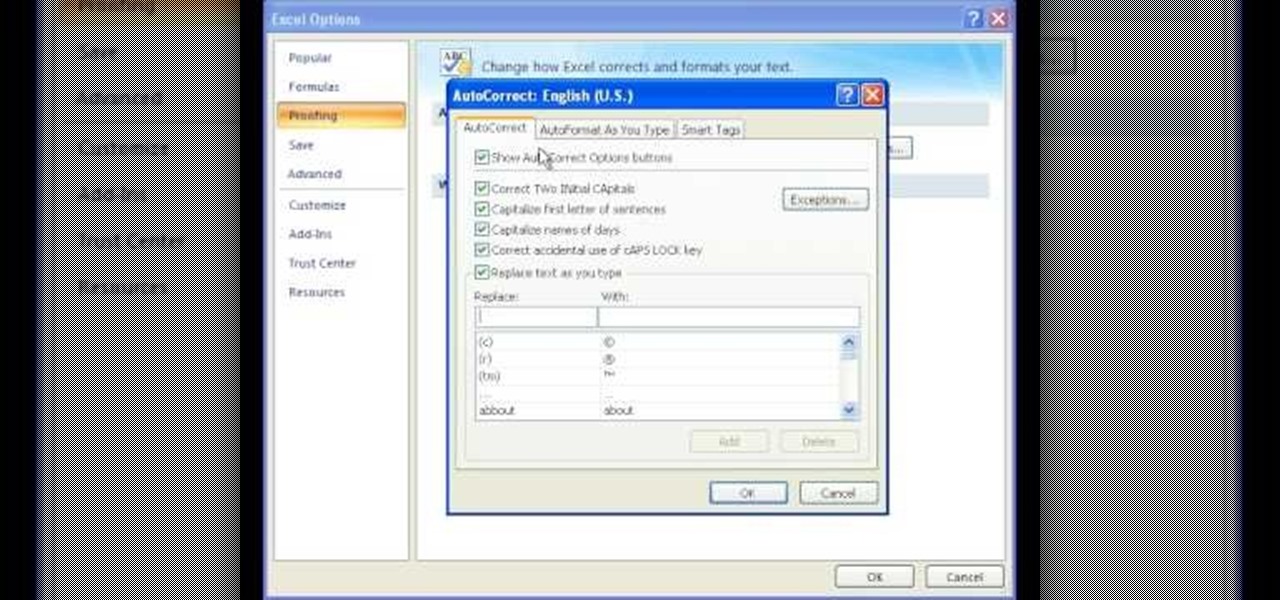
How To: Use & add/delete words from AutoCorrect in Excel 2007
In this video we learn how to use the AutoCorrect function found in Microsoft Excel 2007. This video is the second part of the Microsoft Excel 2007 tips series. The video shows on screen and the host explains how to find the AutoCorrect function and gives an address to download the example spreadsheet from their TeachExcel website. AutoCorrect is a nice function but it is not personalized, and if you often misspell a word it can be handy to add it to AutoCorrect to catch it every time. Unlike...
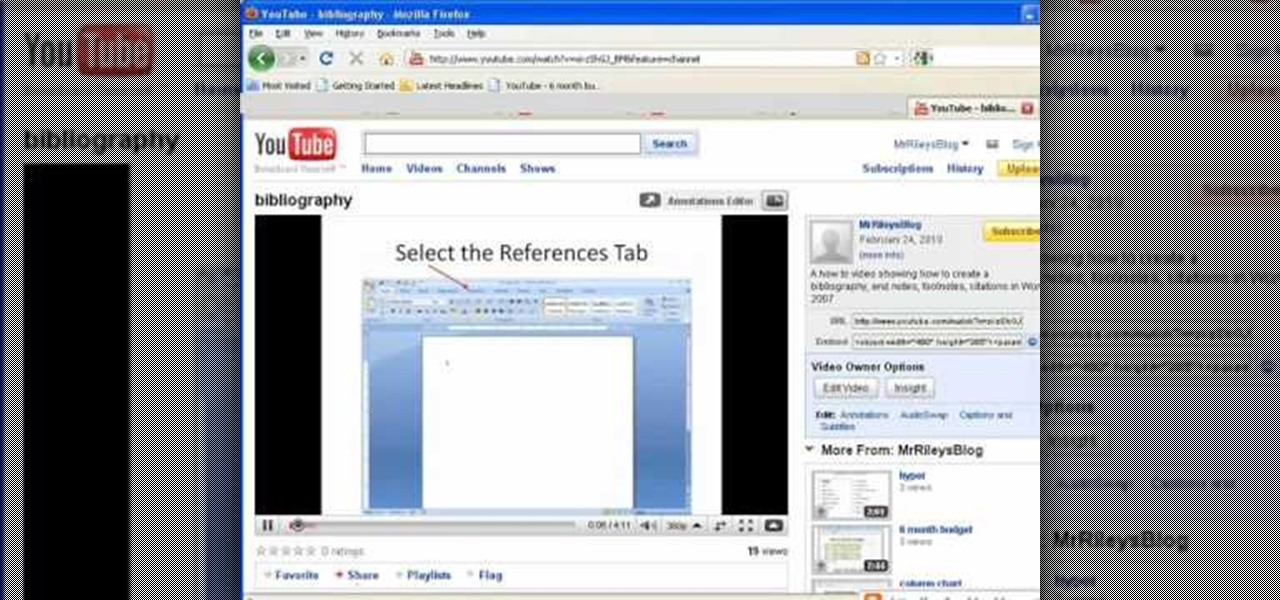
How To: Put a YouTube video into your Powerpoint presentation
This video shows you how to embed a YouTube video inside your PowerPoint presentation. Once you have the link for the video that you hope to embed in your presentation, open your PowerPoint. Click on the circular icon in the upper left hand corner. Go to PowerPoint “options”. Check the box for “Show Developer Tab in the Ribbon”.
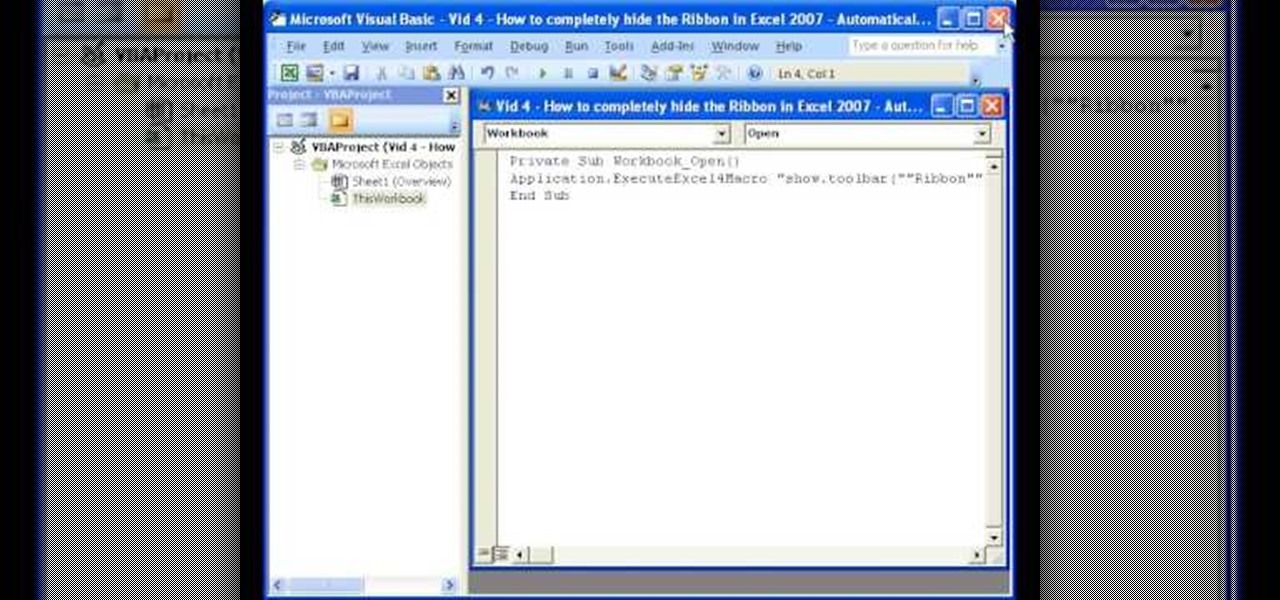
How To: Automatically Hide the Ribbon Menu System in Excel
Teach Excel demonstrates how to completely hide the Ribbon menu system in Excel 2007 as soon as the workbook is opened. This will be done by writing a macro which hides the Ribbon only for the specific workbook in which the macro is implemented. Some helpful shortcuts are Ctrl+F1 which partially hides the ribbon, Alt+F11, which opens the Visual Basic screen, and Alt+F8, which opens the macros list. First, hit Alt+F11 to open the Visual Basic screen. Then double-click "This Workbook" on the le...
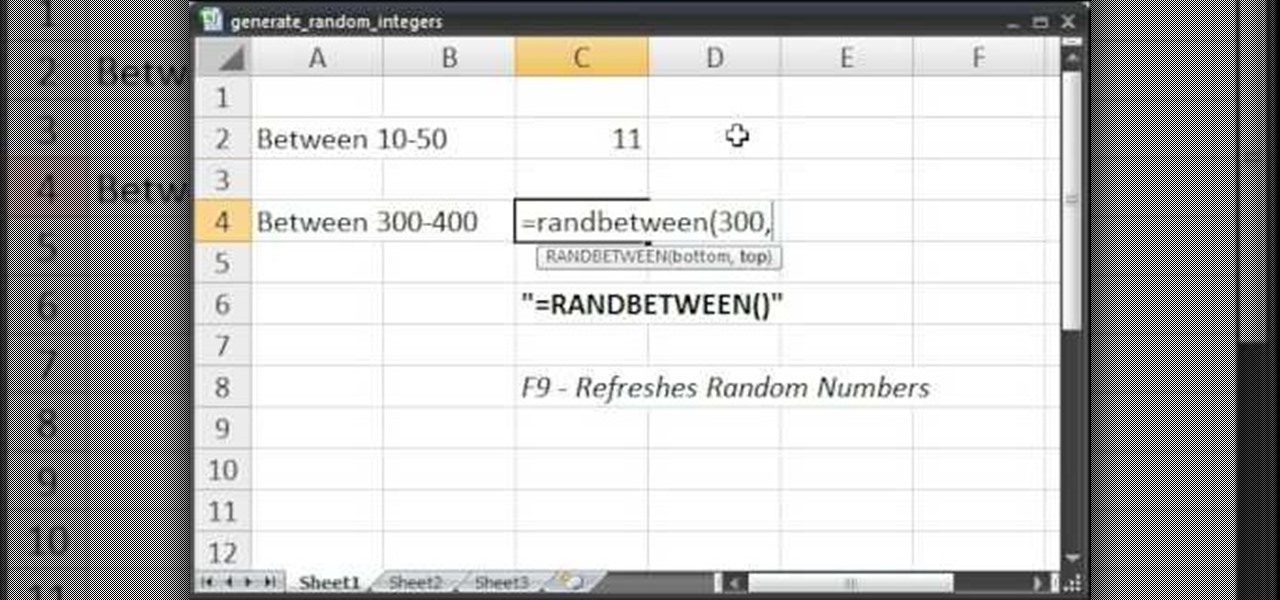
How To: Generate random numbers (integers) in Excel
1.Here 10-50 and 300-400 numbers are taken for example to generate the random numbers within the limit in Excel. We using the command of "randbetween" for generate the random numbers and we won't get the decimal or fraction values.2.Now type "=randbetween(10,50)" which means to generate the random value between the bottom value of 10 and top value of 50 and click enter now we will get 11 as random generated number.3.Do the same thing for 300-400 as "=randbetween(300-400)".You will the 303 wil...
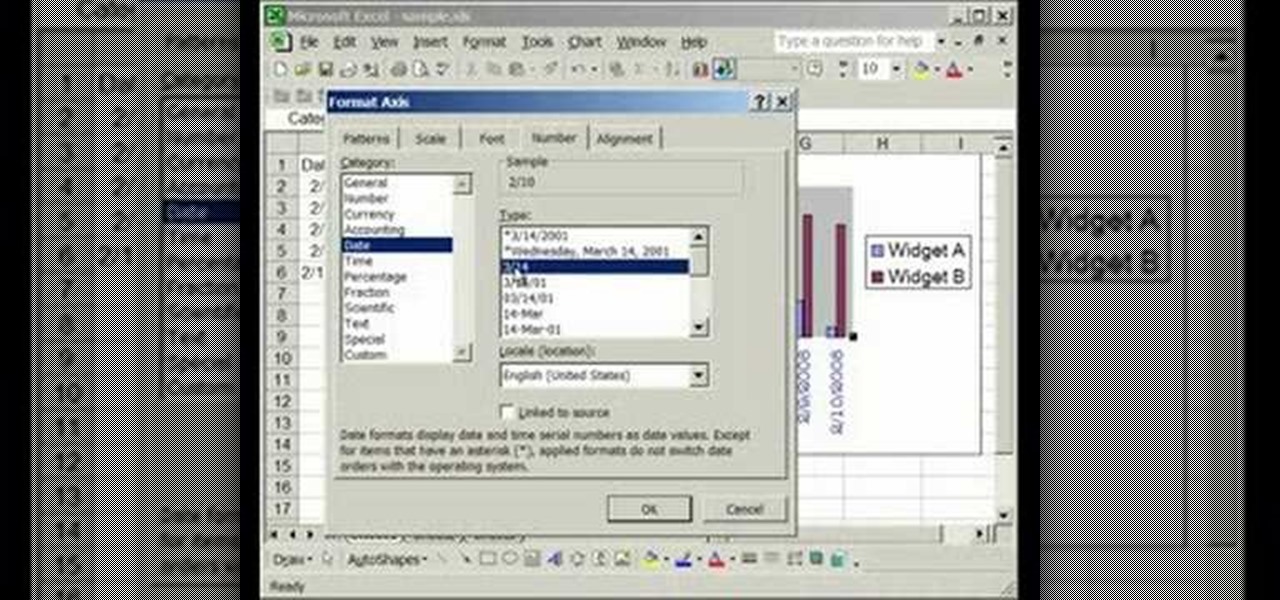
How To: Format the X and Y axes in Excel
This video is about formatting the charts in Excel especially the x and y axes. The video begins by selecting a chart and right clicking the dates at the bottom of the data points. The format axis window pops up and by making changes to the style, color and the weight of lines given in the patterns tab, you can change the way the x-axis looks like. You can also change appearance of characters appearing close to the x-axis by selecting options in the font menu. You can also change the format o...
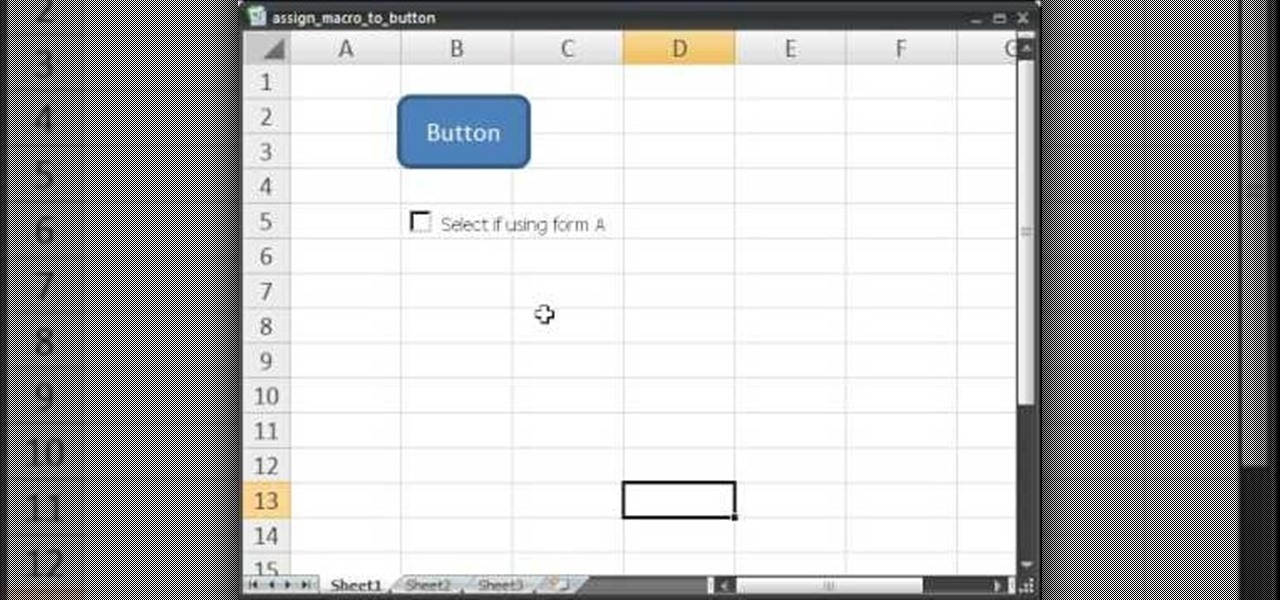
How To: Assign a macro in Excel to a button, check box & more
In this video tutorial we learn how to assign a macro to a button or a check box in Excel. The first thing you want to do is to place the macros you want to use in the spreadsheet. You can assign a macro to any object within Excel. Next draw the shape in the spreadsheet that you will want to assign the macro to. Then, right click on the shape that you've drawn. Then go down to assign macro and select your Macro in the pop up box and click OK. Now, anytime you click on the button the Macro wil...
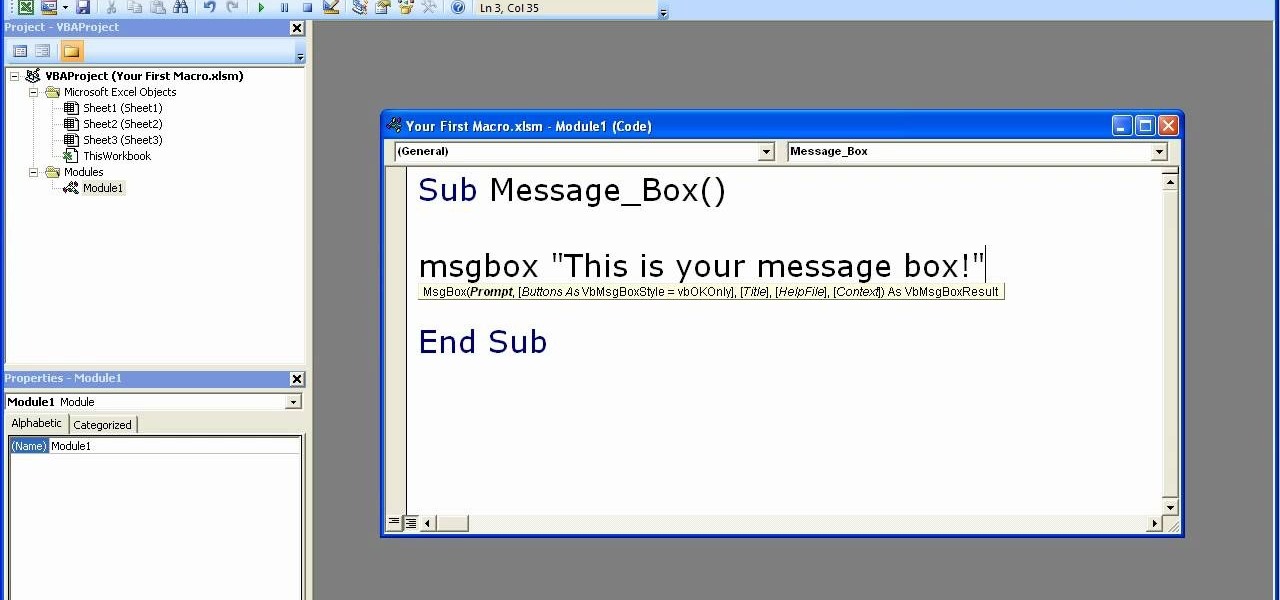
How To: Write a macro by hand in Excel for beginners
The speaker in this video introduces the concept of macros used in Excel, very simply and lucidly. Two sets of shortcut keys are used, one set to create the macro and the other set to run it. The first shortcut opens up the VBA window (Alt+F11), with a workbook along with the 3 default sheets. This video puts the macro in a module. The procedure starts with typing sub and a name which can be easily recalled. The rules for naming the macro are also covered briefly. After the macro code is writ...

How To: Add audio into PowerPoint
This video tutorial from hottyqingwa shows how to add audio files into PowerPoint projects.In this tutorial was used Power Point 2007 Professional edition.To start, create a folder with a random name. Then drag your audio file and power point project into this folder.Open PowerPoint project, click Insert from top menu, then select Sound-Sound from file. Double click audio file in your folder.Dialogue box will appear asking if you want the sound to start automatically or when clicked.After, cl...

How To: Convert a Word document to PDF
In this how-to video, you will learn how to change a .doc file into a .PDF file. Open the document in Microsoft Office. Go to file and select print. Change the printing device to the CutePDF Writer. Click okay and save the file as whatever name you want. Once this is done, navigate to the location where you have saved the new .PDF file. Open the new .PDF file by double clicking it. You cannot change any of the text in this new file. By viewing this video, you will learn how to quickly convert...
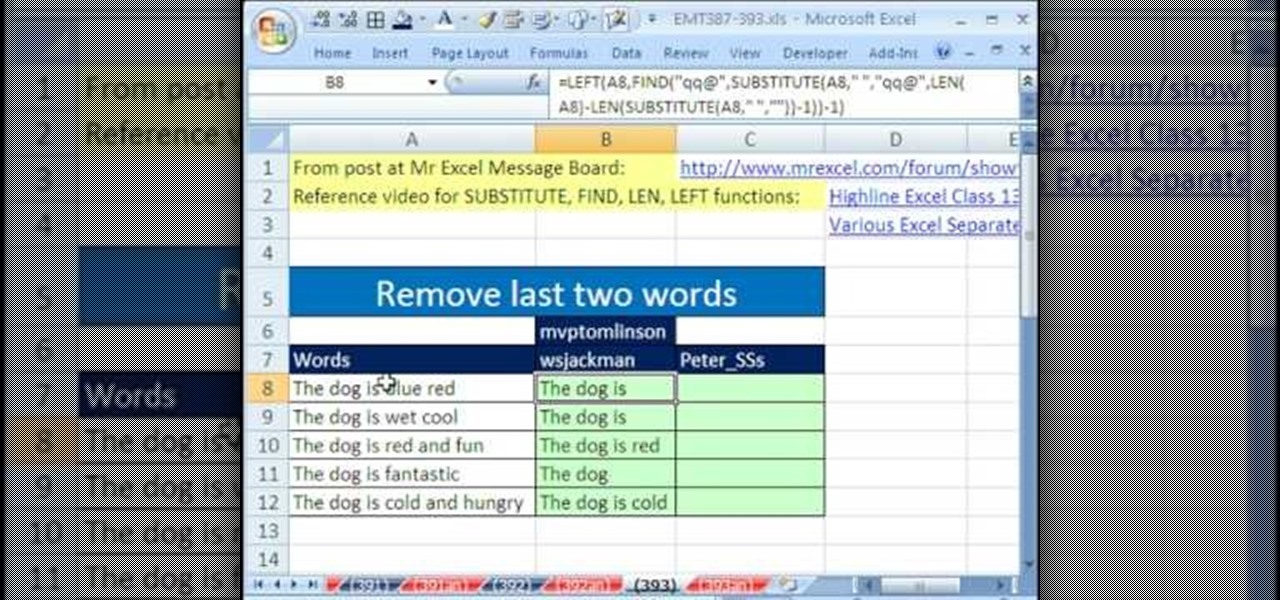
How To: Remove the last two words from a column in MS Excel
New to Excel? Looking for a tip? How about a tip so mind-blowingly useful as to qualify as a magic trick? You're in luck. With this video tutorial from ExcelIsFun, the 393rd installment in their series of digital spreadsheet video tutorials, you'll learn how to remove the last two words from column of data with the LEN, SUBSTITUTE, FIND, REPT, RIGHT and TRIM functions.

How To: Create an array for a stem-and-leaf chart in Excel
New to Excel? Looking for a tip? How about a tip so mind-blowingly useful as to qualify as a magic trick? You're in luck. With this video tutorial from ExcelIsFun, the 376th installment in their series of digital spreadsheet video tutorials, you'll learn how to an array formula for a stem and leaf chart for numbers that have more than two digits. This is accomplished through use of the IF, COLUMNS, SUMPRODUCT, LEFT, RIGHT, FIXED, INDEX, SMALL and ROW functions.
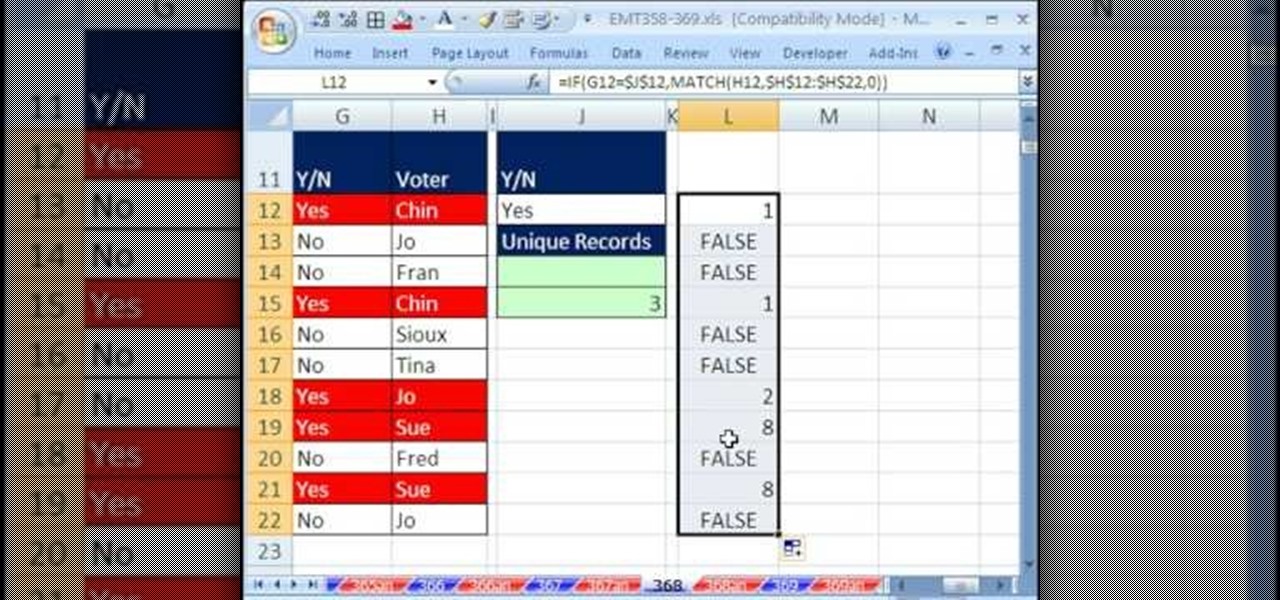
How To: Count unique items with multiple criteria in Excel
New to Excel? Looking for a tip? How about a tip so mind-blowingly useful as to qualify as a magic trick? You're in luck. With this video tutorial from ExcelIsFun, the 368th installment in their series of digital spreadsheet video tutorials, you'll learn how to create and use an array formula that will permit you to count unique items within a column while specifying more than one criterion. This guide uses the SUM, IF FREQUENCY, MATCH, ROW, and ISNUMBER functions (in a somewhat unusual combi...

How To: Make a frequency polygon with 2 or more lines in Excel
New to Excel? Looking for a tip? How about a tip so mind-blowingly useful as to qualify as a magic trick? You're in luck. With this video tutorial from ExcelIsFun, the 329th installment in their series of digital spreadsheet video tutorials, you'll learn how to create a frequency table. Then see how to calculate the midpoint of each category and make a frequency polygon with two or more lines (two or more data sets).
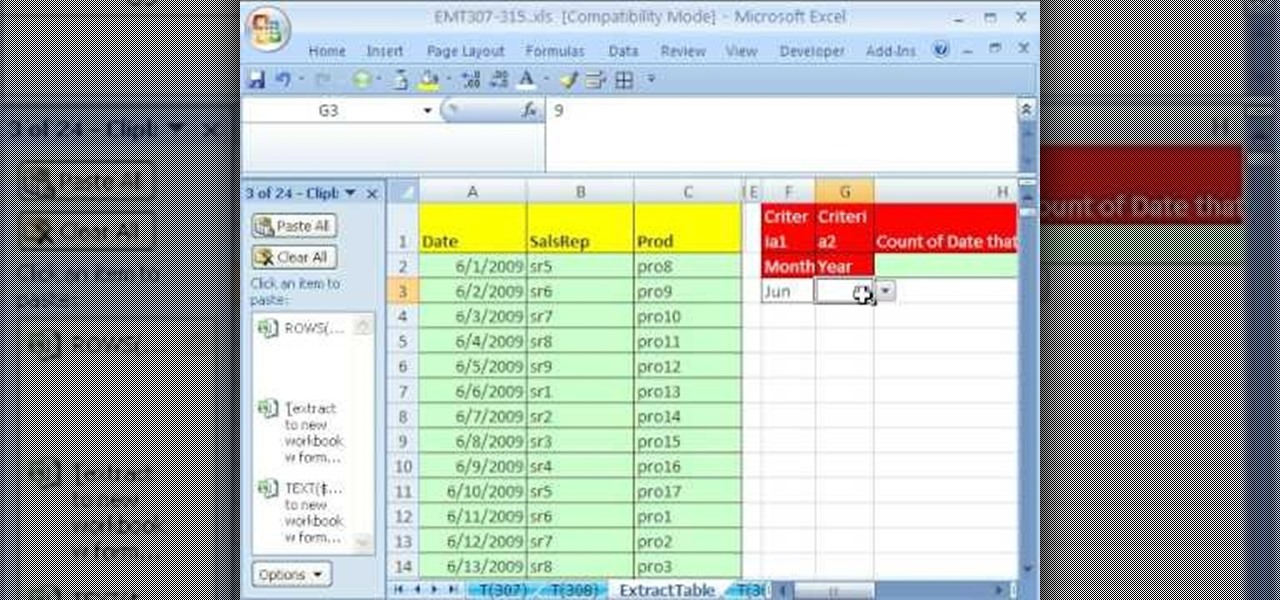
How To: Extract data to a new Excel workbook by array formula
New to Excel? Looking for a tip? How about a tip so mind-blowingly useful as to qualify as a magic trick? You're in luck. With this video tutorial from ExcelIsFun, the 308th installment in their series of digital spreadsheet video tutorials, you'll learn how to extract data to a new workbook by array formula. Functions used include IF, ROWS, INDEX, TEXT, ROW and SUMPRODUCT.
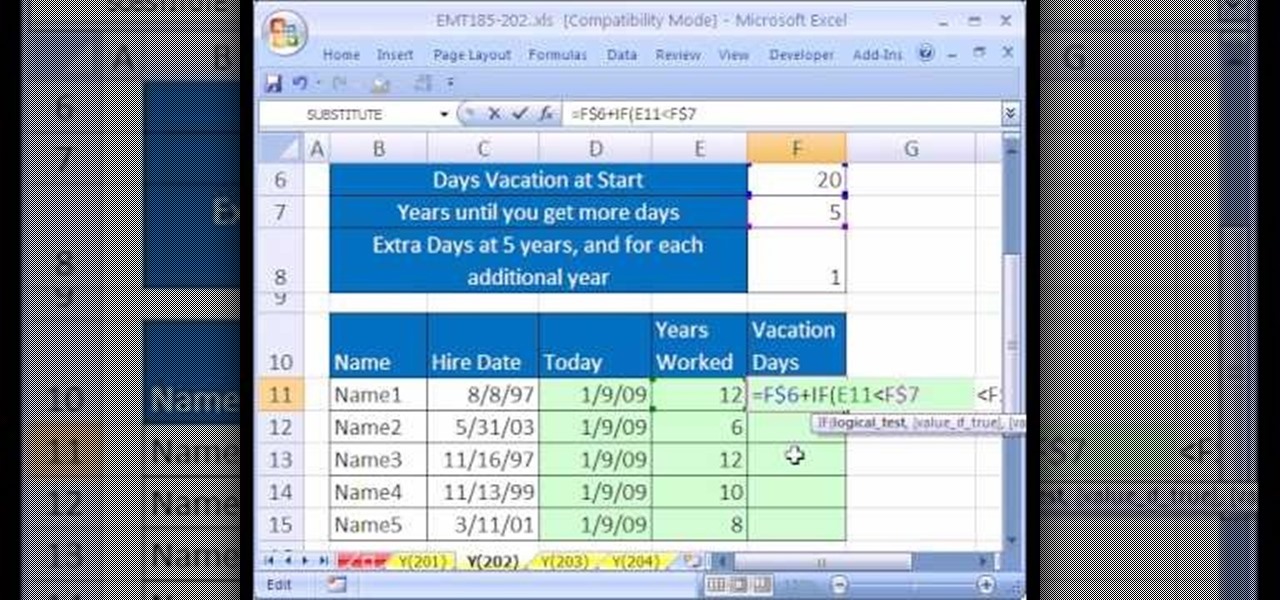
How To: Calculate vacation days with TODAY, YEAR & IF in Excel
New to Microsoft Excel? Looking for a tip? How about a tip so mind-blowingly useful as to qualify as a magic trick? You're in luck. In this MS Excel tutorial from ExcelIsFun, the 202nd installment in their series of digital spreadsheet magic tricks, you'll learn how to create a formula that calculates the number of vacation days an employee gets based on hire date using the TODAY, YEAR and IF functions.
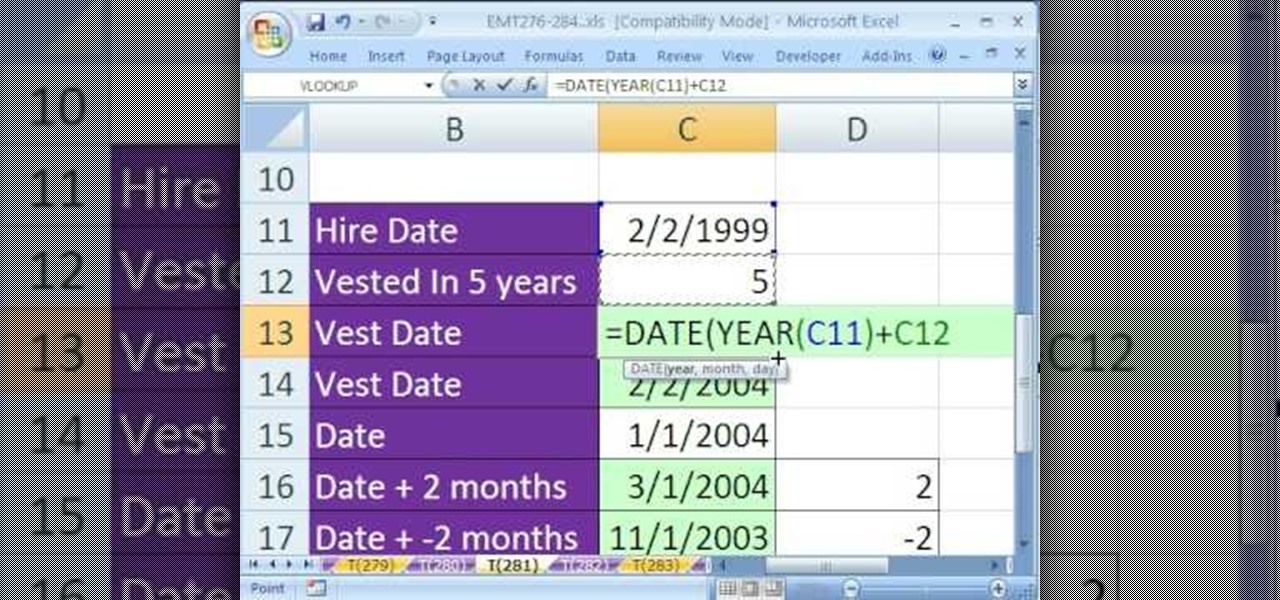
How To: Calculate the vest date for a contract in MS Excel
New to Excel? Looking for a tip? How about a tip so mind-blowingly useful as to qualify as a magic trick? You're in luck. In this Excel tutorial from ExcelIsFun, the 269th installment in their series of digital spreadsheet magic tricks, you'll learn how to