Dull and drab bulleted lists are no longer necessary with the help of PowerPoint 2008 for Mac. When you make a bullet list in PowerPoint, you can now transform those boring text charts with actual visual charts and graphs and more. The Microsoft Office for Mac team shows you just how to convert text to a SmartArt graphic in this how-to video.
If your bulleted list have more to say than what the text conveys, SmartArt graphics make it simple to convert basic text into designer-quality diagrams, charts, and other information graphics. There are dozens of SmartArt graphics that you can use to visually represent lists, hierarchies, and other relationships.
After watching this video, you'll be able to:
* Convert a bulleted list to a SmartArt graphic.
* Add additional text to a SmartArt graphic.
* Change SmartArt graphic styles and colors.
* Resize and move a SmartArt graphic.
* Save a SmartArt graphic as a picture.
Just updated your iPhone? You'll find new emoji, enhanced security, podcast transcripts, Apple Cash virtual numbers, and other useful features. There are even new additions hidden within Safari. Find out what's new and changed on your iPhone with the iOS 17.4 update.





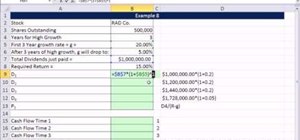


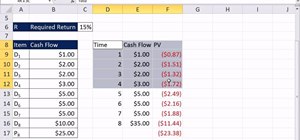
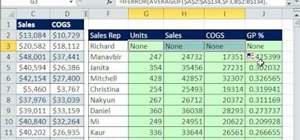




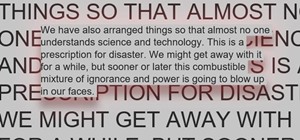
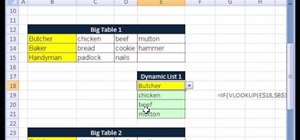
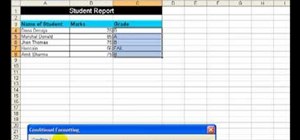


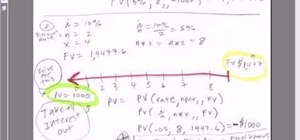
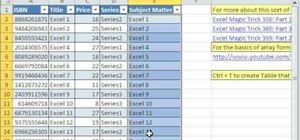
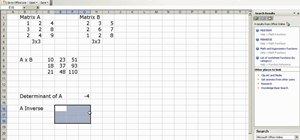
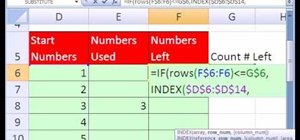
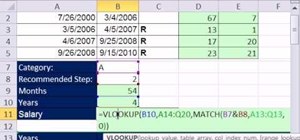


Be the First to Comment
Share Your Thoughts