This video is a Microsoft Word 2007 tutorial on working with pictures. To insert a picture in your document, click on Insert and select Picture, then find the picture, select and insert it. To resize the picture without distorting it, click and hold on the corner circles. You can adjust Brightness and Contrast by using the various choices within these settings. The Recolor setting gives you a number of options for changing the coloring of the picture, such as sepia, black and white, or grayscale. This setting also allows you to change the transparency of the picture. There are a number of preset picture styles to choose from, or you can make your own by selecting one of the many options for shapes, borders or lines. Picture Effects lets you add interesting effects to the picture. The Crop option can be used to crop out some of the background. The picture can be moved around within the text and you can change the text wrapping any way that you want, even placing it behind the text. You can also change the wrap points to various positions. The little green ball on the top of the picture allows it to be rotated. A caption can be added with the Insert Caption option.
Just updated your iPhone? You'll find new emoji, enhanced security, podcast transcripts, Apple Cash virtual numbers, and other useful features. There are even new additions hidden within Safari. Find out what's new and changed on your iPhone with the iOS 17.4 update.



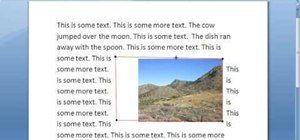





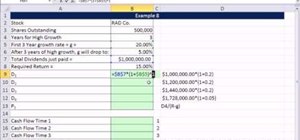
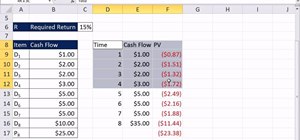
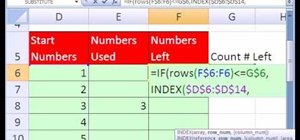
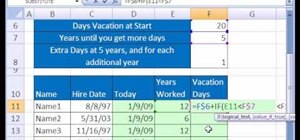


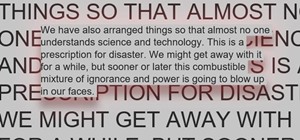
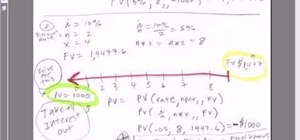
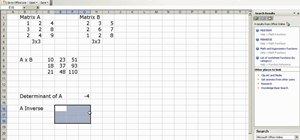
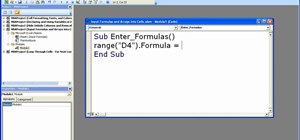
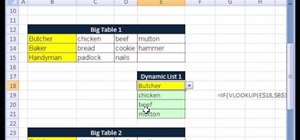
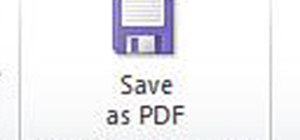
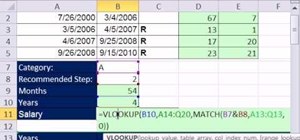
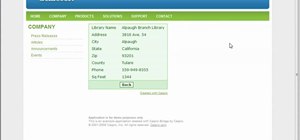
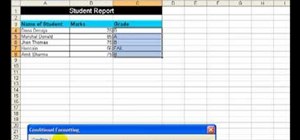
Be the First to Comment
Share Your Thoughts